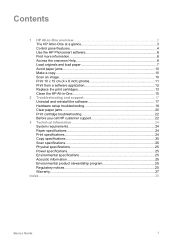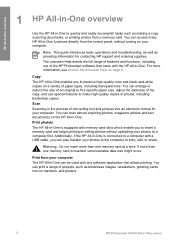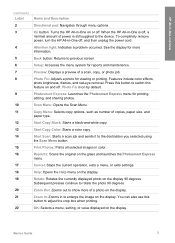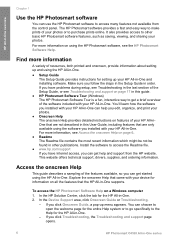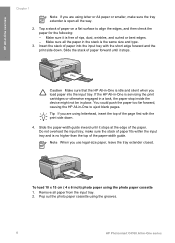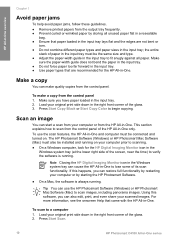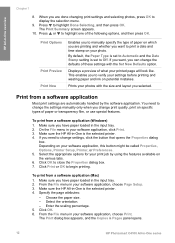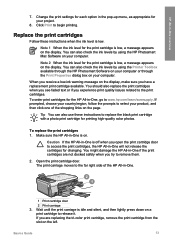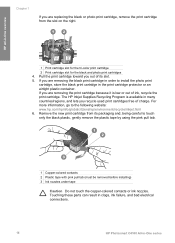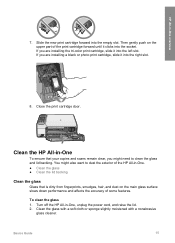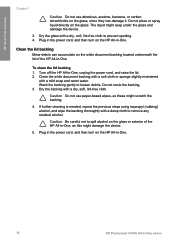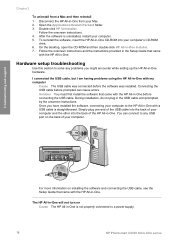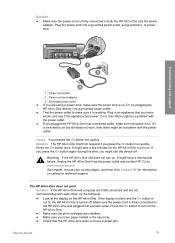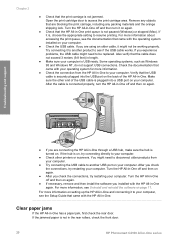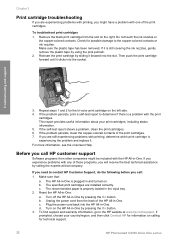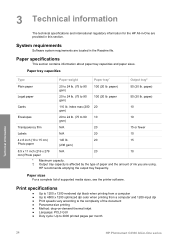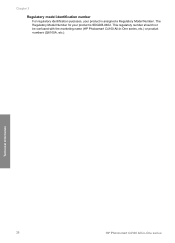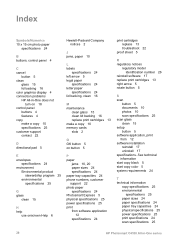HP Photosmart C4100 Support Question
Find answers below for this question about HP Photosmart C4100 - All-in-One Printer.Need a HP Photosmart C4100 manual? We have 2 online manuals for this item!
Question posted by shumian14 on December 25th, 2012
Lost Power Cord
I lost the power cable that connect one end to printer and other to power suply, can you send me the image of the cable including the image of both end,becuase i need to order online so that i make the right order
Reply asap
thansk
Current Answers
Related HP Photosmart C4100 Manual Pages
Similar Questions
How To Setup Airprint On Hp Photosmart C4100
(Posted by HorJer 9 years ago)
Hp Photosmart C4100-printer Cartridge
Put a new Black 56 Cartridge in and it says Insert Black or Photo Print Cartridge into slot on right...
Put a new Black 56 Cartridge in and it says Insert Black or Photo Print Cartridge into slot on right...
(Posted by jamminwoolsey 9 years ago)
Where To Order A Replacement Power Plug And Usb Cord For The 2610 Photosmart
all in one
all in one
(Posted by Ashlbu 9 years ago)
What Is The Power Cord For The Hp Photosmart D110
(Posted by badtoiam 10 years ago)
Keeps Asking Me To Load Paper When Paper Is Already In There
(Posted by murielledoiron 10 years ago)