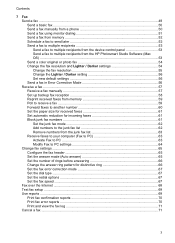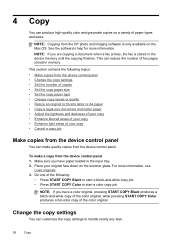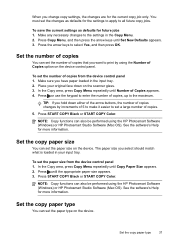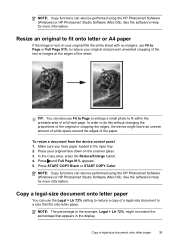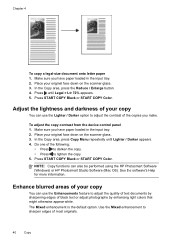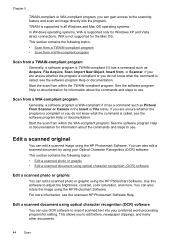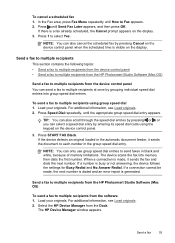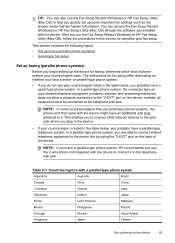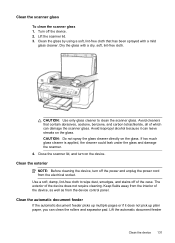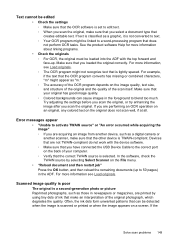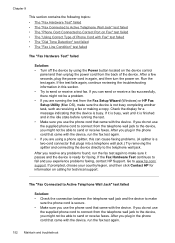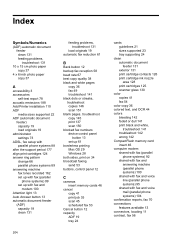HP J6480 Support Question
Find answers below for this question about HP J6480 - Officejet All-in-One Color Inkjet.Need a HP J6480 manual? We have 4 online manuals for this item!
Question posted by blaJoelD on November 1st, 2013
Hp J6480 Can Not Scanner, Scanner Not Found In Mac
The person who posted this question about this HP product did not include a detailed explanation. Please use the "Request More Information" button to the right if more details would help you to answer this question.
Current Answers
Related HP J6480 Manual Pages
Similar Questions
Hp J6480 Scanner Won't Work
(Posted by teammasonc 10 years ago)
How To Put Hp J6480 Drivers On Mac Os 10.8
(Posted by alofczac 10 years ago)
How To Share Hp M1319f Scanner On My Lan
how to share hp m1319f scanner on my lan
how to share hp m1319f scanner on my lan
(Posted by sriram41222 11 years ago)
Hp J6480 Wont Flip Pages Up
My new computer has Win 7, up from Vista. Now, my HP J6480 won't flip pages up on duplex. I reloaded...
My new computer has Win 7, up from Vista. Now, my HP J6480 won't flip pages up on duplex. I reloaded...
(Posted by pdcoviello 11 years ago)