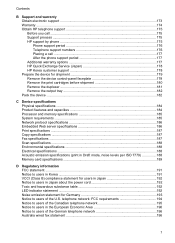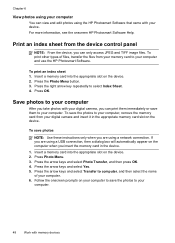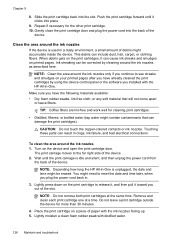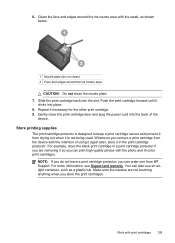HP J6480 Support Question
Find answers below for this question about HP J6480 - Officejet All-in-One Color Inkjet.Need a HP J6480 manual? We have 4 online manuals for this item!
Question posted by cmanBIGD on January 10th, 2014
Hp J6480 All In One Top Will Not Close
The person who posted this question about this HP product did not include a detailed explanation. Please use the "Request More Information" button to the right if more details would help you to answer this question.
Current Answers
Related HP J6480 Manual Pages
Similar Questions
What Color Should The Wifi Light On Hp J6480 Be?
(Posted by sedjmorga 10 years ago)
How To Update The Firmware For Hp Laserjet Pro 400 Color Mfp M475dn
Hi, Digital Sending option in my HP LaserJet Pro 400 color MFP M475dn printer is not avilable. So I...
Hi, Digital Sending option in my HP LaserJet Pro 400 color MFP M475dn printer is not avilable. So I...
(Posted by velpula83 10 years ago)
Hp J6480 Wont Flip Pages Up
My new computer has Win 7, up from Vista. Now, my HP J6480 won't flip pages up on duplex. I reloaded...
My new computer has Win 7, up from Vista. Now, my HP J6480 won't flip pages up on duplex. I reloaded...
(Posted by pdcoviello 11 years ago)
Lid Does Not Close On Hp J6480 Printer Due To Hinge Misalignment.
(Posted by rainbbow1021 11 years ago)
How To Make A Hp 2050 Printer Copy Color Pages In Black And White
HOW TO MAKE A HP 2050 PRINTER COPY COLOR PAGES IN BLACK AND WHITE
HOW TO MAKE A HP 2050 PRINTER COPY COLOR PAGES IN BLACK AND WHITE
(Posted by rami983 11 years ago)