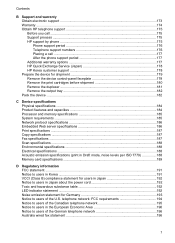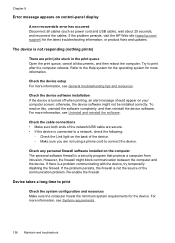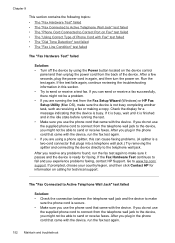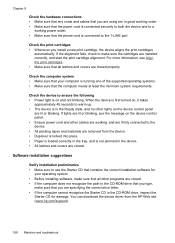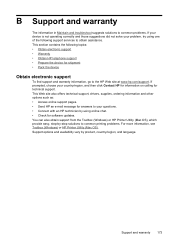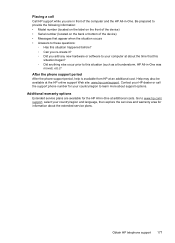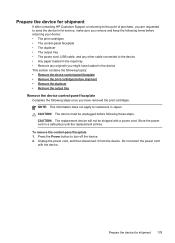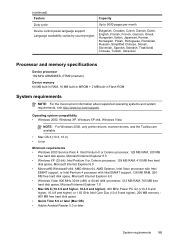HP J6480 Support Question
Find answers below for this question about HP J6480 - Officejet All-in-One Color Inkjet.Need a HP J6480 manual? We have 4 online manuals for this item!
Question posted by Hunkatagui on September 24th, 2013
Does Hp J6480 Support Airprint
The person who posted this question about this HP product did not include a detailed explanation. Please use the "Request More Information" button to the right if more details would help you to answer this question.
Current Answers
Related HP J6480 Manual Pages
Similar Questions
How To Enample Airprint On Hp J6480
(Posted by doharryf 9 years ago)
Does My Hp J6400 Support Airprint
(Posted by TooCBX32 9 years ago)
Does My Officejet J6480 Support Airprint?
(Posted by acamppau 10 years ago)
Hp J6480 Wont Flip Pages Up
My new computer has Win 7, up from Vista. Now, my HP J6480 won't flip pages up on duplex. I reloaded...
My new computer has Win 7, up from Vista. Now, my HP J6480 won't flip pages up on duplex. I reloaded...
(Posted by pdcoviello 11 years ago)