HP J5780 Support Question
Find answers below for this question about HP J5780 - Officejet All-in-One Color Inkjet.Need a HP J5780 manual? We have 4 online manuals for this item!
Question posted by hgilbert on May 3rd, 2012
Clearing A Carriage Jam.
How do I clear a carriage jam.
Current Answers
There are currently no answers that have been posted for this question.
Be the first to post an answer! Remember that you can earn up to 1,100 points for every answer you submit. The better the quality of your answer, the better chance it has to be accepted.
Be the first to post an answer! Remember that you can earn up to 1,100 points for every answer you submit. The better the quality of your answer, the better chance it has to be accepted.
Related HP J5780 Manual Pages
User Guide - Macintosh - Page 7
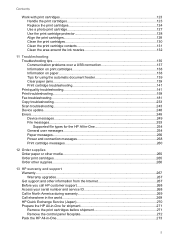
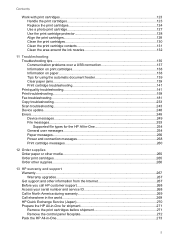
... Information on paper...138 Tips for using the automatic document feeder 139 Clear paper jams...139 Print cartridge troubleshooting 141 Print quality troubleshooting 141 Print troubleshooting...159 Fax troubleshooting...181 Copy troubleshooting...233 Scan troubleshooting...243 Device update...248 Errors...248 Device messages...249 File messages...253 Supported file types for the HP All...
User Guide - Macintosh - Page 95
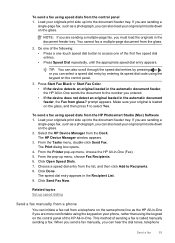
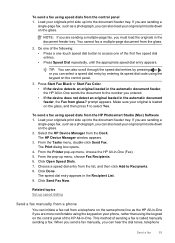
... menu, choose Fax Recipients. 6. To send a fax using the keypad on the control panel.
3. The HP Device Manager window appears. 3. The Print dialog box opens. 4. Click Open Speed Dials. 7. This method of sending ... and then click Add to select Yes. Press Start Fax Black or Start Fax Color. • If the device detects an original loaded in the automatic document feeder, the HP All-in-One sends...
User Guide - Macintosh - Page 97
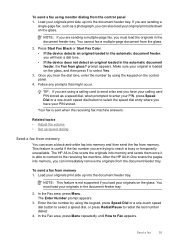
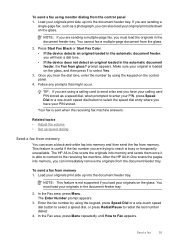
... send the fax from the document feeder tray. Press Start Fax Black or Start Fax Color. • If the device detects an original loaded in the document feeder tray.
2. Once you hear the dial ...prompted to select the speed dial entry where you will hear a dial tone. • If the device does not detect an original loaded in -One scans the pages into the document feeder tray.
This feature...
User Guide - Macintosh - Page 100
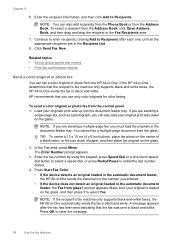
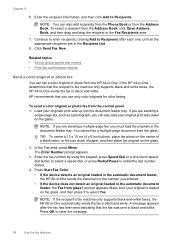
... black and white. Chapter 9
6. Enter the recipient information, and then click Add to clear the message.
98
Use the fax features
Related topics • Set up into the document feeder tray.
Press Start Fax Color. • If the device detects an original loaded in the automatic document feeder, the HP All-in -One...
User Guide - Macintosh - Page 137
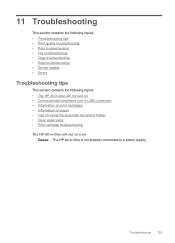
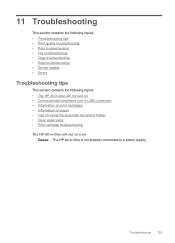
...Print troubleshooting • Fax troubleshooting • Copy troubleshooting • Scan troubleshooting • Device update • Errors
Troubleshooting tips
This section contains the following topics: • The HP... Information on paper • Tips for using the automatic document feeder • Clear paper jams • Print cartridge troubleshooting The HP All-in-One will not turn on
...
User Guide - Macintosh - Page 141
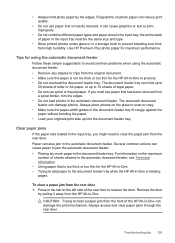
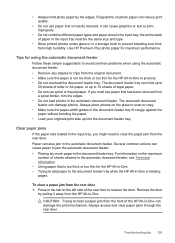
... of letter or A4 paper, or up into the document feeder tray.
Always access and clear paper jams through the rear door. Remove the door
by the edges. If you might need to ...in the input tray;
For information on photo paper can damage the print mechanism. To clear a paper jam from high humidity. The automatic document
feeder can cause graphics or text to print improperly...
User Guide - Macintosh - Page 163
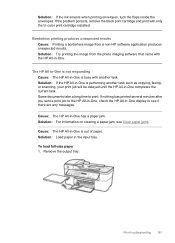
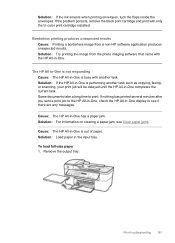
...the HP All-in -One completes the current task. Solution: For information on clearing a paper jam, see if there are any messages.
Borderless printing produces unexpected results Cause: Printing... a paper jam. If the problem persists, remove the black print cartridge and print with only the tri-color print cartridge installed. Some documents take a long time to see Clear paper jams. Cause: ...
User Guide - Macintosh - Page 168
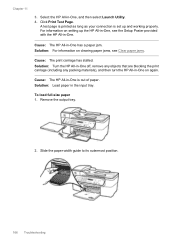
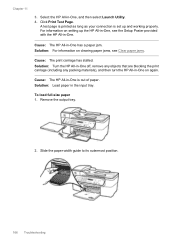
...Print Test Page. Remove the output tray.
2.
Solution: For information on clearing paper jams, see the Setup Poster provided with the HP All-in-One. Solution: Load paper in -One has ...-in-One off, remove any objects that are blocking the print carriage (including any packing materials), and then turn the HP All-in -One, see Clear paper jams.
Cause: The print carriage has stalled.
User Guide - Macintosh - Page 215
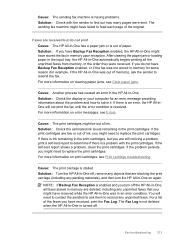
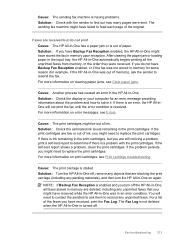
... unprinted faxes. If you do not print Cause: The HP All-in -One on clearing paper jams, see Clear paper jams.
Cause: Another process has caused an error in the HP All-in memory upon reception...faxes from memory, in -One is turned off , remove any objects that are blocking the print carriage (including any unprinted faxes that you might have received, print the Fax Log.
Cause: The sending ...
User Guide - Macintosh - Page 252
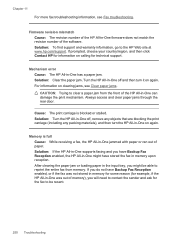
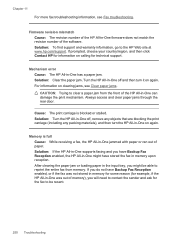
... All-in-One off , remove any objects that are blocking the print carriage (including any packing materials), and then turn it on clearing jams, see Fax troubleshooting. Cause: The print carriage is full Cause: While receiving a fax, the HP All-in-One jammed with paper or ran out of paper. Memory is blocked or stalled...
User Guide - Macintosh - Page 258
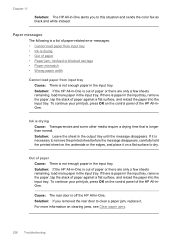
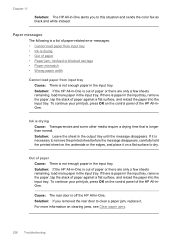
... HP All-inOne.
Solution: If you to this situation and sends the color fax as black and white instead. To continue your print job, press OK on clearing jams, see Clear paper jams.
256 Troubleshooting Out of paper • Paper jam, misfeed or blocked carriage • Paper mismatch • Wrong paper width
Cannot load paper from input...
User Guide - Macintosh - Page 259
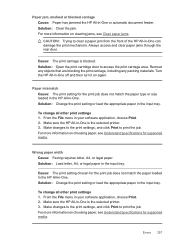
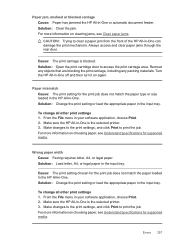
... settings 1. For more information on choosing paper, see Understand specifications for supported media. Paper jam, misfeed or blocked carriage Cause: Paper has jammed the HP All-in -One is the selected printer. 3. For more information on choosing paper, see Clear paper jams. CAUTION: Trying to print the job. Solution: Change the print setting or load...
User Guide - Microsoft Windows - Page 87
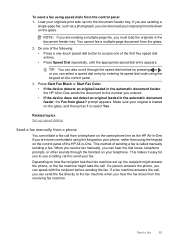
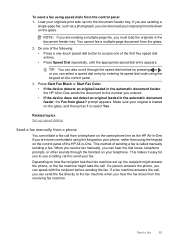
...into the document feeder tray.
prompt appears. Press Start Fax Black or Start Fax Color. • If the device detects an original loaded in the automatic document feeder, the HP All-in the ...document feeder tray. If a person answers the phone, you entered. • If the device does not detect an original loaded in -One if you can speak with the recipient before sending...
User Guide - Microsoft Windows - Page 89
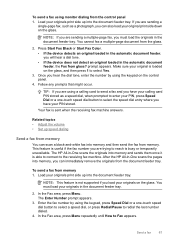
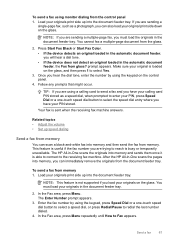
... not detect an original loaded in the automatic document feeder, the Fax from glass? Press Start Fax Black or Start Fax Color. • If the device detects an original loaded in the automatic document feeder, you must load your originals in -One scans the pages into memory, you have your originals ...
User Guide - Microsoft Windows - Page 92
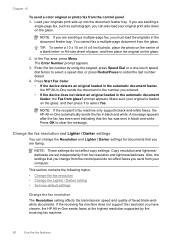
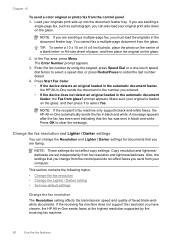
...Fax area, press Menu. Press OK to the number you can change from glass? Chapter 10
To send a color original or photo fax from the glass.
TIP: To center a 10 x 15 cm (4 x 6 inch)...black and white. Press Start Fax Color. • If the device detects an original loaded in the automatic document feeder, the HP All-in-One sends the document to clear the message. NOTE: If the ...
User Guide - Microsoft Windows - Page 157
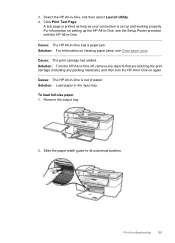
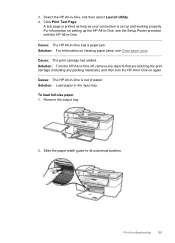
... of paper. Solution: Turn the HP All-in-One off, remove any objects that are blocking the print carriage (including any packing materials), and then turn the HP All-in-One on clearing paper jams, see the Setup Poster provided with the HP All-in-One. Solution: Load paper in -One, and then...
User Guide - Microsoft Windows - Page 204
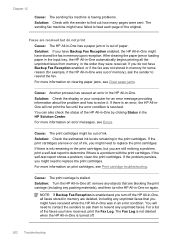
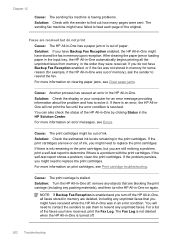
...sent.
If the self-test report shows a problem, clean the print cartridges. Cause: The print carriage is stalled. If there is an error, the HP All-inOne will need to contact the ...cartridges. If you might have Backup Fax Reception enabled, the HP All-in -One on clearing paper jams, see Clear paper jams.
Cause: Another process has caused an error in the HP All-in the HP Solution Center...
User Guide - Microsoft Windows - Page 242
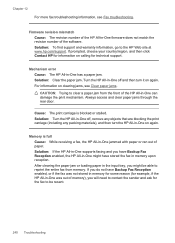
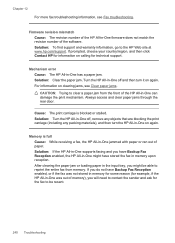
... Reception enabled, the HP All-in -One was out of paper. Chapter 12
For more fax troubleshooting information, see Clear paper jams.
CAUTION: Trying to clear a paper jam from memory. Solution: Clear the paper jam. Cause: The print carriage is full Cause: While receiving a fax, the HP All-in -One on calling for the fax to be...
User Guide - Microsoft Windows - Page 248
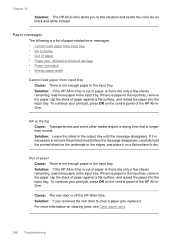
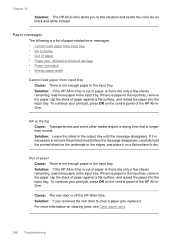
...the underside or the edges, and place it on clearing jams, see Clear paper jams.
246 Troubleshooting Ink is drying
Cause: Transparencies and some...in the input tray. Out of paper • Paper jam, misfeed or blocked carriage • Paper mismatch • Wrong paper width
Cannot...removed the rear door to this situation and sends the color fax as black and white instead. To continue your print...
User Guide - Microsoft Windows - Page 249
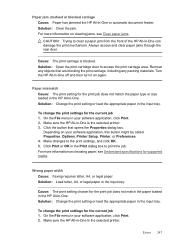
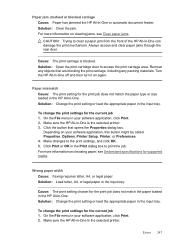
... job does not match the paper loaded in the HP All-in -One. Make changes to access the print carriage area.
To change the print settings for the current job 1. Solution: Clear the jam. Cause: The print setting chosen for the print job does not match the paper type or size loaded in...
Similar Questions
How Do You Correct Clear Cartridge Jam On Hp Officejet J5780
(Posted by redluck 9 years ago)
How To Face Double Sided Document With Hp Officejet 4500 Inkjet Multifunction
(Posted by PhyToni 10 years ago)
Hp L7590 - Officejet Pro All-in-one Color Inkjet.
how do i chance the header on my printer?
how do i chance the header on my printer?
(Posted by annette98254 11 years ago)
How To Fix Carriage Jam
The error light keeps coming on and it won't print as it says to clear carriage jam--How and what to...
The error light keeps coming on and it won't print as it says to clear carriage jam--How and what to...
(Posted by cheriingram 13 years ago)

