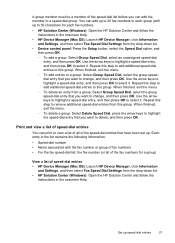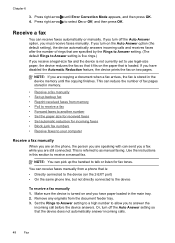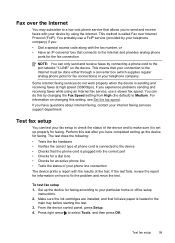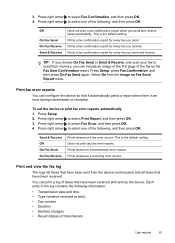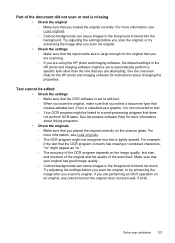HP J4680c Support Question
Find answers below for this question about HP J4680c - Officejet All-in-One Color Inkjet.Need a HP J4680c manual? We have 4 online manuals for this item!
Question posted by info66746 on June 7th, 2011
The Image On Fax Send Report
The image of fax send report is set to off...how do i get this back on? we have a 8500 series
Current Answers
Related HP J4680c Manual Pages
Similar Questions
Is Hp Officejet Pro 8100 Install Disc Compatible With 8600 Series
(Posted by alextgs 10 years ago)
Hp L7590 - Officejet Pro All-in-one Color Inkjet.
how do i chance the header on my printer?
how do i chance the header on my printer?
(Posted by annette98254 11 years ago)
Image On Fax Send Report Is Set On Off....how Do I Turn It On?
fax machine is telling me, image on fax send report is set on off.....how do i turn it on?
fax machine is telling me, image on fax send report is set on off.....how do i turn it on?
(Posted by plcranis 11 years ago)
People Sending Me Faxes Report That They Are Getting The Message 'no Answer'.
the phone company has checked and there is not a problem on the line
the phone company has checked and there is not a problem on the line
(Posted by aaswv73151 12 years ago)
Image On Fax Send Report Is Set To Off, How Do I Rectify This?
(Posted by mertmorg 14 years ago)