HP J4680 Support Question
Find answers below for this question about HP J4680 - Officejet All-in-One Color Inkjet.Need a HP J4680 manual? We have 4 online manuals for this item!
Question posted by rishigman on October 13th, 2013
How Can Use Hp J4680 With Ipad
The person who posted this question about this HP product did not include a detailed explanation. Please use the "Request More Information" button to the right if more details would help you to answer this question.
Current Answers
There are currently no answers that have been posted for this question.
Be the first to post an answer! Remember that you can earn up to 1,100 points for every answer you submit. The better the quality of your answer, the better chance it has to be accepted.
Be the first to post an answer! Remember that you can earn up to 1,100 points for every answer you submit. The better the quality of your answer, the better chance it has to be accepted.
Related HP J4680 Manual Pages
Wireless Getting Started Guide - Page 6


...Select Setup Assistant or Network Setup Assistant from the HP device control panel:
HP Officejet J4680 All-in-One series
HP Officejet J6400 All-in the Basic troubleshooting section. Select ...HP device. Mac OS Open the HP Device Manager, located in the Dock. (HP Device Manager is detected, the printed test report will recover a network communication issue.
3. If you still are using...
Wireless Getting Started Guide - Page 8


... they are using the HP device over the network. For more information on the network
• If the HP Officejet/Officejet Pro device supports Ethernet networking and is connected to the network, and communications have been established. Check to see if the firewall software is not connected to a wireless network, print the device's Network Configuration Page:
HP Officejet J4680 a.
If...
Wireless Getting Started Guide - Page 10


...and connected your HP Officejet/Officejet Pro device using an ad hoc wireless network connection
Method 1
1. Click the HP Device Manager icon on wireless in your HP device was previously configured... instructions to a wireless connection. 5. Change from a USB connection
Use the following steps:
HP Officejet J4680 a. Windows
1. Follow the onscreen instructions to change to a wireless...
User Guide - Page 10


...152 HP Quick Exchange Service (Japan 152 Call HP Korea customer support 152
Prepare the device for shipment 153 Remove the ink cartridges before shipment 153
Pack the device ...154
C Device ......166 Environmental product stewardship program 167 Paper use ...167 Plastics ...167 Material safety data sheets 167 Recycling program ...167 HP inkjet supplies recycling program 167 Disposal of waste ...
User Guide - Page 18


... are not available from the device control panel. Click the HP Device Manager icon in the Devices drop-down menu. 3. Use the HP Solution Center (Windows)
On a Windows computer, the HP Solution Center is the HP Photosmart Studio window.
14
Use the device Use the HP photo and imaging software
You can use the Control Panel in the HP Solution Center vary depending on...
User Guide - Page 19


NOTE: On a Windows computer, the features available in the HP Photosmart Software vary depending on the selected device. TIP: If the HP Photosmart Software on a Windows computer 1. To correct this, use the Control Panel in the Dock. To open the HP Photosmart Software on your device from the Device drop-down menu.
NOTE: On a Macintosh computer, the features...
User Guide - Page 21
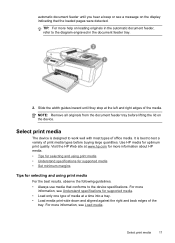
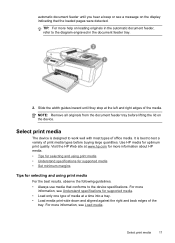
... from the document feeder tray before buying large quantities. It is designed to test a variety of print media types before lifting the lid on the device. Use HP media for optimum print quality. Slide the width guides inward until you hear a beep or see Load media.
automatic document feeder until they stop at...
User Guide - Page 35


...Press right arrow to select Copy B&W or Copy Color, and
then press OK. 2. To set the paper size on the device. Press right arrow or use the keypad to enter the number of Copies option ...on the scanner glass. 3. NOTE: Copy functions can set the number of copies changes by using the HP Photosmart Studio...
User Guide - Page 59


...OK. 4. Enter your fax number by using the software that came with the device. NOTE: Any changes you want to modify.
For more information, see Use the HP Solution Center
(Windows). 2. Change fax ... mode (Auto answer) • Set the number of every fax you installed with the device, use the following steps to the settings you make will overwrite the original settings. To set up...
User Guide - Page 70


... cartridge replacement options. • Device Information: Displays information about returning and recycling used printing supplies. This page contains information about the device and the supplies. • Clean: Guides you through cleaning the ink cartridges. • Align: Guides you through aligning the ink cartridges. • HP Support: Gain access to HP Web site where you can...
User Guide - Page 123


... for use HP Premium Paper designed for supported media. HP cannot guarantee the quality of media do not accept ink well.
For more information, see Manage the device and Work with the device. Ink... file The document file may be cleaned. If you print documents that have rich, blended colors can print other documents from the same application, try printing a backup copy of your document...
User Guide - Page 125


...see Understand specifications for the device and the tray being used. Solve paper-feed problems
Media is not supported for the printer or tray Use only media that is ...device and Work with ink cartridges. For more information, see Align the ink cartridges. For more slowly and smearing may occur.
HP cannot guarantee the quality of non-HP ink cartridges.
Printout shows bleeding colors...
User Guide - Page 127


...paper jams.
• Check the trays Make sure that media is within this range.
• Use HP media for example, the media is too moist or too rough). See Understand specifications for supported media... small quantities, try placing the special media on top of other paper of the device ◦ The device might be busy with another job. Solve copy problems
If the following topics do not...
User Guide - Page 133


...use the scanned page. ◦ Use or make a carrier sheet to check the status of the device. Try cleaning the scanner glass. Make sure that the original document is placed correctly. If the device is reduced The HP...an unwanted substance might be on the scanner glass, the scanner glass might be on colored paper.
• Unwanted lines Ink, glue, correction fluid, or an unwanted substance ...
User Guide - Page 135
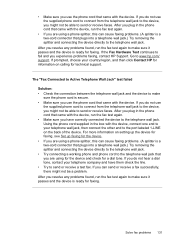
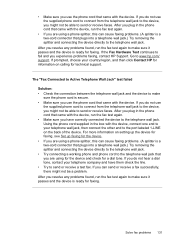
... is ready for technical support. If prompted, choose your country/region, and then click Contact HP for information on setting up the device for faxing, see Set up faxing for the device. • If you are using for the device and check for faxing. After you resolve any problems found , run the fax test again...
User Guide - Page 136
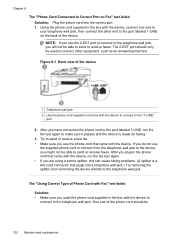
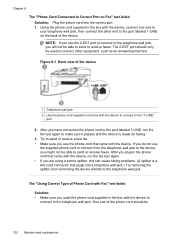
... one end to your telephone wall jack, then connect the other equipment, such as an answering machine.
Using the phone cord supplied in the phone cord that came with the device, run the fax test again. • If you have connected the phone cord to the port labeled 1-LINE, run the fax...
User Guide - Page 137
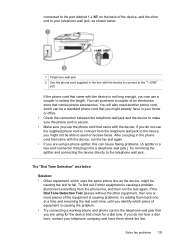
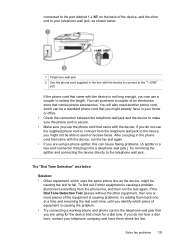
... Tone Detection Test passes without the other equipment is causing a problem, disconnect everything from the telephone wall jack to the device, you do not use the phone cord that came with the device, run the test again. try adding them check the line. If you might not be
causing the test to send...
User Guide - Page 138
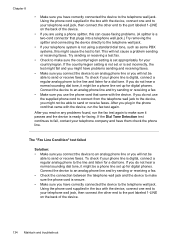
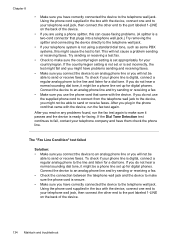
...country/region setting is set up for a dial tone. If you do not use the phone cord that came with the device. To check if your telephone wall jack, then connect the other end to ... to the port labeled 1-LINE on the back of the device.
134 Maintain and troubleshoot Using the phone cord supplied in the box with the device, connect one end to your telephone company and have problems...
User Guide - Page 139
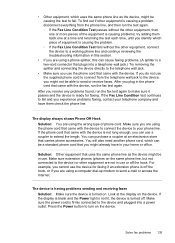
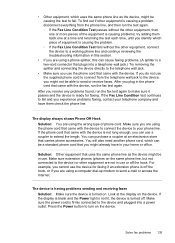
...troubleshooting information in the phone cord that came with the device. If the Fax Line Condition test continues to fail and you are using a computer dial-up modem to send e-mail or access... that came with the device, run the fax test again to turn on the device. You can be a standard phone cord that you use the device for faxing. For example, you cannot use the phone cord that ...
User Guide - Page 150
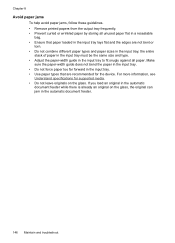
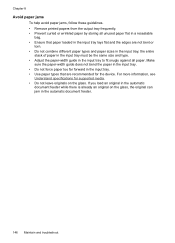
... input tray. • Do not force paper too far forward in the input tray. • Use paper types that paper loaded in the input tray lays flat and the edges are recommended for supported ... Prevent curled or wrinkled paper by storing all paper. For more information, see
Understand specifications for the device. the entire
stack of paper in the input tray must be the same size and type. •...
Similar Questions
How To Print From Ipad3 Hp J4680 Wireless
(Posted by LOdja 9 years ago)
Can Ipad Print To Hp J4680
(Posted by MOrajank 9 years ago)
Can't Scan Wirelessly Using Hp J4680
(Posted by Besim1Ti 10 years ago)
Can I Use Hp Cm1312nfi With Empty Color Cartridges
(Posted by mikejohn 10 years ago)
Can I Use Hp Cm1312nfi With Empy Color Cartridges
(Posted by Jomvall 10 years ago)

