HP J4680 Support Question
Find answers below for this question about HP J4680 - Officejet All-in-One Color Inkjet.Need a HP J4680 manual? We have 4 online manuals for this item!
Question posted by al2gina on July 28th, 2012
How Do I Get This Unit To Scan To A Mac Safari
The person who posted this question about this HP product did not include a detailed explanation. Please use the "Request More Information" button to the right if more details would help you to answer this question.
Current Answers
There are currently no answers that have been posted for this question.
Be the first to post an answer! Remember that you can earn up to 1,100 points for every answer you submit. The better the quality of your answer, the better chance it has to be accepted.
Be the first to post an answer! Remember that you can earn up to 1,100 points for every answer you submit. The better the quality of your answer, the better chance it has to be accepted.
Related HP J4680 Manual Pages
Wireless Getting Started Guide - Page 4


... that came with your wireless setup. For more information, see "Connect the HP Officejet/ Officejet Pro device using an ad hoc wireless network connection" on your computer after you must consult the...install the software-either from the HP Solution Center Software (Windows) or the Help Viewer (Mac OS). (The user guide is unable to an existing wireless network. For more information, ...
Wireless Getting Started Guide - Page 5


... prompted.
4.
Mac OS
1. When prompted, temporarily connect the USB wireless setup cable.
3. Step 3: Test the connection
Open a file on the back of the HP device and then to... firewall software on the computer.
1.
English
Step 2: Install software for your HP Officejet/Officejet Pro device
You must run the installation program from the Starter CD. The installation program installs ...
Wireless Getting Started Guide - Page 6


...Mac OS Open the HP Device Manager, located in the Dock. (HP Device Manager is also located in the Hewlett-Packard folder in the Applications folder on wireless capabilities.
To turn them back on the HP device...router, HP device, and your computer.) Select Setup Assistant or Network Setup Assistant from the HP device control panel:
HP Officejet J4680 All-in-One series
HP Officejet J6400 All...
Wireless Getting Started Guide - Page 7


... name (SSID), then it is possible that is only available in English.)
2. b. The connection status of connections.
Mac OS a. For more information, click the Help button in the window.
Make sure the HP Officejet/Officejet Pro device is connected to see the documentation available with your computer.)
2. To check a wireless connection 1. Reconnect the power...
Wireless Getting Started Guide - Page 8


... network, print the device's Network Configuration Page:
HP Officejet J4680 a. If you are still unable to use the HP device even with the firewall...Safari). b. Check to see the electronic User Guide available on the Network Configuration Page (for step B.
To access the EWS On your HP device with each other over the network (such as it to access the Internet (for printing or scanning...
Wireless Getting Started Guide - Page 9


... Network Devices Support, and then click Restart.
5. Delete any print jobs currently in the Dock, and then click
Print & Fax.
2. After the service restarts, try using it.
Mac OS ...installed, you continue to the checkmark.
3. b.
Make sure the HP Officejet/Officejet Pro device is Paused, right-click the device and click Resume Printing.
4.
Click Start, point to Settings, and then...
Wireless Getting Started Guide - Page 10


...
1. Follow the onscreen instructions to change from an Ethernet connection to change from an Ethernet connection
Use the following steps:
HP Officejet J4680 a. After you install the software.
2. Press Add a Device. 3. From the Information and Settings list, select Network Printer Setup Utility.
3. Open the embedded Web server (EWS). Click the Networking tab, and...
Wireless Getting Started Guide - Page 12


.... Open the router's configuration utility, and add the device's wireless hardware address to the list of a device attempting to access the network, the router denies the device access to a wireless router Locate the MAC address for the following ports are also used for the HP Officejet/ Officejet Pro device. If the router does not have the hardware...
User Guide - Page 14
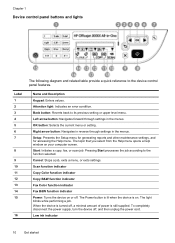
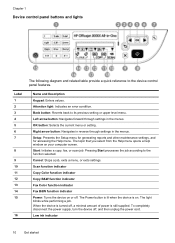
.... Pressing Start processes the job according to its previous setting or upper level menu.
Scan function indicator
Copy Color function indicator
Copy B&W function indicator
Fax Color function indicator
Fax B&W function indicator Power: Turns the device on your computer screen. Chapter 1
Device control panel buttons and lights
The following diagram and related table provide a quick reference...
User Guide - Page 18


...and imaging software. If you have occurred during setup.
Access to change settings from the device control panel. The features available in Windows to show icons that you have a Macintosh ...Settings menu, click an item that are not available from the HP photo and imaging software (Mac OS) 1. The HP Solution Center is not equipped with a particular feature, then the icon ...
User Guide - Page 36


... Everyday Photo Paper, Semi-gloss HP Everyday Photo Paper, Matte Other photo papers HP Premium Inkjet Transparency HP Iron-on the device. Set the copy paper type
You can also be performed using the HP Photosmart Studio Software (Mac OS). Press right arrow until Copy Paper Type appears, and then press OK. 3. To...
User Guide - Page 37


...copies faster than the Normal setting. The text is comparable to select Copy B&W or Copy Color, and
then press OK. 4. Place your ink cartridges. Press Start. See the software... using the HP Photosmart Studio Software (Mac OS).
(continued) Paper type Plain hagaki Inkjet hagaki Photo hagaki
Device control panel setting Plain Paper Premium Inkjet Photo Paper
NOTE: Copy functions can ...
User Guide - Page 41


... to a program on a computer (direct connection)
Scan an original to a program on a computer using a scanned image. For information about how to scan from the computer, and how to let you can edit a scanned image and create special projects using the Mac OS, open the HP Device Manager, and click Scan Picture. The printer software must be installed...
User Guide - Page 43


... selections. The OCR software does not support scanning colored text. Change scan settings
To change scan settings • HP Device Manager (Mac OS): Launch HP Device Manager, click Information
and Settings, and then select Scan Preferences from the drop-down list. • Windows: Open the device software, select Settings, select Scan Settings and
Preferences, then select from the available...
User Guide - Page 49


... dial entry by using the keypad on the device control panel or you can only use only color originals for documents that you send from fax resolution and lightness/darkness. NOTE: You can press the Speed Dial button repeatedly (HP Officejet J4660 only).
4. The device scans the fax into memory then dials the first number...
User Guide - Page 98


... many users print to Settings, and then click Printers or Printers and Faxes.
- Chapter 7
To share the device 1. Use this configuration only in your computer with other versions of networking known as a convenience to a built-in the Mac OS environment include the following topics: • To install the software • Share the...
User Guide - Page 174


...scan 129 blank pages, troubleshoot copy 123 print 115 scan 129 blocked fax numbers set up 52 borderless printing Mac OS 25 Windows 25 broadcast faxing send 44 buttons, device control panel 10
C
cancel copy 36 print job 29 scan... nozzle area 106
ink cartridges 104 scanner glass 109 color copies 36 fax 45 color copy 30 colored text, and OCR 39 colors bleeding 121 faded or dull 120 print black and ...
User Guide - Page 175


...scan 129 driver
settings 28 version 150 warranty 149 DSL, fax setup with (parallel phone systems) 80
171 Index
reduce 34 settings 31 specifications 158 speed 33 text, enhance 35 troubleshoot 123 Copy B&W function indicator 10 Copy Color... 50 device control panel
administrator settings 64 buttons 10 copy from 30 lights 10 locating 8 menus 12 messages 12 scan from 37 send faxes 41 send scans to ...
User Guide - Page 176


...wall jack test, failed 131
Fax B&W function indicator 10 Fax Color function indicator 10 firewalls, troubleshoot 115 fit to page 34 FoIP...HP Photosmart Software
send scans to programs 38 HP Photosmart Studio
send scans to programs 38 HP Printer Utility (Mac OS)
administrator settings ...jobs settings 13
junk fax mode 52
K
keypad, device control panel locating 10
L
language, printer 156 left navigation button...
User Guide - Page 179


...illustration 8 troubleshoot feeding 122 troubleshoot answering machines 141 blank pages printed 115 bleeding colors 121 colors 120, 121 copy 123 copy quality 124
175 Index
connection types 11 distinctive...7 sharing 11 sharing device Mac OS 94 Windows 93 shipping the device 153 size scans, troubleshoot 129 troubleshoot copy 124 skew, troubleshoot copy 125 print 122 scan 128 slow print, ...
Similar Questions
How To Scan Wirelessly From Officejet Hpj4680
(Posted by drap55 9 years ago)
How To Fix A Paper Jam From Scan Using Hp Officejet J4680
(Posted by bzenmarpa 10 years ago)
How To Scan On Hp Officejet J4680 No Scan Options
(Posted by rab4bjr 10 years ago)
Hp Officejet 4500 G510n-z Scanner Won't Scan Mac
(Posted by Memelol 10 years ago)

