HP J4680 Support Question
Find answers below for this question about HP J4680 - Officejet All-in-One Color Inkjet.Need a HP J4680 manual? We have 4 online manuals for this item!
Question posted by maearl on April 14th, 2014
How To Setup Scan Settings From Glass Top On Hp J4680
The person who posted this question about this HP product did not include a detailed explanation. Please use the "Request More Information" button to the right if more details would help you to answer this question.
Current Answers
There are currently no answers that have been posted for this question.
Be the first to post an answer! Remember that you can earn up to 1,100 points for every answer you submit. The better the quality of your answer, the better chance it has to be accepted.
Be the first to post an answer! Remember that you can earn up to 1,100 points for every answer you submit. The better the quality of your answer, the better chance it has to be accepted.
Related HP J4680 Manual Pages
Wireless Getting Started Guide - Page 6


... the Setup ( ) button on your computer.) Select Setup Assistant or Network Setup Assistant from the HP device control panel:
HP Officejet J4680 All-in-One series
HP Officejet J6400 All-in the Dock. (HP Device Manager ... suggestions in this order: router first, and then the HP device. Select Network Setup, select Print Network Settings, select Wireless Test Report, and then press OK. Restart...
Fax Getting Started Guide - Page 5


...Fax Setup Wizard (Windows) or HP Device Manager (Mac OS). Step 3: Manage and configure fax settings
After you have voicemail service included with your line, you must follow these settings from the phone jack where you are connecting the HP Officejet/Officejet Pro device directly to the pattern that came with the HP Officejet/Officejet Pro device between the 1-LINE port on the HP Officejet...
Fax Getting Started Guide - Page 6


... buttons on page 8. Step 4: Test fax setup
Test your fax setup to check the status of the HP Officejet/Officejet Pro device and to make sure it is set up properly for faxing according to your particular home or office setup instructions.
2. To test fax setup
1.
From the control panel, press Setup.
4. The HP Officejet/Officejet Pro device displays the status of the test...
Fax Getting Started Guide - Page 7


... PC 1. HP Officejet/Officejet Pro device sends black-and-white
faxes to the
HP Officejet/Officejet Pro device 2. For more information, see the onscreen User Guide available after you install the software. Incoming black-and-white faxes are sent to the computer, it prints color faxes 3. Pop-up note appears notifying you that a fax has been
received
To set up...
User Guide - Page 6


... Change scan settings ...39 Cancel a scan job ...39
6 Fax Send a fax ...40 Send a basic fax ...41 Send a fax manually from a phone 41 Send a fax using monitor dialing 42 Send a fax from memory 43 Schedule a fax to send later 43 Send a fax to multiple recipients 44 Send a fax to multiple recipients from the device control...
User Guide - Page 17


... you are using (for example, Copy Color).
Warning messages
Warning messages inform you cannot see the settings that function. 2. At the device control panel, press the left or right...state of a device failure. Some of the device changes. These messages are configuring settings in HP Solution Center or in the HP Device Manager, you of events that you of the device.
If a...
User Guide - Page 19


... HP Photosmart Software; In the HP Photosmart Studio task bar, click Devices.
Select your computer does not contain any icons, an error might have more information, see the setup poster that are associated with a particular feature, then the icon for a copy or a scan job on the scanner glass. • Load an original on a Windows computer 1.
The HP Device...
User Guide - Page 36


...type setting to select Copy B&W or Copy Color,...set the paper type on the device. Paper type Plain paper HP Bright White Paper HP Premium Presentation Paper, Matte Other inkjet papers HP Premium Plus Photo Papers HP Premium Photo Papers HP Advanced Photo Paper HP Everyday Photo Paper, Semi-gloss HP Everyday Photo Paper, Matte Other photo papers HP Premium Inkjet Transparency HP Iron-on Transfer HP...
User Guide - Page 41


... a TWAIN-compliant or a WIA-compliant program • Edit a scanned original • Change scan settings • Cancel a scan job
Scan an original
You can start a scan from a computer or from the device control panel. If this on a computer.
NOTE: You can also use the device control panel, the HP photo and imaging software, and TWAIN-compliant or WIA-compliant programs...
User Guide - Page 42
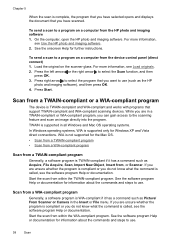
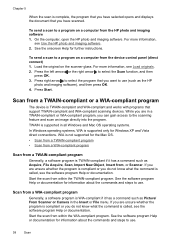
...the right arrow to use (such as the HP
photo and imaging software), and then press OK. 4. Scan from a TWAIN-compliant or a WIA-compliant program
The device is TWAIN-compliant if it has a command ...see Use the HP photo and imaging software. 2. To send a scan to use .
38
Scan If you are unsure whether the program is compliant or you want to a program on the scanner glass. If you...
User Guide - Page 43


... image, OCR software must be installed on the device control panel. Change scan settings
To change scan settings • HP Device Manager (Mac OS): Launch HP Device Manager, click Information
and Settings, and then select Scan Preferences from the drop-down list. • Windows: Open the device software, select Settings, select Scan Settings and
Preferences, then select from the available...
User Guide - Page 50


.... Load your changes as the default.
This feature is useful if you have chosen, the HP All-in-One sends faxes at the highest resolution supported by adjusting the contrast.
46
Fax ... white. NOTE: You can only change the resolution from the device control panel 1. When sending faxes in color, the device always uses the Fine setting. • Very Fine: provides the best quality fax when ...
User Guide - Page 61


... press OK. 4. to select Basic Settings, and then press OK. HP recommends that a portion of the fax be useful when you are having trouble sending or receiving a fax, and you want to select Ring Pattern, and then press OK. Press Setup. 3. Set the fax error correction mode
Typically, the device monitors the signals on , the...
User Guide - Page 68


... do the following information... Use this tool...
Device control panel
Toolbox (Windows) HP Printer Utility (Mac OS)
to do not need to obtain the following ...
• Language and country/region: Press Setup, select Basic Settings, and then select Set Langugage.
• Set the date and time: Press Setup, press Basic Settings, and then press Date and Time. Perform...
User Guide - Page 71


...Device control panel: Press Setup, select Print Report, select Self-Test, and
then press OK. • HP Printer Utility (Mac OS): Click Device Information from the tray.
2. Color bars and boxes: Uneven, faded, or faint color... setup. Set up the device so that have on the same phone line. Nozzle test pattern: Missing lines indicate problems with equipment and services you need to call HP,...
User Guide - Page 99


... then select Print. Make additional settings, if necessary, and then click Print. Disconnect the device from a Windows computer, method ... Start, select Programs or All Programs, select
HP, select Officejet J4500 Series, and then click Uninstall. 4. ...Setup in the document you installed the software that use these printers with the device. Restart your device. Do not simply delete the device...
User Guide - Page 108


... the ink cartridges from the HP Photosmart Studio Software (Mac OS) 1. In the HP Solution Center, click Settings, point to the right, and then press OK. Click the Device Services tab. 4. For more information, see Load an original on the scanner glass.
For more information, see HP Printer Utility (Mac OS). Press Setup. 3. If copy or print...
User Guide - Page 133


... to protect your originals. ◦ Clean the scanner glass. Solve fax problems
This section contains fax setup troubleshooting information for faxing. Take steps to how you have completed setting up properly for the device. Scan defects are apparent
• Blank pages Make sure that the resolution and color settings are having faxing problems, you might experience problems...
User Guide - Page 176


...
groups, speed-dial set up 26
H
hardware, fax setup test 130 header, fax 55 help 148
see also customer support Help button 10 Hewlett-Packard Company
notices 3 HP Photosmart Software
send scans to programs 38 HP Photosmart Studio
send scans to programs 38 HP Printer Utility (Mac OS)
administrator settings 64 opening 66 panels 66 HP Solution Center 14...
User Guide - Page 177


Index
lines copies, troubleshoot 125 scans, troubleshoot 128, 129
load main tray 23
log, fax print 61
Low ink indicator 10
M
Mac OS borderless printing 25 HP Photosmart Studio 14 HP Printer Utility 66 install software 94 print on special, or customsized media 24 print settings 29 sharing device 94, 95 system requirements 157 uninstall software...
Similar Questions
How To Setup Scan Destination On Hp Color Laserjet Cm1312
(Posted by KGrumicro 10 years ago)
Can't Scan Wirelessly Using Hp J4680
(Posted by Besim1Ti 10 years ago)
Where Is The Setup Menu Button On Hp J4680
(Posted by djudnklvn 10 years ago)
How To Change Scanning Settings On Hp Officejet 6600/6700
(Posted by davas 10 years ago)
How To Set Up Hp Officejet J4680 Wireless Mac
(Posted by osogCobr 10 years ago)

