HP J4680 Support Question
Find answers below for this question about HP J4680 - Officejet All-in-One Color Inkjet.Need a HP J4680 manual? We have 4 online manuals for this item!
Question posted by illintwinkl on March 20th, 2014
How To Set Page Thickness On Hp J4680 Printer
The person who posted this question about this HP product did not include a detailed explanation. Please use the "Request More Information" button to the right if more details would help you to answer this question.
Current Answers
There are currently no answers that have been posted for this question.
Be the first to post an answer! Remember that you can earn up to 1,100 points for every answer you submit. The better the quality of your answer, the better chance it has to be accepted.
Be the first to post an answer! Remember that you can earn up to 1,100 points for every answer you submit. The better the quality of your answer, the better chance it has to be accepted.
Related HP J4680 Manual Pages
Wireless Getting Started Guide - Page 7


...HP Officejet/Officejet Pro device is connected to the computer and the router. Advanced troubleshooting
English
If you will not be able to use the HP device over the network. Make sure the HP Officejet/Officejet Pro device is set...that the HP Officejet/ Officejet Pro device is connected to your network
If your device is not connected to the same network as the default printer driver (...
Wireless Getting Started Guide - Page 9


... the Port description, next to work with HP devices" on your computer to use the device, your Printers or Printers and Faxes folder. Make sure the HP Officejet/Officejet Pro device is connected wirelessly and select Set as Default Printer. Click Start, point to Settings, and then click Printers or Printers and Faxes.
- Right-click the printer icon, and then click Properties, Document...
Wireless Getting Started Guide - Page 10


....
2. b. On the HP device's control
J6400 All-in the left pane.
3.
Press Add a Device. 3. From the Information and Settings list, select Network Printer Setup Utility.
3. For ...device to change from an Ethernet connection
Use the following steps:
HP Officejet J4680 a.
Open the embedded Web server (EWS). On your computer, connect to a wireless connection. 5. HP Officejet...
User Guide - Page 10


...167 Paper use ...167 Plastics ...167 Material safety data sheets 167 Recycling program ...167 HP inkjet supplies recycling program 167 Disposal of waste equipment by phone ...151 Phone support period ...152 HP Quick Exchange Service (Japan 152 Call HP Korea customer support 152
Prepare the device for shipment 153 Remove the ink cartridges before shipment 153
Pack the device ...154
C Device ...
User Guide - Page 17


... to continue printing. They change , use one of these messages can change settings from these places: • From the device control panel. • From the HP Solution Center (Windows) or HP Device Manager (Mac OS). These messages are using (for example, Copy Color).
Take the appropriate action to select that some action must be cleared by...
User Guide - Page 18


... example, if you have a Windows computer, the HP photo and imaging software entry point is the HP Photosmart Studio window.
14
Use the device Chapter 2
To change settings from the HP photo and imaging software (Mac OS) 1. To change settings from the HP Solution Center (Windows) ▲ See Use the HP photo and imaging software. The software is...
User Guide - Page 19


... depending on the scanner glass • Load an original in the Dock.
NOTE: On a Macintosh computer, the features available in the HP Photosmart Software vary depending on a Macintosh computer 1.
The HP Device Manager window appears. 3. Select your computer does not contain any icons, an error might have installed. Load originals
You can scan...
User Guide - Page 32
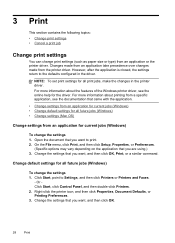
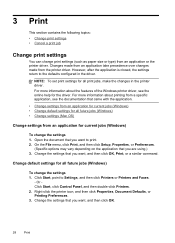
... Start, point to the defaults configured in the printer driver. Change the settings that you want to print. 2. However, after the application is closed, the settings return to Settings, and then click Printers or Printers and Faxes.
-
NOTE: To set print settings for all future jobs (Windows) • Change settings (Mac OS)
Change settings from an application for the driver.
User Guide - Page 54


...fax from memory. NOTE: The HP All-in -One will not be set for security or privacy purposes. To set up poll to send. To reprint faxes in memory, whether the device has an error condition or not... fax machine must be able to select Fax B&W or Color fax, and
then press OK. 2. Make sure you print or delete the faxes from the device control panel 1.
Press Start. 6. Press the left arrow...
User Guide - Page 55


...On. To forward faxes from the device control panel 1. Load letter, A4, or legal paper, and then press OK to is loaded in black and white.
HP recommends that will also print an error...verify the number you selected Color Fax but the sender sent the fax in black and white, the device prints the fax in your forwarded faxes. Press right arrow until Fax Settings appears, and then press...
User Guide - Page 67


..., and the status of ink cartridges. Windows • Device control panel • Printer driver • Toolbox
Mac OS • Device control panel • HP Printer Utility
• Monitor the device • Administer the device
Monitor the device
This section provides instructions for managing the device.
This section contains information about replacement ink cartridges.*
Configure...
User Guide - Page 69


.... Telephone numbers are not available for the device. For more information, see Understand the self-test report.
• Align the Ink Cartridges: Guides you through cleaning the ink cartridgeys. Open the Toolbox
• From the HP Solution Center, click the Settings menu, point to Print Settings, and then click Printer Toolbox.
• Right-click the...
User Guide - Page 70


... the HP Printer Utility from the HP Device Manager 1. Select the device and click Launch Utility.
Click the HP Device Manager icon in the Devices drop-down menu. 3.
From the Finder, select Computer from the Go menu. 2. On the Information and Settings menu, click Maintain Printer. 4. Select the computer's hard disk, select Library, and then select Printers. 3. HP Printer Utility...
User Guide - Page 71


... to complete your getting started guide for the device
67 Printer Information: Shows device information (such as the product name, model ...color bars or boxes indicate low ink. Set up the device so that have on the same phone line.
Check the ink levels.
4. If you will learn how to set up faxing for the device
After completing all the steps in this section, you need to call HP...
User Guide - Page 89
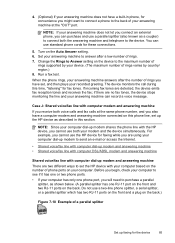
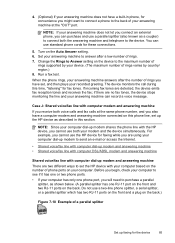
... a parallel splitter which has two RJ-11 ports on the front and a plug on your computer. Change the Rings to Answer setting on the device to set the HP device with the HP device, you have set up modem shares the phone line with your computer based on the number of phone ports on the back.)
Figure 7-10...
User Guide - Page 98


... when many users print to your CD drive. To share the device with other computers using a simple form of Windows, click Additional Drivers to Settings, and then click Printers or Printers and Faxes.
- Or Click Start, click Control Panel, and then double-click Printers. 2. Use this configuration only in your computer with other Macintosh computer...
User Guide - Page 99


... then select your device. f.
Turn on printer sharing on a Macintosh computer. From the drop-down menu next to be shared. 2. Follow the onscreen instructions. 5. In the drop-down menu next to uninstall and then reinstall the software.
On the Windows taskbar, click Start, select Programs or All Programs, select
HP, select Officejet J4500 Series...
User Guide - Page 107


...In the HP Solution Center, click Settings, point to www.hp.com/support.
To align the ink cartridges from the device control panel at any time 1.
Go to Print Settings, and then click
Printer Toolbox. ... alignment sheet. NOTE: You can also open the Printer Toolbox from the HP Photosmart Software (Windows) 1. Make sure you have colored paper loaded in the input tray when you have...
User Guide - Page 108


... lines through any of the lines of the page to Print Settings, and then click
Printer Toolbox. In the Print Properties dialog box, click the Services tab, and then click Service this device. To align the ink cartridges from the HP Photosmart Software 1. The HP All-in -One prints an ink cartridge alignment sheet. 3.
For...
User Guide - Page 127


...stack height is within this range.
• Use HP media for optimum performance and efficiency. Check the control-panel display for information about HP support. • No copy came out •...thick special media (such as brochure paper), load media so that the tray is between 1/4 and 3/4 full.
Use the Copy button on .
• Check the status of the device ◦ The device might be set...
Similar Questions
How To Enlarge On Hp J4680 Printer Manual
(Posted by ashlucha 9 years ago)
How To Set Default On Hp J4680 Printer To Normal Resolution
(Posted by jljoe 10 years ago)
How To Find Or Locate Wpa Passphrase On Hp J4680 Printer
(Posted by olivedavi 10 years ago)
How Do I Set My Hp 7510e Printer To Recognize Windows 8
(Posted by weritter 11 years ago)

