HP J4680 Support Question
Find answers below for this question about HP J4680 - Officejet All-in-One Color Inkjet.Need a HP J4680 manual? We have 4 online manuals for this item!
Question posted by gpunmu on February 10th, 2014
How To Scan Fro From J4680 To Email
The person who posted this question about this HP product did not include a detailed explanation. Please use the "Request More Information" button to the right if more details would help you to answer this question.
Current Answers
There are currently no answers that have been posted for this question.
Be the first to post an answer! Remember that you can earn up to 1,100 points for every answer you submit. The better the quality of your answer, the better chance it has to be accepted.
Be the first to post an answer! Remember that you can earn up to 1,100 points for every answer you submit. The better the quality of your answer, the better chance it has to be accepted.
Related HP J4680 Manual Pages
Wireless Getting Started Guide - Page 6


... your computer.) Select Setup Assistant or Network Setup Assistant from the HP device control panel:
HP Officejet J4680 All-in-One series
HP Officejet J6400 All-in-One series
a.
Sometimes, turning off the power and then turning it back on the HP device's control panel, select Network, select Wireless Radio, and then select On. Select...
Wireless Getting Started Guide - Page 8


...beginning of the HP device. Select Print Report, and then select Wireless Test.
B. In the address box, type the URL of the HP device as to scan or print) to see... a wireless network, print the device's Network Configuration Page:
HP Officejet J4680 a. NOTE: If you still encounter problems after you are still having problems using the HP device over the network.
The lights ...
Wireless Getting Started Guide - Page 10


...
J6400 All-in the left pane.
3. Change from a USB connection
Use the following steps:
HP Officejet J4680 a.
Windows
1. Place the Starter CD into the computer. 2. On the HP device's control
All-in the Applications folder.
2.
Follow the onscreen instructions and remove the USB
wireless setup cable when prompted. Turn on the Dock or...
Wireless Getting Started Guide - Page 11


..., add incoming UDP port 427 to any that corresponds to the ad hoc network profile for your HP Officejet/Officejet Pro device" on how to configure the firewall port settings and how to add HP files to your computer has an...as described above and if you are in queue or printer goes offline
• Scan communication errors or scanner busy messages
• Unable to access the network.
Wireless Getting Started Guide - Page 12


... TCP port: 139
Scanning • UDP port: 427 • TCP ports: 9220, 9500
HP device status UDP port: 161
Faxing • UDP port: 427 • TCP port: 9220
HP device installation UDP port: ...and add the device's wireless hardware address to the network. If the router does not have the hardware address of devices that are also used for the HP Officejet/ Officejet Pro device. Locate the MAC...
Fax Getting Started Guide - Page 7


... to PC (Windows only)
Fax to PC allows you to save incoming black-and-white faxes to the computer, it prints color faxes 3. Set up Fax to the
HP Officejet/Officejet Pro device 2.
Select Settings, More Fax Settings, and then select Fax to PC (Windows only) 7 For more information, see the onscreen User Guide...
Fax Getting Started Guide - Page 9


See the first two issues under "The HP Officejet/Officejet Pro device is turned on. Fax tones are recorded on the display. I cannot print color faxes
To print color faxes, make sure that the Incoming Fax Printing options in the box with the HP Officejet/Officejet Pro device, connect one at a time and rerunning the test each time until...
User Guide - Page 6


... a scan job ...39
6 Fax Send a fax ...40 Send a basic fax ...41 Send a fax manually from a phone 41 Send a fax using monitor dialing 42 Send a fax from memory 43 Schedule a fax to send later 43 Send a fax to multiple recipients 44 Send a fax to multiple recipients from the device control panel 44 Send a color...
User Guide - Page 9


... Output is faded or dull colored 120 Colors are printing as black and white 120 Wrong colors are printing 120 Printout shows bleeding colors 121 Colors do not line up properly ...device prints half a page, then ejects the paper 125 Error messages appear 125 Paper mismatch ...125 Solve scan problems ...126 Scanner did nothing ...126 Scan takes too long ...126 Part of the document did not scan...
User Guide - Page 10


...167 Material safety data sheets 167 Recycling program ...167 HP inkjet supplies recycling program 167 Disposal of waste equipment by phone...device ...154
C Device specifications Physical specifications ...156 Product features and capacities 156 Processor and memory specifications 156 System requirements ...157 Print specifications ...158 Copy specifications ...158 Fax specifications ...158 Scan...
User Guide - Page 14
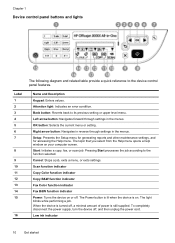
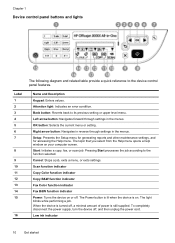
Setup: Presents the Setup menu for generating reports and other maintenance settings, and for accessing the Help menu. Scan function indicator
Copy Color function indicator
Copy B&W function indicator
Fax Color function indicator
Fax B&W function indicator Power: Turns the device on or off , and then unplug the power cord. Left arrow button: Navigates forward through settings...
User Guide - Page 36


...Copy B&W or Copy Color, and
then press OK. 2. To set the paper type on the device. Press right arrow ...Device control panel setting Plain Paper Plain Paper Premium Inkjet Premium Inkjet Photo Paper Photo Paper Photo Paper Photo Paper Premium Inkjet Photo Paper Premium Inkjet Premium Inkjet Photo Paper Premium Inkjet Photo Paper Premium Inkjet Photo Paper Premium Inkjet Photo Paper Premium Inkjet...
User Guide - Page 37


...for most of your original face down on the glass. 3. (continued) Paper type Plain hagaki Inkjet hagaki Photo hagaki
Device control panel setting Plain Paper Premium Inkjet Photo Paper
NOTE: Copy functions can also be performed using the HP Photosmart Studio Software (Mac OS....
• Fast copies faster than Best and is comparable to select Copy B&W or Copy Color, and
then press OK. 4.
User Guide - Page 43


.... Because of the complexity of the original color. Cancel a scan job
To cancel a scan job, press Cancel on your preferred word-processing program for editing.
For more . Change scan settings
To change scan settings • HP Device Manager (Mac OS): Launch HP Device Manager, click Information
and Settings, and then select Scan Preferences from the drop-down list...
User Guide - Page 45


... you are also useful when you want to use a calling card to the number you to select Fax B&W or Fax Color, and then
press OK. 3. If a fax machine
Send a fax
41 Send a basic fax
You can also select ... and you have to respond to
redial the last number dialed (HP Officejet J4660). If the device detects an original loaded in -One. This makes it sends the document to send your originals.
User Guide - Page 47


...device control panel 1. The device scans the originals into memory and then send the fax from memory 1.
The device scans the originals into memory, you are using a calling card to redial the last number dialed. 4.
After the device scans.... Press the left arrow or right arrow to select Fax B&W or Fax Color, and then
press OK. 3. You can continue to be sent within the...
User Guide - Page 48
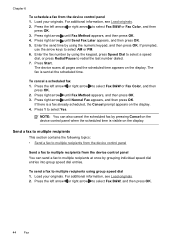
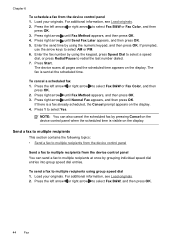
...Method appears, and then press OK. 4. NOTE: You can send a fax to select Fax B&W or Fax Color, and then
press OK. 2. For additional information, see Load originals. 2. Press the left arrow or right ...the scheduled time. Press right arrow until Fax Method appears, and then press OK. 3. The device scans all pages and the scheduled time appears on the display. If there is sent at once by...
User Guide - Page 49


... use group speed dial entries to each number in black and white.
The device scans the fax into memory then dials the first number. HP recommends that the fax...entry by using the keypad on the device control panel or you send from the device control panel 1.
Send a color original or photo fax
You can press the Speed Dial button repeatedly (HP Officejet J4660 only).
4. 3. NOTE: ...
User Guide - Page 128


...the copy might not be able to compensate, even if you adjust the contrast. ◦ Colored backgrounds might cause images in a different shade. Copy defects are for normal size.
•... for more information. See Clean the device for more information. ◦ The ADF might be set from the device control panel to reduce the scanned image. See Understand specifications for supported media...
User Guide - Page 176


... 76 wall jack test, failed 131
Fax B&W function indicator 10 Fax Color function indicator 10 firewalls, troubleshoot 115 fit to page 34 FoIP 59... copies 125 ink not filling in 119 look different from original scan 128 missing lines or dots 121
groups, speed-dial set up... 146
jobs settings 13
junk fax mode 52
K
keypad, device control panel locating 10
L
language, printer 156 left navigation button 10...
Similar Questions
Officejet J4680 Does Not Scan
(Posted by faitqu 10 years ago)
How Do I Get My Hp Officejet J4680 To Enlarge A Scanned Picture
(Posted by wileeosman 10 years ago)
How To Scan On Officejet J4680 And Mac
(Posted by FeisCkb 10 years ago)
How Do I Attach Scanned Document To Email Officejet 6600
(Posted by jelebo 10 years ago)
How To Forward A Scanned Document To Email Officejet 4500
(Posted by makeJLS 10 years ago)

