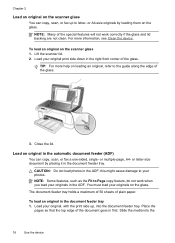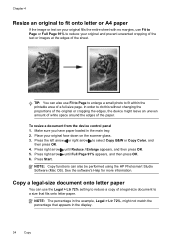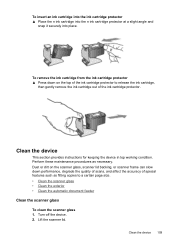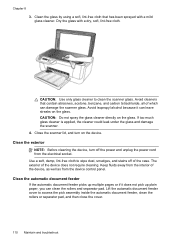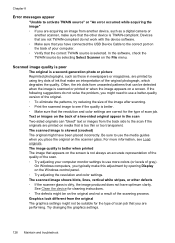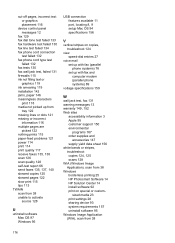HP J4680 Support Question
Find answers below for this question about HP J4680 - Officejet All-in-One Color Inkjet.Need a HP J4680 manual? We have 4 online manuals for this item!
Question posted by Anonymous-100153 on February 23rd, 2013
How Many Pages A Scanner Can Scan
Current Answers
Answer #1: Posted by tintinb on March 4th, 2013 10:20 PM
- https://www.cnet.com/reviews/hp-officejet-j4680-review/
- http://www.helpowl.com/manuals/HP/J4680/5959
If you have more questions, please don't hesitate to ask here at HelpOwl. Experts here are always willing to answer your questions to the best of our knowledge and expertise.
Regards,
Tintin
Related HP J4680 Manual Pages
Similar Questions
please retry again