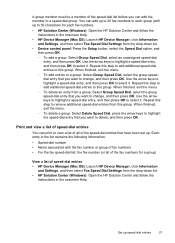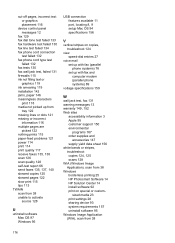HP J4680 Support Question
Find answers below for this question about HP J4680 - Officejet All-in-One Color Inkjet.Need a HP J4680 manual? We have 4 online manuals for this item!
Question posted by dodgedan on June 20th, 2014
Where Is Hp Solution Center Software For J4680
The person who posted this question about this HP product did not include a detailed explanation. Please use the "Request More Information" button to the right if more details would help you to answer this question.
Current Answers
Related HP J4680 Manual Pages
Similar Questions
How Do I Download The Hp Solution Center For My Hp Officejet J4680
(Posted by slcmamu6 9 years ago)
Hp Inkjet J4680 Won't Feed Business Card Paper Properly
(Posted by goldfin000043 9 years ago)
What Version Of Hp Solution Center For Hp J4680 Printer
(Posted by awaibridge 10 years ago)
Network Toolbox Hp Solution Center Software For Mac Deskjet 3050 J610 Cannot
print wirelessly printer not connected
print wirelessly printer not connected
(Posted by hasteAkhim9 10 years ago)
Is There Any 'hp Solution Center' Software Compatible For Windows 7?
My Printer model is HP915.
My Printer model is HP915.
(Posted by alendrian 11 years ago)