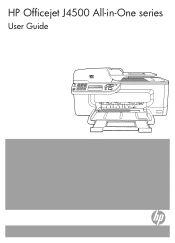HP J4680 Support Question
Find answers below for this question about HP J4680 - Officejet All-in-One Color Inkjet.Need a HP J4680 manual? We have 4 online manuals for this item!
Question posted by meswe on May 5th, 2014
Hp Officejet J4680 How To Setup Wireless Winxp Ad Hoc
The person who posted this question about this HP product did not include a detailed explanation. Please use the "Request More Information" button to the right if more details would help you to answer this question.
Current Answers
Related HP J4680 Manual Pages
Similar Questions
How To Setup Wireless On Hp Officejet J4680 Wep Vs Wpa
(Posted by southblinge 9 years ago)
How To Setup Hp 6500a E710 Setup Wireless Windows 7
(Posted by jic12 10 years ago)
How To Setup Hp Officejet J4680 Wireless Mac
(Posted by kbsspal 10 years ago)
Can Hp Officejet J4680 Scan Wirelessly
(Posted by jejota 10 years ago)
How Do I Setup My Hp Officejet Pro 8500 Wireless To Scan?
I want to setup my HP Officejet Pro 8500 A910 Printer so I can scan without out having to set it up ...
I want to setup my HP Officejet Pro 8500 A910 Printer so I can scan without out having to set it up ...
(Posted by janiecet 12 years ago)