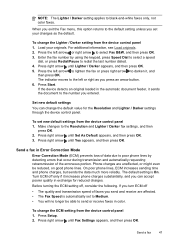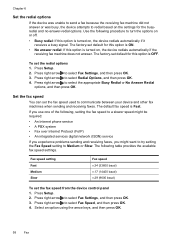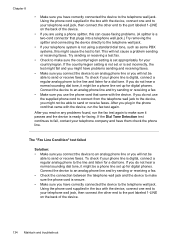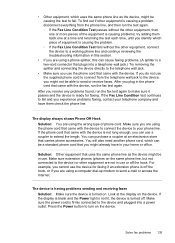HP J4550 Support Question
Find answers below for this question about HP J4550 - Officejet All-in-One - Multifunctional Fax Copier Pinter.Need a HP J4550 manual? We have 4 online manuals for this item!
Question posted by judazim on November 7th, 2011
Aligning Cartridges: 'default Values Failed'
What does above message mean?
Current Answers
Related HP J4550 Manual Pages
Similar Questions
Hp Officejet J4550 Failed To Print Document Why?
(Posted by drtracyv 10 years ago)
Align Cartridge Fails.
'warming Up' Locks Up On The Display.
Both these errors will not go away. align cartridge fails and 'warming up' locks up on the display
Both these errors will not go away. align cartridge fails and 'warming up' locks up on the display
(Posted by courkamp 11 years ago)
New Cartridge In; Won't Print Black Ink; Won't Show To Align Cartidges
(Posted by dlouisebreen 11 years ago)