HP PSC 950 Support Question
Find answers below for this question about HP PSC 950 - PSC 950 Multifunction.Need a HP PSC 950 manual? We have 3 online manuals for this item!
Question posted by courkamp on April 7th, 2013
Align Cartridge Fails. 'warming Up' Locks Up On The Display.
Both these errors will not go away.
align cartridge fails and 'warming up' locks up on the display
Current Answers
There are currently no answers that have been posted for this question.
Be the first to post an answer! Remember that you can earn up to 1,100 points for every answer you submit. The better the quality of your answer, the better chance it has to be accepted.
Be the first to post an answer! Remember that you can earn up to 1,100 points for every answer you submit. The better the quality of your answer, the better chance it has to be accepted.
Related HP PSC 950 Manual Pages
HP PSC 900 Series - (English) Reference Guide - Page 6


...maintain your HP PSC 59
clean the glass 59 clean the lid backing 59 clean the exterior 60 replace the print cartridges 60
align the cartridges 61 clean the cartridges 62 clean the print cartridge contacts 62 restore...67 if your computer is unable to communicate with your hp psc. . . . 67 remove and reinstall your hp psc software 67 connect your USB port on a Macintosh 68 learn more 68
...
HP PSC 900 Series - (English) Reference Guide - Page 8
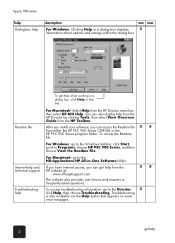
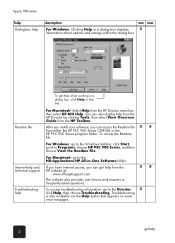
...
Troubleshooting help while working in a dialog box, click Help in that appears on some error messages. Readme file
For Macintosh: Select Help from the HP website at:
www.officejetsupport.com...display help
description
win mac
For Windows: Clicking Help in -One Software folder. Troubleshooting is also available via the Help button that box. For Macintosh: go to Programs, choose HP PSC...
HP PSC 900 Series - (English) Reference Guide - Page 11


...For this button is the default, so this tutorial, you had pressed the Black button, the HP PSC would have made a single grayscale copy of your color picture.
1 Place your photo or picture ... scanner glass in the From region of Copies, appears on the front panel display.
5 Pressing the Color button on the HP PSC automatically prints one color copy of the picture on the front panel. make ...
HP PSC 900 Series - (English) Reference Guide - Page 12
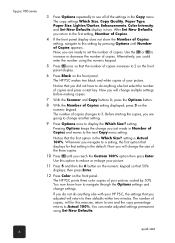
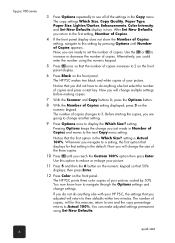
... settings Which Size, Copy Quality, Paper Type, Paper Size, Lighter/Darker, Enhancements, Color Intensity, and Set New Defaults display in the Copy menu. hp psc 900 series
3 Press Options repeatedly to 3. The HP PSC prints three color copies of the settings in turn. The number of copies changes to see all of your...
HP PSC 900 Series - (English) Reference Guide - Page 13
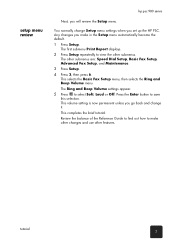
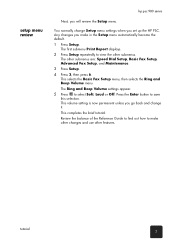
... and Beep Volume settings appear. 5 Press to save this selection. The first submenu Print Report displays. 2 Press Setup repeatedly to make in the Setup menu automatically become the default. 1 Press Setup....
This completes the brief tutorial. setup menu review
hp psc 900 series
Next, you set up the HP PSC.
Review the balance of the Reference Guide to find out how to view...
HP PSC 900 Series - (English) Reference Guide - Page 15
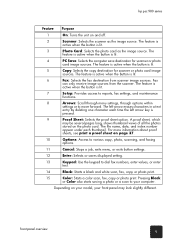
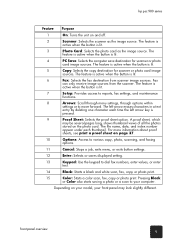
... or photo
card image sources. Fax
can only receive image sources from scanner image sources. hp psc 900 series
Feature Purpose
1
On: Turns the unit on and off.
2
Scanner: Selects the....
11
Cancel: Stops a job, exits menu, or exits button settings.
12
Enter: Selects or saves displayed setting.
13
Keypad: Use the keypad to dial fax numbers, enter values, or enter
text.
14
Black...
HP PSC 900 Series - (English) Reference Guide - Page 17
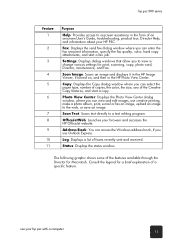
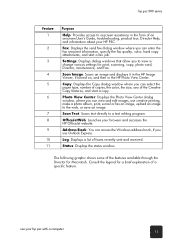
... in the HP Image Viewer, if turned on, and then in the form of a specific feature. hp psc 900 series
Feature 1
2
3
4 5
6
7 8 9 10 11
Purpose Help: Provides access to a text editing program.
Settings: Displays dialog windows that allow you can enter the fax recipient information, specify the fax quality, color, hard copy attachments...
HP PSC 900 Series - (English) Reference Guide - Page 18


... attaches it to maintain and configure the HP PSC. hp psc 900 series
1 2 4 5 6 7 8 9 10 11
Macintosh Operating System version 9
1 2 3 4 5 6 7 8 9 10 11
Macintosh Operating System version 10
Feature 1 2 3 4 5 6 7 8 9 10 11
Purpose HP Workplace: Displays the HP Workplace, where you can select the HP PSC as the scanning device. Scan Chooser: Provides a short cut to an e-mail...
HP PSC 900 Series - (English) Reference Guide - Page 19
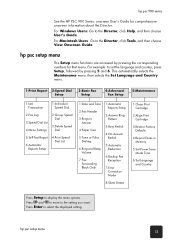
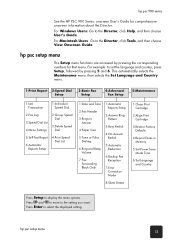
... Print Cartridge
2:Align Print Cartridge
3:Restore Factory Defaults
4:Reprint Faxes in Memory
5:Set Power Save Mode Time
6:Set Language and Country
Press Setup to the Director, click Tools, and then choose View Onscreen Guide.
hp psc setup menu
The Setup menu functions are accessed by pressing 5 and 6.
For Windows Users: Go to select the displayed...
HP PSC 900 Series - (English) Reference Guide - Page 27


... Paper Type appears. 3 Press until the desired paper size appears. 4 Press Enter to choose the displayed paper size. 5 Press Black or Color. To set the paper size
For more information, see adjust... paper settings for printing in the onscreen User's Guide. hp psc 900 series
This ensures that you change these settings when you load different paper to ensure ...
HP PSC 900 Series - (English) Reference Guide - Page 30


... downloaded automatically to your original. create and print photo albums - send to a different destination
Your HP PSC scans the document, launches the selected program, and displays the scanned image in that program.
1 Load your HP PSC.
4 Press until the desired scan to the HP Photo View Center in the pre-scan view. When...
HP PSC 900 Series - (English) Reference Guide - Page 34
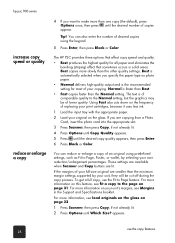
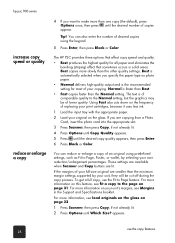
...a copy to Page feature.
To get a full copy, use the copy features 28 The HP PSC provides three options that sometimes occurs in the Support and Specifications booklet. Best is of comparable quality... to Page, Poster, or wallet, by your unit, they will be of replacing your print cartridges, because it uses less ink.
1 Load the input tray with the appropriate paper. 2 Load your...
HP PSC 900 Series - (English) Reference Guide - Page 35
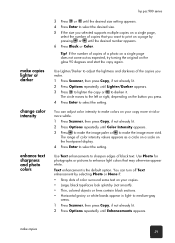
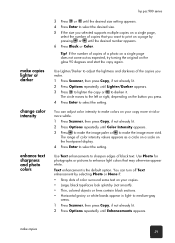
...the copy or to darken it. make copies lighter or darker change color intensity enhance text sharpness and photo colors
hp psc 900 series
3 Press or until the desired size setting appears. 4 Press Enter to select the desired size. 5...page does not come out as a circle on a scale on the front-panel display. 4 Press Enter to sharpen edges of black text.
Text enhancement is the default option.
HP PSC 900 Series - (English) Reference Guide - Page 40
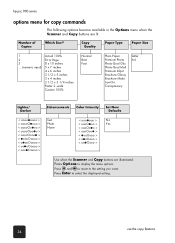
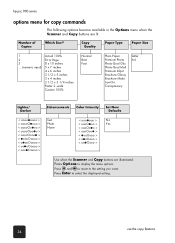
... you want. use the copy features 34 Copy Quality
Paper Type
Paper Size
1 2 3 ... (numeric input)
Actual 100% Fit to display the menu options. Press and to move to select the displayed setting.
hp psc 900 series
options menu for copy commands
The following options become available in the Options menu when the Scanner...
HP PSC 900 Series - (English) Reference Guide - Page 67
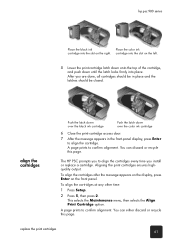
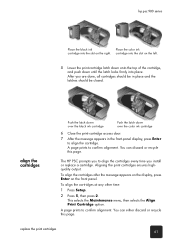
... front-panel display, press Enter to align the cartridges every time you are done, all cartridges should be closed. To align the cartridges after the message appears on the display, press Enter on the right. To align the cartridges at any other time:
1 Press Setup.
2 Press 5, then press 2. A page prints to confirm alignment. The HP PSC prompts you to align the cartridge. You...
HP PSC 900 Series - (English) Reference Guide - Page 69
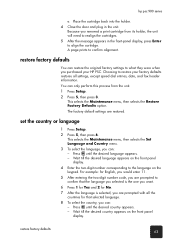
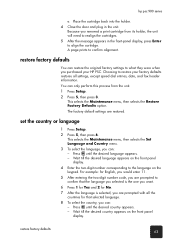
... desired language appears on the front panel
display. 4 Enter the two-digit number corresponding to confirm alignment. A page prints to the language on the front panel
display. For example: for No. 7 After the language is selected, you purchased your HP PSC. restore factory defaults 63 Place the cartridge back into the holder. 4 Close the door...
HP PSC 900 Series - (English) Reference Guide - Page 70
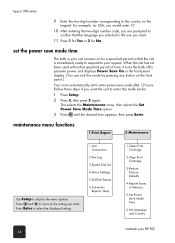
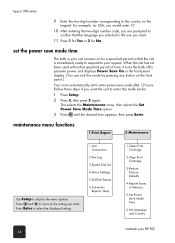
...5 again.
Press Enter to select the displayed setting.
1:Last Transaction
2:Fax Log
3:Speed Dial List
4:Menu Settings
5:Self-Test Report
6:Automatic Reports Setup
1:Clean Print Cartridge
2:Align Print Cartridge
3:Restore Factory Defaults
4:Reprint Faxes in...code, you are prompted to the setting you want . set to your HP PSC 64 Follow these steps if you want the unit to enter this mode by ...
HP PSC 900 Series - (English) Reference Guide - Page 75
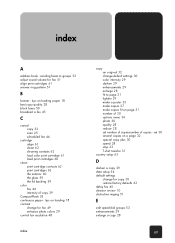
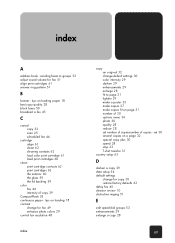
... colors 29 control fax resolution 48
index
copy an original 32 change for fax 51 align print cartridges 61 answer ring pattern 51
B
banner - set number of copiesnumber of copy 29
... 33 scan 25 scheduled fax 46
cartridge align 61 clean 62 cleaning contacts 62 load color print cartridge 61 load print cartridges 60
clean print cartridge contacts 62 print cartridges 62 the exterior 60 the glass ...
HP PSC 900 Series - (English) Reference Guide - Page 76
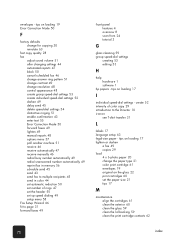
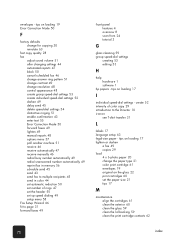
... paper size 21 tips 17
M
maintenance align the cartridges 61 clean the exterior 60 clean the glass 59 clean the lid backing 59 clean the print cartridge contacts 62
70
index tips on loading... 1
hp papers - tips on loading 17
I
individual speed-dial settings - tips on loading 19 Error Correction Mode 50
F
factory defaults change for copying 30 reinstate 63
fast copy quality 28 fax
adjust ...
HP PSC 900 Series - (English) Support and Specifications - Page 6
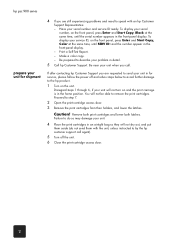
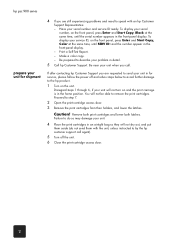
..., Color at the same time, until SERV ID: and the number appear in the front-panel display. hp psc 900 series
prepare your unit for service, please follow the power off the unit. 6 Close the print-cartridge access door.
2 If after contacting hp Customer Support you are still experiencing problems and need to...
Similar Questions
My Printer C309a-f Says The Alignment Has Failed.
When I try and print copy it is so light that I can't read it. I bought new Ink and it is still the ...
When I try and print copy it is so light that I can't read it. I bought new Ink and it is still the ...
(Posted by ritasteve 8 years ago)
How To Remove The Chip From Hp Ink Cartridge 950
(Posted by htpdvidski 9 years ago)
How To Scan To Pdf Using Hp Psc 950
(Posted by DMW0babyi 10 years ago)
How To Install Hp Psc 950 Printer For Windows 7
(Posted by daleCA 10 years ago)

