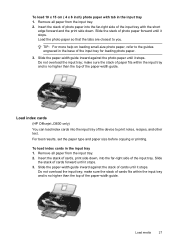HP J3680 Support Question
Find answers below for this question about HP J3680 - Officejet All-in-One Color Inkjet.Need a HP J3680 manual? We have 2 online manuals for this item!
Question posted by anelc on June 18th, 2014
Hp Officejet J3680 Will Not Make Copies
The person who posted this question about this HP product did not include a detailed explanation. Please use the "Request More Information" button to the right if more details would help you to answer this question.
Current Answers
Answer #1: Posted by TechSupport101 on June 18th, 2014 12:16 PM
Hi.
1. Out of ink (provided it will not orint either)
2. Bad button
3. Bad firmware
4. Bad scan/copy mechenit
5. Other
Related HP J3680 Manual Pages
Similar Questions
How To Scan On Hp Officejet J3680
(Posted by hp3neuen 10 years ago)
Hp Officejet J3680 Won't Print
(Posted by alirCot 10 years ago)
How To Run Hp Officejet J3680 All-in-one Printer In System 9
(Posted by marcoto 10 years ago)
Paper Mismatch Error In Hp 8600 When Making Copies
(Posted by comjassz 10 years ago)
Hp 7510 Wont Make Copy But Will Print From Computer
(Posted by Dusdarker 10 years ago)