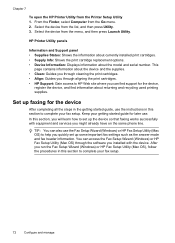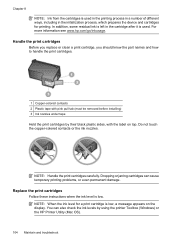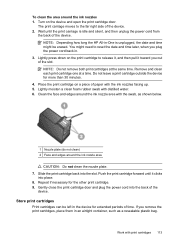HP J3680 Support Question
Find answers below for this question about HP J3680 - Officejet All-in-One Color Inkjet.Need a HP J3680 manual? We have 2 online manuals for this item!
Question posted by harrybrown on October 2nd, 2013
Replaced Cartridges
Current Answers
Answer #2: Posted by RathishC on October 2nd, 2013 11:10 PM
You may refer to the links given below and follow the instructions which may help you to resolve the issue:
http://bit.ly/16HI83y and https://support.hp.com/ie-en/document/c02948596
Hope this helps.
Thanks & Regards
Rathish C
#iworkfordell
Related HP J3680 Manual Pages
Similar Questions
colored cartridge is empty... but only for a limited time... eventually, it forces me to replace it ...