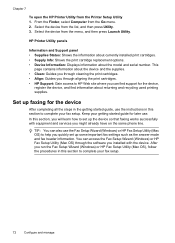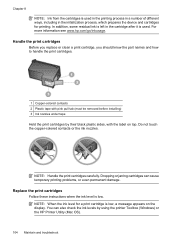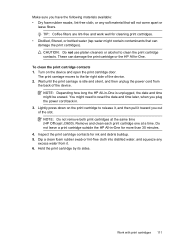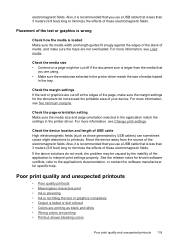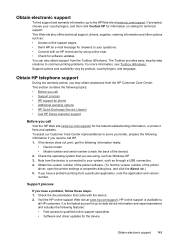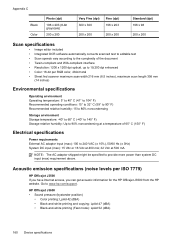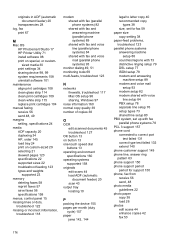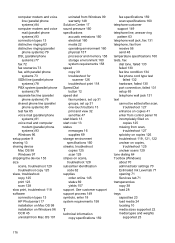HP J3680 Support Question
Find answers below for this question about HP J3680 - Officejet All-in-One Color Inkjet.Need a HP J3680 manual? We have 2 online manuals for this item!
Question posted by salst on September 12th, 2014
Hp Printer Won't Print Black J3680
The person who posted this question about this HP product did not include a detailed explanation. Please use the "Request More Information" button to the right if more details would help you to answer this question.
Current Answers
Related HP J3680 Manual Pages
Similar Questions
How Do I Check Fluid Level On Hp J3680 Hp Printer
(Posted by j0narjedd 9 years ago)
Hp J3680 Wont Print Black On Fax But Will On Print
(Posted by schabri 10 years ago)
Officejet 6500 Hp Printer Won't Print Black From The Glass
(Posted by sanjda 10 years ago)
My Hp Printer Won't Print Black Ink Officejet 4500
(Posted by gh0malho 10 years ago)
Printer Has Stopped Printing Documents
I have officejet 3600. Never have problems that I can't work out with printer, but it recently sta...
I have officejet 3600. Never have problems that I can't work out with printer, but it recently sta...
(Posted by justaudrie 12 years ago)