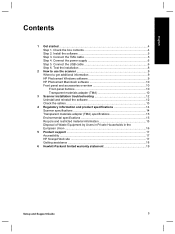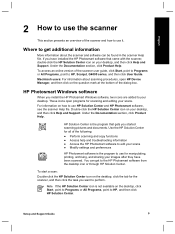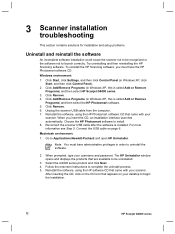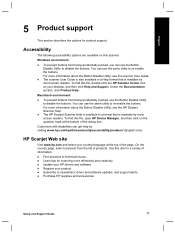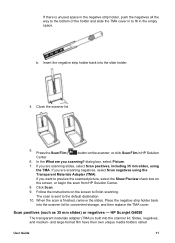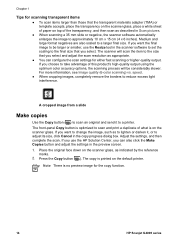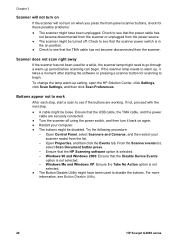HP G4050 Support Question
Find answers below for this question about HP G4050 - ScanJet Photo Scanner.Need a HP G4050 manual? We have 2 online manuals for this item!
Question posted by eedKOmug on February 10th, 2014
Scanjet G4050 How To Use Template Kit
The person who posted this question about this HP product did not include a detailed explanation. Please use the "Request More Information" button to the right if more details would help you to answer this question.
Current Answers
Related HP G4050 Manual Pages
Similar Questions
What Software Can I Use For Hp 4070 Photosmart Scanner In Windows 7
(Posted by toadaAlonz 9 years ago)
How Do I Get My Hp Scanjet G4050 Scanner To Scan 4x6 Pictures With No White
space?
space?
(Posted by bis1l01 10 years ago)
Please Advise Where I Can Buy A Template Kit For A G 4050. Thank You. Derek Math
(Posted by bobmather4 11 years ago)
Scanjet G4050 (top Half) Negative Scanner Needs Driver For Xp.
I have been using my scanner just as a scanner for some time now. I have a new project that needs th...
I have been using my scanner just as a scanner for some time now. I have a new project that needs th...
(Posted by waremick 12 years ago)
How To Get The Hp Photo Scanner 1000 To Work On Win 7?
Hi there I have tried everything to get my photo scanner 1000 to work on win7 and i just cant any...
Hi there I have tried everything to get my photo scanner 1000 to work on win7 and i just cant any...
(Posted by roovallance 12 years ago)