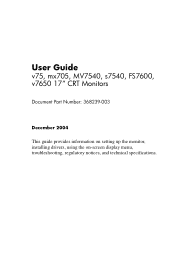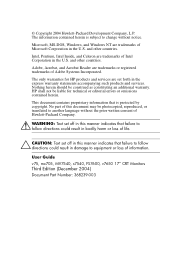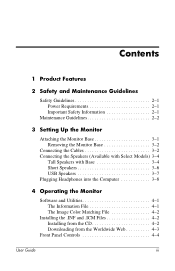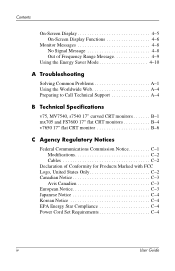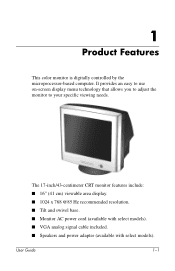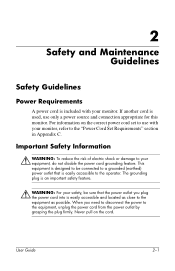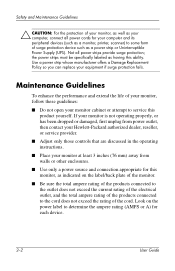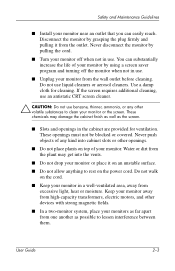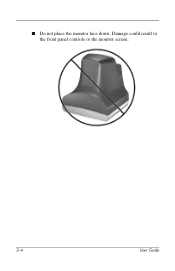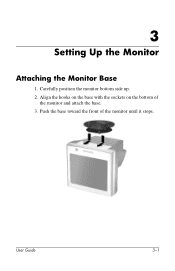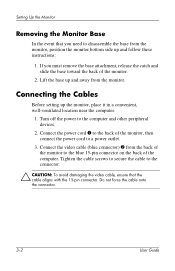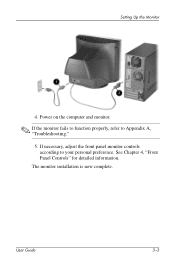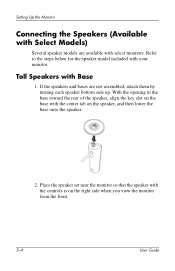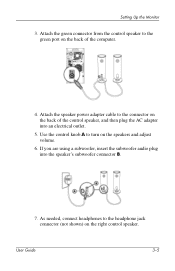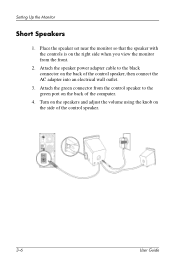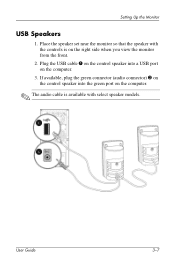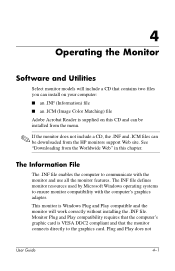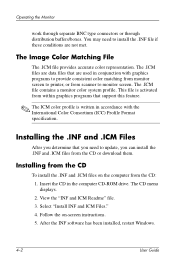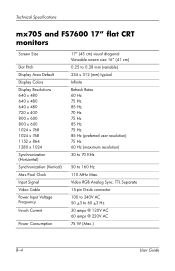HP FS7600 Support Question
Find answers below for this question about HP FS7600 - Compaq Monitor.Need a HP FS7600 manual? We have 1 online manual for this item!
Question posted by Shachelsw on April 17th, 2016
Forgotten Password
I have forgotten my password and was wondering how to bypass it. It's been a year since I've been on this computer since we have bought a new one and we've had a death in the family and I need to retrieve photos from it. Thank-you
Current Answers
Answer #1: Posted by TheWiz on April 18th, 2016 6:13 AM
Unfortunately there's no easy way to remove a password from Windows. I'm not sure what version of Windows is on your computer or I might be able to link you to some instructions. Just search Google for "remove Windows password" and you'll find quite a few results. Just keep in mind that you'll need a good amount of computer repair experience to do it.
The other option is to just bring the computer to a local computer repair shop and have them copy the files off the hard drive.
Related HP FS7600 Manual Pages
Similar Questions
How Can I Reset A Compaq Presario Fs7600 Monitor
(Posted by supabill 9 years ago)
Hp Compaq Monitor La2205wg Keep Flickering, How Do I Stop This?
(Posted by lillita 10 years ago)
My Hp 7540 Monitor Is Connected To A Dell Cpu. The Menu Box Icons Keep Popping U
The monitor hp 7540 has the menu flickering or popping up. I have tried to unplug and hold the power...
The monitor hp 7540 has the menu flickering or popping up. I have tried to unplug and hold the power...
(Posted by ebuchisa 10 years ago)
Garage Sale-complete Presario Fs7600 System
I am hoping to sell a complete Compaq Presario FS7600 system in a garage sale. Will include monitor,...
I am hoping to sell a complete Compaq Presario FS7600 system in a garage sale. Will include monitor,...
(Posted by dbpowell 11 years ago)