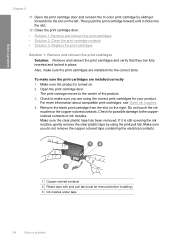HP F4480 Support Question
Find answers below for this question about HP F4480 - Deskjet All-in-One Color Inkjet.Need a HP F4480 manual? We have 2 online manuals for this item!
Question posted by mcgcjl523 on July 17th, 2014
How To Print Black And White On Hp Deskjet F4480
The person who posted this question about this HP product did not include a detailed explanation. Please use the "Request More Information" button to the right if more details would help you to answer this question.
Current Answers
Related HP F4480 Manual Pages
Similar Questions
Can You Lighten Or Darken A Print On The Hp Deskjet F4480
(Posted by JUNMEvino 9 years ago)
How To Clean Print Heads For Hp Deskjet 3050a
(Posted by rhBWick 9 years ago)
How To Print Color In Hp Deskjet F4480 In Mac
(Posted by manuoldfo 10 years ago)
How Do I Get My Mac To Print Duplex For Hp Deskjet F4480
(Posted by MEROKcd 10 years ago)