HP F4480 Support Question
Find answers below for this question about HP F4480 - Deskjet All-in-One Color Inkjet.Need a HP F4480 manual? We have 2 online manuals for this item!
Question posted by celbassist on June 6th, 2012
I Know This Printer Scans Single Pages (one At A Time) But Does It Have To
ability to multi page scan? Can I feed documents into the tray somehow?
Current Answers
There are currently no answers that have been posted for this question.
Be the first to post an answer! Remember that you can earn up to 1,100 points for every answer you submit. The better the quality of your answer, the better chance it has to be accepted.
Be the first to post an answer! Remember that you can earn up to 1,100 points for every answer you submit. The better the quality of your answer, the better chance it has to be accepted.
Related HP F4480 Manual Pages
User Guide - Page 3


Contents
Contents
1 Get to know the HP All-in-One Printer parts...3 Control panel features...4 Control panel features (HP Deskjet F4424 All-in-One only 5
2 Print Print documents...7 Print photos...8 Print envelopes...10 Print on specialty media...11 Print a Web page...17
4 Scan Scan to a computer...27
5 Copy Copy text or mixed documents 29 Set the copy paper type...
User Guide - Page 5


... • Control panel features • Control panel features (HP Deskjet F4424 All-in-One only)
Printer parts
Get to know the HP All-in-One
1 Control panel 2 Front access door 3 Paper-width guide for the main input tray 4 Input tray 5 Paper tray extender (also referred to as the tray extender) 6 Paper stop 7 Cartridges 8 Glass 9 Lid backing 10...
User Guide - Page 6


... Copy Black: Starts a black-and-white copy job.
7 Start Copy Color: Starts a color copy job.
8 Number of Copies LCD: Displays the number of paper....scan of an original placed on or off , a minimal amount of power is out of copies to be made. When the product is off . Also displays a warning when the device is still used. Also displays a warning for print cartridge problems.
4
Get to know...
User Guide - Page 7


... know the HP All-in-One
1 On: Turns the product on the glass.
4 Paper Selection: Changes the paper type setting for print cartridge problems.
Control panel features (HP Deskjet F4424 All-in-One only)
5 To completely remove power, turn off the product, then unplug the power cord.
2 Cancel: Stops the current operation.
3 Scan...
User Guide - Page 9


...continue. Make sure the product is the selected printer. 4.
Print documents
Print photos
Print envelopes
Print on specialty media
Print a Web page
Related topics • Load media • Recommended... papers for the specific photo paper and photo enhancement. Print
Print documents
7
On the File menu in the input tray. 2....
User Guide - Page 16
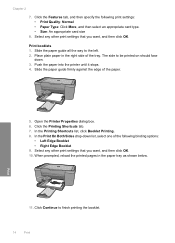
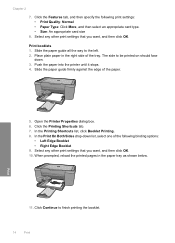
... other print settings that you want , and then click OK. Open the Printer Properties dialog box. 6.
Place plain paper in the paper tray as shown below. Slide the paper guide firmly against the edge of the tray. When prompted, reload the printed pages in the right side of the paper.
5. Click Continue to the...
User Guide - Page 19


... tray. 2. The Print dialog box appears. 3. To get the most benefit from your Web browser, click Print. You can print a Web page...frame, and Print all linked documents. 5. Make sure you have paper loaded in your Web browser on the Web page that the HP All-in...might need to
include in maximum dpi is the selected printer. 4. To print a Web page 1.
TIP: For best results, select HP Smart ...
User Guide - Page 21


... printing shortcut. 7. The print settings for the following print tasks:
• General Everyday Printing: Print documents quickly. • Photo Printing-Borderless: Print to the top, bottom, and side edges of 10 x...: Print a photo with mutliple pages on same
sheet to the list. To create a printing shortcut 1. Click Save as is the selected printer. 3. Print
Use printing shortcuts
19...
User Guide - Page 24


... HP inks and HP Advanced Photo Paper have been designed to save you time and take the guesswork out of everyday documents.
HP Premium Inkjet Transparency Film HP Premium Inkjet Transparency Film make your photos are long lasting and vivid, print after print. ColorLok HP recommends plain papers with the ColorLok logo for printing...
User Guide - Page 29
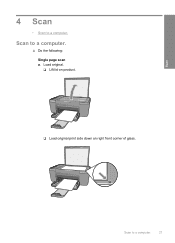
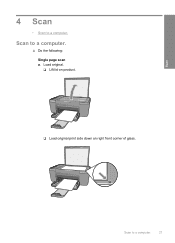
Load original. ❑ Lift lid on product.
❑ Load original print side down on right front corner of glass.
Scan to a computer.
27
Scan to a computer.
▲ Do the following: Single page scan a. Scan
4 Scan
• Scan to a computer.
User Guide - Page 40


... the cartridge number 1. The Printer Toolbox appears. 2. If it...Features tab, and then click the Printer Services button. Use the menu at...printer, order supplies online, or create a
printable shopping list, open the Printer...shopping also appear on the page. Click the Estimated Ink... cartridges
38
Work with HP printers to www.hp.com/buy ...and then click
Printer Toolbox.
Related topics Choose...
User Guide - Page 41


...pages... clean print cartridges
39
In the Print Settings area, click Printer
Toolbox. 2.
Turn on the product and open the print...cartridges). NOTE: Do not remove both print cartridges at a time. For more information, see Manually clean print cartridges.
CAUTION... might be cleaned. Automatically clean print cartridges
If your documents are not low on ink, clean the print cartridges ...
User Guide - Page 55


...are designed and tested with HP printers to help . • Colors look like they are smeared on facing down . • Make sure the paper lays flat in the input tray
Solution: Make sure the paper ...Solution 2: Check the paper loaded in the input tray and is not wrinkled. This can happen if the paper is
too close to print on the page. Print quality troubleshooting
53
If the paper is...
User Guide - Page 61


... that run across the width of the page. • Solution 1: Make sure you easily produce great results, time after time.
Solve a problem
Printouts have insufficient ink...correctly • Solution 4: Use a higher print quality setting • Solution 5: Align the printer • Solution 5: Automatically clean the print cartridges. • Solution 7: Contact HP support...tray.
User Guide - Page 62


...tray. 2. Make sure the product is not set too low.
NOTE: To find out what dpi the product will print based on the product was set too low.
If this did not solve the issue, try the next solution.
Solution 5: Align the printer Solution: Align the printer...print quality settings you have loaded. 7. To align the printer from the Print Properties dialog box. Click the Features tab...
User Guide - Page 63


...support. Printouts are faded or have dull colors
Try the following solutions if the colors in your printout are not as bright and... to be aligned.
Recycle or discard the page. Cause: The printer needed to be cleaned. If this did not...time after time. Click Align the Printer. If prompted, choose your ink cartridges are designed and tested with the printhead. Click the Device...
User Guide - Page 66


...the issue, try the next solution. To align the printer from the HP Photosmart Software 1. Load letter, A4, or legal unused plain white paper into the input tray. 2. Solve a problem
Chapter 8
Solution 1: Check ... image in a smaller size Solution: Reduce the size of the image was printed in the input tray. • Check the print quality setting and make sure it matches the type of paper loaded ...
User Guide - Page 68


... the ink dries Solution: Wait at a time. Cause: The excess ink in the input tray. 2. The text edges are rough. Solve a problem
Chapter 8
Solution 2: Make sure only one type of paper is not necessary.
• Solution 1: Use TrueType or OpenType fonts • Solution 2: Align the printer
66
Solve a problem To remove excess ink...
User Guide - Page 69


... paper into the input tray. 2. Recycle or discard the page. Print troubleshooting
Use this section to be aligned. Aligning the printer can also open the Printer Toolbox from the HP ... printer Solution: Align the printer. In the Print Settings area, click Printer Toolbox. Some software applications offer custom fonts that the product is able to print smooth fonts.
Click the Device ...
User Guide - Page 111


...
blank copy 78 scan 73
border 77
C
color dull 61
connection ...formats 82 firmware revision mismatch 81
I
improper shutdown 84 ink
drying time 84 low 71, 86 streaks on the back of
paper 66 ...scan 73
R
recycle ink cartridges 103
regulatory notices regulatory model identification number 106
reinstall software 51
S
scan blank 73 crop incorrect 73 no scan options error 83 page layout incorrect 73 scan...
Similar Questions
Can You Scan Multiple Pages On Hp Deskjet F4480
(Posted by arkdrdd84 10 years ago)
How To Scan A Document On A Hp Deskjet F4480
(Posted by caCm 10 years ago)
How To Scan A Document Using Hp Deskjet F4480
(Posted by swbrdwelb 10 years ago)
My Printer Scan The Colour Document. But After Scanning It Comes Black&white.how
(Posted by pavanibevara2004 10 years ago)
I Would Like To Know How Scan The Document?
(Posted by chhaikonglong 11 years ago)

