HP F4480 Support Question
Find answers below for this question about HP F4480 - Deskjet All-in-One Color Inkjet.Need a HP F4480 manual? We have 2 online manuals for this item!
Question posted by javca on September 21st, 2014
Hp F4480 Mprinter Won't Print Web Pages
The person who posted this question about this HP product did not include a detailed explanation. Please use the "Request More Information" button to the right if more details would help you to answer this question.
Current Answers
There are currently no answers that have been posted for this question.
Be the first to post an answer! Remember that you can earn up to 1,100 points for every answer you submit. The better the quality of your answer, the better chance it has to be accepted.
Be the first to post an answer! Remember that you can earn up to 1,100 points for every answer you submit. The better the quality of your answer, the better chance it has to be accepted.
Related HP F4480 Manual Pages
User Guide - Page 3


... Printer parts...3 Control panel features...4 Control panel features (HP Deskjet F4424 All-in-One only 5
2 Print Print documents...7 Print photos...8 Print envelopes...10 Print on specialty media...11 Print a Web page...17
4 Scan Scan to a computer...27
5 Copy Copy text or mixed documents 29 Set the copy paper type...30
6 Copy (HP Deskjet F4424 All-in-One only) Copy text or mixed...
User Guide - Page 9


....
You need to change settings, click the button that opens the Properties dialog box.
Print
Print documents
7 Make sure you change print quality, print on specific types of paper or transparency film, or use special features. Depending on specialty media
Print a Web page
Related topics • Load media • Recommended papers for the specific photo paper and...
User Guide - Page 10


... • Use printing shortcuts • Set the default print settings • Stop the current job
Print photos
To print a photo on the Printing Shortcuts tab. Click Print or OK to close the Properties dialog box. 7. Related topics • Recommended papers for your print job by using the features available in the Advanced, Printing Shortcuts, Features, and Color tabs.
TIP...
User Guide - Page 19


... maximum dpi setting, the printer software displays the optimized dots per inch (dpi) that you have paper loaded in the printout. The Print dialog box appears. 3.
Print a Web page
You can print a Web page from your Web browser on the HP All-in -One printer will print.
TIP: To print Web pages correctly, you can use it . Related topics • Recommended papers for...
User Guide - Page 21


... White Borders: Print a photo with mutliple pages on same
sheet to delete. 6.
Click the button that opens the Properties dialog box. Click Save as is removed from the list.
Click the Printing Shortcuts tab. 5. Depending on your software application, this button might be deleted. The original HP shortcuts cannot be called Properties, Options, Printer...
User Guide - Page 23


... multifunction paper. They are specifically designed for printing
21 It produces documents that are heavyweight for less smearing, bolder blacks, and vivid colors. It is acid-free for newsletters, reports, and flyers. It is available in semi-gloss finish in -One, including letter or A4 paper, photo paper, transparencies, and envelopes. HP Bright White Inkjet...
User Guide - Page 24


... smearing, bolder blacks, and vivid colors. It is easy to save you time and take the guesswork out of weights and sizes from your HP All-in-One. HP Iron-On Transfers HP Iron-on the page.
22
Paper basics
HP Office Paper HP Office Paper is a high-quality multifunction paper.
ColorLok HP recommends plain papers with the ColorLok...
User Guide - Page 40


...software that you may still view supplies information and print a list for reference when shopping at the bottom to online shopping also appear on the page. Chapter 7
Order ink supplies
For a list... country/region, you may still view supplies information and print a list for reference when shopping at a local HP reseller. In the Print Properties dialog box, click the Features tab, and then...
User Guide - Page 41


... contain contaminants that will not come apart or
leave fibers. If your printed pages are not low on the print carridge(s) that are still faded after cleaning, manually clean the print cartridge contacts. The print carriage moves to clean the print cartridge contacts on ink, clean the print cartridges automatically. For more than 30 minutes.
4.
Manually clean...
User Guide - Page 45


...HP support • Setup troubleshooting • Print quality troubleshooting • Print troubleshooting • Scan troubleshooting • Copy troubleshooting • Errors
HP support
• Support process • HP support by phone • Additional warranty options
Support process
If you register the product 3. HP... Fast access to all HP customers. HP support by phone
Phone ...
User Guide - Page 55


... for help you purchased genuine HP ink cartridges, go to: www.hp.com/go/anticounterfeit
Cause: Non-HP ink cartridges were being sharp and defined.
For example, the colors in your graphic or photo ...is loaded correctly and that you want to print on the page.
If the paper is raised, wrinkled, or very thick, such as a result of using genuine HP ink cartridges • Solution 2: Check the...
User Guide - Page 56


... becomes unacceptable. This will prevent the photo paper from curling.
Cause: The ink cartridges might need to avoid possible printing delays.
For more information, see if advanced color settings such as HP Advanced Photo Paper, is flat. Or, check to see :
• Load media • Paper basics
Cause: The wrong kind of paper...
User Guide - Page 57


.... Click the Device Services tab. 5. The product prints a test page, aligns the print head, and calibrates the printer.
Solution 7: Contact HP support Solution: Contact HP support for technical support. Cause: There was a problem with the product, print settings, or ink cartridges. NOTE: You can help ensure excellent print quality. NOTE: On some computer screens, colors might appear...
User Guide - Page 61


...or marks on it that run across the width of the page. • Solution 1: Make sure you use genuine HP ink cartridges. Solution 3: Make sure the paper is loaded correctly ... having a replacement cartridge available to : www.hp.com/go to avoid possible printing delays.
NOTE: HP cannot guarantee the quality or reliability of using a non-HP supply will not be covered under warranty. You...
User Guide - Page 71


... computer for 60 seconds, then turn them both on and try printing again. Cause: The document was full. The pages in my document came out in the wrong order Solution: Print the document in the product was corrupt. When the document finishes printing, the pages will be in your document first. Solutions are listed in...
User Guide - Page 82


... On ink level selection light On On
Black ink level !
fast blinking
The tri-color print Replace the tri-color cartridge has been print cartridge, or print
removed. If the problem persists, contact HP Support.
fast blinking
The black print cartridge is missing or not seated correctly. selection
cartridge is connected to the product with the black...
User Guide - Page 87


...
85 When you purchased genuine HP print cartridges, go to continue. Solve a problem
HP recommends that a non-HP print cartridge was depleted. Genuine HP print cartridges are designed and tested with genuine HP cartridges. NOTE: HP cannot guarantee the quality or reliability of a non-HP supply will not be available for the indicated print cartridges. Original HP ink has been depleted...
User Guide - Page 104


...the printer resolution, see View the print resolution. High priority parts have been designed to the Environment Web site at: www.hp.com/hpinfo/globalcitizenship/environment/index.html... g/m² (75 lb)
Print specifications • Print speeds vary according to the complexity of the document • Panorama-size printing • Method: drop-on-demand thermal inkjet • Language: PCL3 GUI...
User Guide - Page 105


... for more information regarding recycling of HP products, please visit: www.hp.com/hpinfo/globalcitizenship/environment/recycle/
HP inkjet supplies recycling program HP is committed to specific features in many countries/regions, and lets you have gathered from the HP Web site at the end of product life. For more information, see Print a Web page. • Energy Savings information: To...
User Guide - Page 109
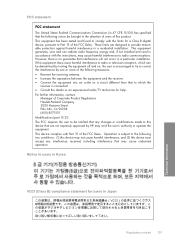
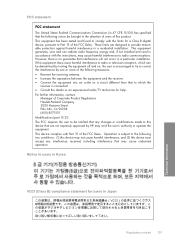
...into an outlet on , the user is encouraged to try to correct the interference by HP may void the user's authority to the attention of users of Corporate Product Regulations Hewlett-... connected. • Consult the dealer or an experienced radio/TV technician for a Class B digital device, pursuant to radio communications. However, there is no guarantee that interference will not occur in a ...
Similar Questions
Hp Laserjet 3050 Will Not Print Web Pages From Windows 7 64bit
(Posted by dartrh38 10 years ago)
Hp F4480 Printer Won't Print
(Posted by artdoRbog 10 years ago)
Hp F4480 Printer Won't Print Emails
(Posted by sohtall 10 years ago)
Hp F4480
I just want to know how can i download free software for my HP F4480 For Mac Osx 10.7?
I just want to know how can i download free software for my HP F4480 For Mac Osx 10.7?
(Posted by immzmike 10 years ago)

