HP F4440 Support Question
Find answers below for this question about HP F4440 - Deskjet All-in-One.Need a HP F4440 manual? We have 2 online manuals for this item!
Question posted by johnnmmfran on April 20th, 2014
Why Won't My Hp Deskjet F4440 Not Scan An Image To Computer Without A Color Ink
cartridge
Current Answers
There are currently no answers that have been posted for this question.
Be the first to post an answer! Remember that you can earn up to 1,100 points for every answer you submit. The better the quality of your answer, the better chance it has to be accepted.
Be the first to post an answer! Remember that you can earn up to 1,100 points for every answer you submit. The better the quality of your answer, the better chance it has to be accepted.
Related HP F4440 Manual Pages
User Guide - Page 3


...
4 Scan Scan to a computer...27
5 Copy Copy text or mixed documents 29 Set the copy paper type...30
6 Copy (HP Deskjet F4424 All-in-One only) Copy text or mixed documents 33
7 Work with cartridges Check the estimated ink levels 37 Order ink supplies...38 Automatically clean print cartridges 39 Manually clean print cartridges 39 Replace the cartridges...40 Cartridge warranty...
User Guide - Page 5


... features • Control panel features (HP Deskjet F4424 All-in-One only)
Printer parts
Get to know the HP All-in-One
1 Control panel 2 Front access door 3 Paper-width guide for the main input tray 4 Input tray 5 Paper tray extender (also referred to as the tray extender) 6 Paper stop 7 Cartridges 8 Glass 9 Lid backing 10...
User Guide - Page 7


... a scan of power is off, a minimal amount of an original placed on or off. When the product is still used. Control panel features (HP Deskjet F4424 All-in-One only)
Get to know the HP All-in-One
1 On: Turns the product on the glass.
4 Paper Selection: Changes the paper type setting for print cartridge...
User Guide - Page 23


... images when you are printing. They are heavyweight for easy handling without tabs). HP Everyday Photo Paper Print colorful, everyday snapshots at a low cost, using HP ...HP recommends using paper designed for the type of paper in the HP All-in several sizes, including A4, 8.5 x 11 inch, and 10 x 15 cm (4 x 6 inch) (with no show-through, which makes it is a high-quality multifunction...
User Guide - Page 24


... is a high-quality multifunction paper. ColorLok HP recommends plain papers with your HP All-in a variety ... colors.
It is easy to www.hp.com/buy/supplies. Original HP inks and HP ...HP Iron-On Transfers HP Iron-on the page.
22
Paper basics
HP Photo Value Pack HP Photo Value Packs conveniently package original HP cartridges and HP Advanced Photo Paper to work together so your color...
User Guide - Page 30
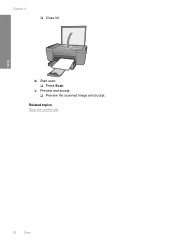
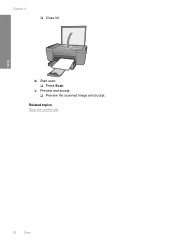
b.
Preview and accept. ❑ Preview the scanned image and accept. c. Chapter 4
❑ Close lid. Related topics Stop the current job
Scan
28
Scan Start scan. ❑ Press Scan.
User Guide - Page 31


... All-in-One (refer to the product control panel for the model number), see Copy (HP Deskjet F4424 All-in the main input tray. Copy
Copy text or mixed documents
29
Copy text or mixed documents
Copy text or mixed documents
▲ ...
User Guide - Page 35


...cartridge access area to copying. Copy (HP Deskjet F4424 All-in -One and computer must be connected and turned on your computer prior to copying.
To verify that the HP Photosmart Software is running on . 6 Copy (HP Deskjet F4424 All-inOne only)
NOTE: To make a copy, the HP... HP Digital Imaging Monitor icon in the system tray at the lower right side of the screen, near the time. The HP ...
User Guide - Page 36


Chapter 6 ▲ Do one of glass. Load original. ❑ Lift lid on product.
❑ Load original print side down on right front corner of the following: 1-sided original to 1-sided copy a. b. Copy (HP Deskjet F4424 All-in-One only)
34
Copy (HP Deskjet F4424 All-in the main input tray.
Load paper. ❑ Load full-size paper in -One only)
User Guide - Page 37


❑ Close lid.
Select number of copies.
❑ Press Number of Copies to change the number of copies. d. Related topics • Set the copy paper type • Stop the current job
Copy (HP Deskjet F4424 All-in-One only)
Copy text or mixed documents
35 c. Start copy.
❑ Press Start PC Copy Black or Start PC Copy Color.
User Guide - Page 38


Chapter 6
Copy (HP Deskjet F4424 All-in-One only)
36
Copy (HP Deskjet F4424 All-in-One only)
User Guide - Page 46


....)?
44
Solve a problem Be prepared to provide the following information: • Product name (HP Deskjet F4400 All-in Europe, the Middle East, and Africa, go to this situation began? ◦ Did anything... else occur prior to www.hp.com/support. Solve a problem
Chapter 8
Phone support period One year of phone support is ...
User Guide - Page 53


...now) screen from the Windows taskbar by clicking Start, pointing to Programs or All Programs, HP, Deskjet F4400 All-in -One application files from your computer. Uninstall and reinstall the software
If ...if Uninstall is not available in the Windows Start menu (click Programs or All Programs, HP, Deskjet F4400 All-in -One. Cause: The registration screen did not launch automatically. If you...
User Guide - Page 54


... this section to solve these print quality problems: • Wrong, inaccurate, or bleeding colors • Ink is complete, the HP Digital Imaging Monitor icon appears in the Windows system tray. If the HP Solution Center shows the essential icons (Scan Picture and Scan Document), the software has been properly installed. Chapter 8
When the software installation is not...
User Guide - Page 56


... the type of colors.
• Check the print quality setting and make sure the paper you have insufficient ink. For best results when printing images, use HP papers or any ...Solution 4: Check the ink levels Solution: Check the estimated ink levels in a cool, dry place. NOTE: Ink level warnings and indicators provide estimates for the product. Cause: The ink cartridges might need to modify...
User Guide - Page 58


... 1: Make sure you are using genuine HP ink cartridges Solution: Check to see if your ink cartridges are designed and tested with a high print quality setting, such as a result of using a non-HP supply will not be covered under warranty. Print the image with HP printers to avoid possible printing delays.
NOTE: HP cannot guarantee the quality or reliability...
User Guide - Page 64


.... If this did not solve the issue, try the next solution. You do not need to : www.hp.com/go/anticounterfeit
Cause: Non-HP ink cartridges were being used.
Cause: The paper type or print quality settings were set too low.
Print the image with a high print quality setting, such as a result of using a non...
User Guide - Page 75


.... Sometimes this section to solve these scan problems: • Scanned image is blank • Scanned image is incorrectly cropped • Scanned image has incorrect page layout • Text format is incorrect • Scanned image shows dotted lines instead of text • Text is incorrect or missing
Scanned image is not part of the main image.
Solve a problem
Cause: The original was...
User Guide - Page 76


... In the HP Scanning window, click Lighten/Darken in order, with the most likely solution first. Solution 2: Make sure that the scanned text layout and formatting are retained.
Scanned image shows dotted ...you are scanning an original that you used the Text image type to scan text that has graphics or artwork surrounding the text, the scanner might not recognize color text. Solutions...
User Guide - Page 82


... black or tri-color or both print cartridges.
If the problem persists, contact HP Support.
Turn on ink. fast E blinking
On
The print cartridges Install or remove and
are missing or not reinsert print
seated correctly. The tape was no
indicator
longer acceptable.
On
Tri-color Current On
The tri-color print Replace the tri-color
ink level ! Solve...
Similar Questions
Hp Deskjet 1050 J410 Tri Color Ink Cartridge Failure How To Fix
(Posted by Honcmi 9 years ago)
My Printer Hp Officejet 4620 Scans In Color But Will Not Print Documents In
color. How can I reset this
color. How can I reset this
(Posted by samjus 10 years ago)
How To Make Hp Deskjet F4440 Scan Into Computer
(Posted by clawir 10 years ago)
Does Hp Deskjet F4440 Mirror Images For Iron On Transfers
(Posted by mgowlc 10 years ago)

