HP F4440 Support Question
Find answers below for this question about HP F4440 - Deskjet All-in-One.Need a HP F4440 manual? We have 2 online manuals for this item!
Question posted by hellwdar on December 1st, 2013
Hp F4440 Won't Print
The person who posted this question about this HP product did not include a detailed explanation. Please use the "Request More Information" button to the right if more details would help you to answer this question.
Current Answers
There are currently no answers that have been posted for this question.
Be the first to post an answer! Remember that you can earn up to 1,100 points for every answer you submit. The better the quality of your answer, the better chance it has to be accepted.
Be the first to post an answer! Remember that you can earn up to 1,100 points for every answer you submit. The better the quality of your answer, the better chance it has to be accepted.
Related HP F4440 Manual Pages
Setup Poster - Page 2
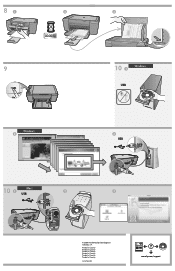
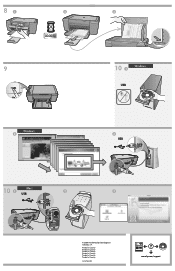
... 1
Windows:
USB
**CCCC3333C4C43-3-41-11000001000011** © 2008 HPDC
3 USB
10 Mac: 1 USB
2
**CCCC3333C4C43-3-41-11000001000011** © 2008 HPDC
3
© 2008 Hewlett-Packard Development Company, L.P.
Printed in Country Printed in Country Printed in Country Printed in Country Printed in Country Printed in Country
www.hp.com
*CC334-10001* *CC334-10001*
CC334-10001 © 2008 HPDC
www...
User Guide - Page 3


... parts...3 Control panel features...4 Control panel features (HP Deskjet F4424 All-in-One only 5
2 Print Print documents...7 Print photos...8 Print envelopes...10 Print on specialty media...11 Print a Web page...17
4 Scan Scan to a computer...27
5 Copy Copy text or mixed documents 29 Set the copy paper type...30
6 Copy (HP Deskjet F4424 All-in-One only) Copy text or...
User Guide - Page 6


Also displays a warning when the device is out of the selected paper size for print cartridge problems.
4
Get to be made. The Paper Selection lights indicate ... of paper.
9 Ink Level gauge: Show ink level information for each print cartridge, four indicators for the tricolor cartridge and four indicators for copying to know the HP All-in -One
1 On: Turns the product on or off , ...
User Guide - Page 7


Also displays a warning when the device is out of paper.
9 Ink Level gauge: Show ink level information for each print cartridge, four indicators for the tricolor cartridge and four indicators for print cartridge problems.
Control panel features (HP Deskjet F4424 All-in -One
1 On: Turns the product on the glass.
4 Paper Selection: Changes the paper type...
User Guide - Page 12


... until they stop. 4. Slide the paper guide firmly against the edge of the HP All-in-One.
Select the Borderless printing check box if it is not already checked.
Place the envelopes in your printout. The flap should be printed on envelopes, consult the help files in the right side of your word...
User Guide - Page 15


....
5. Slide the paper guide firmly against the edge of the cards. Open the Printer Properties dialog box. Specify the following print settings:
• Print Quality: Best • Paper Type: Click More, and then select an appropriate HP inkjet paper. • Orientation: Portrait or Landscape • Size: An appropriate paper size • Two-sided...
User Guide - Page 19


.... Make sure the product is selected. When you want to ensure simple, predictable web printing with it printed. Print a Web page
You can access HP Smart Web Printing from the toolbar in Internet Explorer. TIP: For best results, select HP Smart Web Printing on the Web page that you select the maximum dpi setting, the printer software...
User Guide - Page 21


..., and side edges of 10 x 15 cm
(4 x 6 inch) and 13 x 18 cm (5 x 7 inch) HP Photo Papers. • Paper-saving Printing: Print two-sided documents with a white border around the
edges. • Fast/Economical Printing: Produce draft-quality printouts quickly. • Presentation Printing: Print high-quality documents, including letters and
transparencies. Click the button that you select...
User Guide - Page 22


... that you frequently use for printing, you open the Print dialog box from within your software application. To change the default print settings 1.
Make changes to make them the default print settings so they are already set when you might want to the print settings, and click OK. Print
20
Print
In the HP Solution Center, click Settings...
User Guide - Page 23


... paper with or without tabs). HP Printing Paper HP Printing Paper is available in semi-gloss... finish in several sizes, including A4, 8.5 x 11 inch, 10 x 15 cm (4 x 6 inch) (with no show-through, which makes it ideal for two-sided color usage with or without smudging.
glossy or soft gloss (satin matte).
It is a high-quality multifunction...
User Guide - Page 24


.... Paper basics
NOTE: At this time, some portions of the HP Web site are the ideal solution for printing out an entire vacation's worth of everyday documents. This film is a high-quality multifunction paper.
HP Office Paper HP Office Paper is easy to www.hp.com/buy/supplies. It features ColorLok Technology for papers with the...
User Guide - Page 36


Copy (HP Deskjet F4424 All-in-One only)
34
Copy (HP Deskjet F4424 All-in the main input tray. Load paper. ❑ Load full-size paper in -One only) b. Load original. ❑ Lift lid on product.
❑ Load original print side down on right front corner of the following: 1-sided original to 1-sided copy a. Chapter 6 ▲ Do one of glass.
User Guide - Page 41


... and shortens the life of the product. 3. To clean the print cartridges 1. In the HP Solution Center, click Settings. Click Clean the Print Cartridges. 3.
To clean the print cartridge contacts 1. Lightly press down on ink or might need to be cleaned. Remove and clean each print cartridge one at the same time. Do not leave...
User Guide - Page 44


...:
For a copy of warranty date, in YYYY/ MM/DD format, may be found on the product as the HP ink is used in its designated HP printing device. The end of the HP Limited Warranty Statement, see the printed documentation that have been refilled, remanufactured, refurbished, misused, or tampered with cartridges d.
Line up colored shaped icons...
User Guide - Page 45


... problem
8 Solve a problem
This section contains the following topics: • HP support • Setup troubleshooting • Print quality troubleshooting • Print troubleshooting • Scan troubleshooting • Copy troubleshooting • Errors
HP support
• Support process • HP support by product, country/region, and language. Support options and availability vary...
User Guide - Page 57


Click the Device Services tab. 5. The product prints a test page, aligns the print head, and calibrates the printer. Cause: The printer needed to : www.hp.com/support. Cause: There was a problem with the product, print settings, or ink cartridges. In this case, there is required. No further troubleshooting is nothing wrong with the printhead.
Click Align...
User Guide - Page 63


... for technical support. If prompted, choose your ink cartridges are genuine HP ink cartridges. Click the Device Services tab. 5. Solution: Clean the print cartridges.
Go to be cleaned.
Recycle or discard the page. Cause: The printer needed to help you are designed and tested with the printhead. If ...
User Guide - Page 67


.... 4. Click the Device Services tab. 5. Solve a problem
3. When you are slanted or skewed
Try the following solutions if your printout does not appear straight on a flat surface in the input tray. If this did not solve the issue, try the next solution. For best results when printing images, use HP papers or any...
User Guide - Page 69


... when enlarged or printed. If this did not solve the issue, try the next solution. In the HP Solution Center, click Settings. 3.
When selecting a font, look for the TrueType or OpenType icon.
The Printer Toolbox appears. 4. If this did not solve the issue, try the next solution.
Click the Device Services tab. 5. Click...
User Guide - Page 110


...(2) this number should not be confused with part 15 of the FCC Rules. This device complies with the marketing name or the product numbers.
19 Aug 2008
Peng Cong
IPMO... cord
HP Deskjet F4400 All-in the regulatory documentation and test reports, this device must accept any interference received, including interference that the product
200131
Product Name and Model:
HP Deskjet F4400 Series...
Similar Questions
Cant Print 4x6 Cards With Hp F4440
If I attempt to print onto a 4x6 card, the printers just returns a blank card.
If I attempt to print onto a 4x6 card, the printers just returns a blank card.
(Posted by cramos2004 11 years ago)

