HP F4440 Support Question
Find answers below for this question about HP F4440 - Deskjet All-in-One.Need a HP F4440 manual? We have 2 online manuals for this item!
Question posted by Sjmandy on March 13th, 2014
F4440 How To Scan
The person who posted this question about this HP product did not include a detailed explanation. Please use the "Request More Information" button to the right if more details would help you to answer this question.
Current Answers
There are currently no answers that have been posted for this question.
Be the first to post an answer! Remember that you can earn up to 1,100 points for every answer you submit. The better the quality of your answer, the better chance it has to be accepted.
Be the first to post an answer! Remember that you can earn up to 1,100 points for every answer you submit. The better the quality of your answer, the better chance it has to be accepted.
Related HP F4440 Manual Pages
User Guide - Page 3


... Print documents...7 Print photos...8 Print envelopes...10 Print on specialty media...11 Print a Web page...17
4 Scan Scan to a computer...27
5 Copy Copy text or mixed documents 29 Set the copy paper type...30
6 Copy (HP Deskjet F4424 All-in-One only) Copy text or mixed documents 33
7 Work with cartridges Check the...
User Guide - Page 5


1 Get to know the HP All-in-One
• Printer parts • Control panel features • Control panel features (HP Deskjet F4424 All-in-One only)
Printer parts
Get to know the HP All-in-One
1 Control panel 2 Front access door 3 Paper-width guide for the ...
User Guide - Page 6


Also displays a warning when the device is out of power is still used. To completely remove power, turn off the product, then unplug the power cord.
2 Cancel: Stops the current operation.
3 Scan: Starts a scan of an original placed on or off , a minimal amount of paper.
9 Ink Level gauge: Show ink level information for each...
User Guide - Page 7


...Control panel features (HP Deskjet F4424 All-in-One only)
Get to be made. To completely remove power, turn off the product, then unplug the power cord.
2 Cancel: Stops the current operation.
3 Scan: Starts a scan of an original placed ... plain or photo paper. Also displays a warning when the device is still used. When the product is off . Also displays a warning for the black cartridge.
User Guide - Page 29
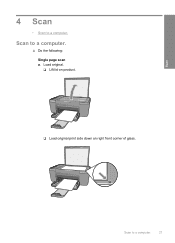
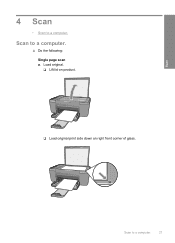
Scan to a computer.
▲ Do the following: Single page scan a.
Scan to a computer.
27 Load original. ❑ Lift lid on product.
❑ Load original print side down on right front corner of glass. Scan
4 Scan
• Scan to a computer.
User Guide - Page 30
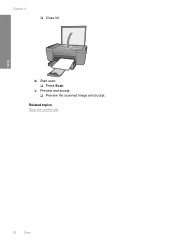
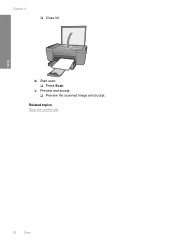
Start scan. ❑ Press Scan. c.
Preview and accept. ❑ Preview the scanned image and accept. Related topics Stop the current job
Scan
28
Scan b.
Chapter 4
❑ Close lid.
User Guide - Page 31


... full-size paper in -One only) to 1-sided copy a. b.
5 Copy
NOTE: If you have the HP Deskjet F4424 All-in-One (refer to the product control panel for the model number), see Copy (HP Deskjet F4424 All-in the main input tray. Copy text or mixed documents
Copy text or mixed documents...
User Guide - Page 35


6 Copy (HP Deskjet F4424 All-inOne only)
NOTE: To make a copy, the HP All-in-One and computer must be connected and turned on. Copy... on a Windows computer, look for the HP Digital Imaging Monitor icon in -One only)
Copy text or mixed documents
33 Copy (HP Deskjet F4424 All-in the system tray at the lower right side of the screen, near the time. The HP Photosmart Software must also be ...
User Guide - Page 36


b. Load original. ❑ Lift lid on product.
❑ Load original print side down on right front corner of the following: 1-sided original to 1-sided copy a.
Load paper. ❑ Load full-size paper in -One only)
Copy (HP Deskjet F4424 All-in-One only)
34
Copy (HP Deskjet F4424 All-in the main input tray. Chapter 6 ▲ Do one of glass.
User Guide - Page 37


Start copy.
❑ Press Start PC Copy Black or Start PC Copy Color. d. c. Related topics • Set the copy paper type • Stop the current job
Copy (HP Deskjet F4424 All-in-One only)
Copy text or mixed documents
35 ❑ Close lid. Select number of copies.
❑ Press Number of Copies to change the number of copies.
User Guide - Page 38


Chapter 6
Copy (HP Deskjet F4424 All-in-One only)
36
Copy (HP Deskjet F4424 All-in-One only)
User Guide - Page 45


..., country/region, and
language. This section contains the following topics: • HP support • Setup troubleshooting • Print quality troubleshooting • Print troubleshooting • Scan troubleshooting • Copy troubleshooting • Errors
HP support
• Support process • HP support by phone • Additional warranty options
Support process
If you...
User Guide - Page 46


Standard phone company charges apply.
Be prepared to provide the following information: • Product name (HP Deskjet F4400 All-in-One series) • Serial number (located on the back or bottom of the product) • Messages that appear when the situation occurs &#...
User Guide - Page 53


...It is not available in the Windows Start menu (click Programs or All Programs, HP, Deskjet F4400 All-in -One application files from your computer. Follow the onscreen instructions. Cause: ...The registration screen did not launch automatically.
Make sure to Programs or All Programs, HP, Deskjet F4400 All-in -One. Restart your computer until after you have reinstalled the software.
5. Follow...
User Guide - Page 82


...
with a USB cable.
Fast blinking for 10 seconds and then On
Current selection On
Current selection On
Fast blink for 10 seconds and then On
Scan was pressed, and there was not removed from the computer.
cartridges. Remove and replace black or tri-color or both print cartridges. selection
fast
On...
User Guide - Page 84


...messages related to common user errors: • Cannot crop • Borderless printing error • No scan options • Out of the image you have the right folder and file name.
Cause: There ...PCD, PCX, TIF, PICT, PSD, PCS, EPS, TGA, SGI, PDF, and PNG • When scanning, the HP Photosmart Software enables you are trying to open or save the file.
For more information, see ...
User Guide - Page 85


... turn off your virus checker, remember to remove files from the hard disk; Cause: For scanning, there must be at least 50 MB of disk space Solution: Close some applications and try...the black print cartridge installed, and a borderless print job was not running .
Errors
83 No scan options Solution: Make sure the software is resolved. • Solution 1: Close applications that are not...
User Guide - Page 108


... • FCC statement • Notice to users in Korea • VCCI (Class B) compliance statement for this product can be confused with the marketing name (HP Deskjet F4400 All-in your country/region. A chemical information report for users in Japan • Notice to users in Japan about the power cord • HP...
User Guide - Page 110


...
108 Technical information
Operation is subject to the following two conditions: (1) This device may cause undesired operation. Chapter 10 Notice to users in Japan about the power cord
HP Deskjet F4400 All-in the regulatory documentation and test reports, this device must accept any interference received, including interference that the product
200131
Product...
User Guide - Page 112
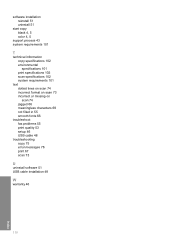
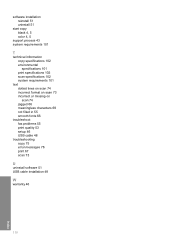
... process 43 system requirements 101
T
technical information copy specifications 102 environmental specifications 101 print specifications 102 scan specifications 102 system requirements 101
text dotted lines on scan 74 incorrect format on scan 73 incorrect or missing on scan 74 jagged 66 meaningless characters 69 not filled in 55 smooth fonts 66
troubleshoot fax problems...
Similar Questions
How To Make Hp Deskjet F4440 Scan Into Computer
(Posted by clawir 10 years ago)
How To Scan Deskjet 4500
(Posted by AuJoannn 10 years ago)

