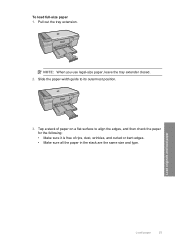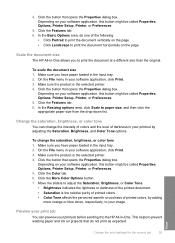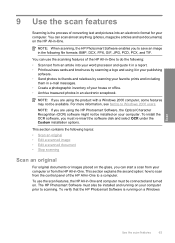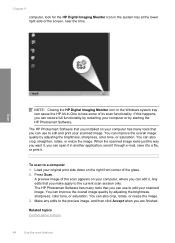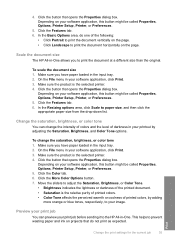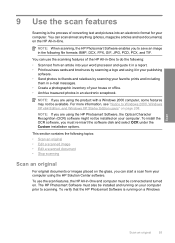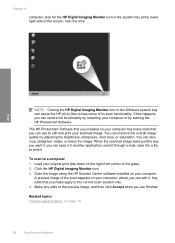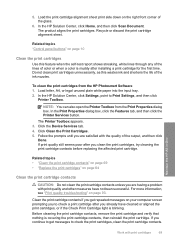HP F4280 Support Question
Find answers below for this question about HP F4280 - Deskjet All-in-One Color Inkjet.Need a HP F4280 manual? We have 6 online manuals for this item!
Question posted by jefflJackf6 on July 14th, 2014
How To Scan Legal Size Document Hp F4280
The person who posted this question about this HP product did not include a detailed explanation. Please use the "Request More Information" button to the right if more details would help you to answer this question.
Current Answers
Related HP F4280 Manual Pages
Similar Questions
Hp Deskjet F4280 How To Scan Multiple Page Documents On Mac
(Posted by Bowkarlke 10 years ago)
How To Scan And Email On Hp Deskjet F4280
(Posted by gulpmf19 10 years ago)
How To Scan Legal Size Documents Hp Photosmart 7510
(Posted by tland0422 10 years ago)
How To Scan Legal Size Documents Hp Photosmart 7520
(Posted by MSDjns 10 years ago)
Can I Scan And Print A Legal-size Document?
Can I scan and print a legal-size document?
Can I scan and print a legal-size document?
(Posted by patdolly 10 years ago)