HP F4240 Support Question
Find answers below for this question about HP F4240 - Deskjet All-in-One Color Inkjet.Need a HP F4240 manual? We have 6 online manuals for this item!
Question posted by bettycharity on August 22nd, 2012
My Hp Deskjet F4240 Stopped Printing
The person who posted this question about this HP product did not include a detailed explanation. Please use the "Request More Information" button to the right if more details would help you to answer this question.
Current Answers
There are currently no answers that have been posted for this question.
Be the first to post an answer! Remember that you can earn up to 1,100 points for every answer you submit. The better the quality of your answer, the better chance it has to be accepted.
Be the first to post an answer! Remember that you can earn up to 1,100 points for every answer you submit. The better the quality of your answer, the better chance it has to be accepted.
Related HP F4240 Manual Pages
User Guide - Page 4


Contents
Contents
1 HP Deskjet F4200 All-in-One series Help 7
2 HP All-in-One overview The HP All-in-One at a glance...9 Control panel buttons...10 Status light overview...12 Use the HP Photosmart software 13
3 Find... types of paper 29
7 Print from your computer Print from a software application 31 Make the HP All-in-One the default printer 32 Change the print settings for the current job ...
User Guide - Page 8


... product stewardship program 214 Paper use...215 Plastics...215 Material safety data sheets 215 Recycling program...215 HP inkjet supplies recycling program 215 Energy Star® notice...215 Disposal of waste equipment by users in private ...statement for Germany 218 Toxic and hazardous substance table 218 HP Deskjet F4200 All-in-One series declaration of conformity 219
Index...221
5
User Guide - Page 10


...-in-One series Help
HP Deskjet F4200 All-in-One series Help
7 For more information, see : • HP All-in-One overview • Find more information • How do I? • Connection information • Load originals and load paper • Print from your computer • Use the copy features • Use the scan features •...
User Guide - Page 12


... color and black-and-white copies on the HP All-in-One. Print from your computer. Scan Scanning is a versatile device that allows printing. This section contains the following topics: • The HP...types. You can print a range of projects, such as borderless images, newsletters, greeting cards, iron-on transfers, and posters. 2 HP All-in-One overview
The HP Deskjet F4200 All-in-One...
User Guide - Page 61


...HP Advanced Paper HP All-in-One Paper HP Printing Paper Other inkjet paper Legal
Control panel setting Plain Plain Plain Plain Plain
Related topics Control panel buttons
Perform special copy jobs
In addition to supporting standard copy jobs, the HP...borderless copy of your original print side down the Scan button, and then press either Start Copy Black or Start Copy Color.
58
Use the copy ...
User Guide - Page 68
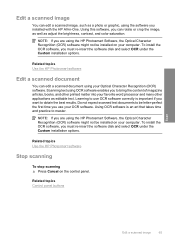
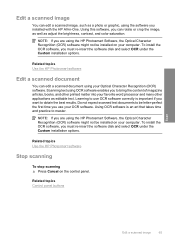
...adjust the brightness, contrast, and color saturation. NOTE: If you are using the HP Photosmart Software, the Optical Character Recognition... HP Photosmart software
Stop scanning
To stop scanning ▲ Press Cancel on your computer. NOTE: If you are using the HP ...HP All-in-One.
Do not expect scanned text documents to bring the content of magazine articles, books, and other printed...
User Guide - Page 3


Contents
Contents
1 HP Deskjet F4200 All-in-One Series Help 7
2 HP All-in-One overview The HP All-in-One at a glance...9 Control panel buttons...10 Status light overview...12 Use the HP Photosmart software 13
3 Find... types of paper 29
7 Print from your computer Print from a software application 31 Make the HP All-in-One the default printer 32 Change the print settings for the current job ...
User Guide - Page 7
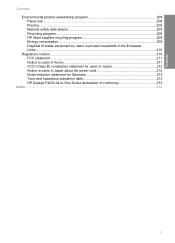
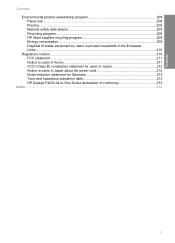
...stewardship program 208 Paper use...208 Plastics...209 Material safety data sheets 209 Recycling program...209 HP inkjet supplies recycling program 209 Energy consumption...209 Disposal of waste equipment by users in private households...Noise emission statement for Germany 212 Toxic and hazardous substance table 212 HP Deskjet F4200 All-in-One Series declaration of conformity 213
Index...215
5
User Guide - Page 9


... • "How do I?" HP Deskjet F4200 All-in-One Series Help
HP Deskjet F4200 All-in -One" on page 59 • "Shop for ink supplies" on page 75 • "HP warranty and support" on page 201..."HP All-in-One overview" on page 9 • "Find more information" on page 208. on page 17 • "Connection information" on page 19 • "Load originals and load paper" on page 21 • "Print from...
User Guide - Page 11


.... Scan Scanning is a versatile device that allows printing. NOTE: To make copies, the HP All-in-One and computer must also be used with any software application that enables easy-to produce high-quality color and black-and-white copies on .
Print from your computer The HP All-in -One at a glance
HP All-in-One overview...
User Guide - Page 67


... Web site: www.hp.com/hpinfo/globalcitizenship/environment/recycle/inkjet.html 6. The HP Inkjet
Supplies Recycling Program is available in clogs, ink failure, and bad electrical connections.
Gently remove the plastic tape using the pink pull tab.
Maintain the HP All-in-One
1 Copper-colored contacts 2 Plastic tape with print cartridges
65 Pull the print cartridge towards you...
Basics Guide - Page 4


... of features and functions, see the onscreen Help.
1 HP All-in-One overview
The HP Deskjet F4200 All-in -One overview The HP All-in-One at a glance
HP All-in-One overview
Label
Description
1
Control panel
2
Front access door
3
Paper-width guide
4
Input tray
5
Tray extender
6
Print cartridge door
7
Glass
8
Lid backing
9
Rear access door...
Basics Guide - Page 9
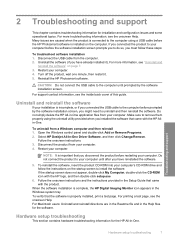
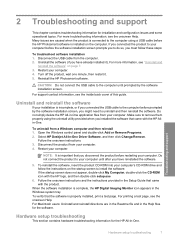
... verify that you installed the software that came with the HP Allin-One.
Restart your installation is properly installed, print a test page.
If the startup screen does not appear... more troubleshooting information, see "Uninstall and
reinstall the software" on the computer. Select HP Deskjet All-In-One Driver Software, and then click Change/Remove. For Macintosh users: Uninstall...
Basics Guide - Page 13


...on the control panel. Print a self-test report. Have your problem in -One are installed correctly. Contact your HP dealer or call HP Support. Reset the HP All-in -One....HP All-in the input tray. 2. To access the onscreen Help • Windows: Click Start > All Programs > HP > Deskjet F4200 All-In-One series > Help.
b. c. The recommended paper is available from HP at www.hp...
Basics Guide - Page 14
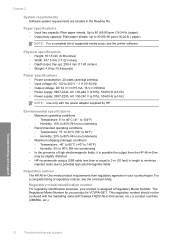
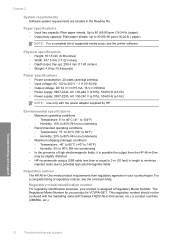
...) • Weight: 4.9 kg (10.8 pounds)
Power specifications • Power consumption: 20 watts (average printing) • Input voltage: AC 100 to 90% RH non-condensing • In the presence of supported media...177;3 Hz)
NOTE: Use only with the marketing name (HP Deskjet F4200 All-in your product is assigned a Regulatory Model Number. This regulatory number should not be slightly ...
Basics Guide - Page 5


... panel
2
Front access door
3
Paper-width guide
4
Input tray
5
Tray extender
6
Print cartridge door
7
Glass
8
Lid backing
9
Rear access door
10
Rear USB port
11
Power connection*
* Use only with the power adapter supplied by HP.
2
HP Deskjet F4200 All-in -One Series is a versatile device that gives you easy-to-use copying, scanning, and...
Basics Guide - Page 7


....
Press the On button to turn it means
All lights are blinking.
The HP All-in-One is stalled.
4
HP Deskjet F4200 All-in -One, then turn on again. The Resume light is blinking.
• The HP All-in -One.
• The print cartridge might be defective.
Cartridge lights are off .
The On light blinks...
Basics Guide - Page 9


...device with a computer running on the glass, you are finished.
6
HP Deskjet F4200 All-in-One Series
Click the HP Digital Imaging Monitor (PC) or HP Device Manager (Mac) icon. 3. Load your copy. If necessary, edit the preview image, then click Accept and print...of the glass. 3. Press Start PC Copy Black or Start PC Copy Color. If you can make a copy 1. Make any edits to a ...
Basics Guide - Page 10


... or Remove Programs. 2. NOTE: It is properly installed, print a test page. Restart your computer.
Disconnect the USB cable from a Windows computer and then reinstall 1. Follow the onscreen instructions. 3. Disconnect the product from your computer. For more troubleshooting information, see the onscreen Help.
Select HP Deskjet All-in the Help files for installation and...
Basics Guide - Page 13
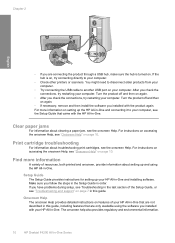
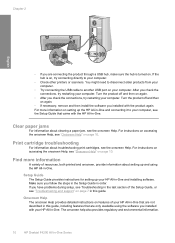
... section of resources, both printed and onscreen, provide information about setting up the HP All-in-One and connecting it to your computer.
• Check other printers or scanners. After you check the connections, try restarting your computer. The onscreen help also provides regulatory and enviornmental information.
10
HP Deskjet F4200 All-in order...
Similar Questions
Hp Deskjet F4240 Won't Print Black
(Posted by crb8George 9 years ago)
Why Does By Deskjet All Of A Sudden Stop Printing In Color
(Posted by liMike45 10 years ago)
Hp Deskjet F4240 Won't Print Error
(Posted by carlosreza 10 years ago)
Hp Deskjet F4240 Won't Print
(Posted by RKRvi 10 years ago)
Hp Pro Has Stopped Printing In Color?
We replaced the black 950 XL Cartridge yesterday and now the printer will not print any color what s...
We replaced the black 950 XL Cartridge yesterday and now the printer will not print any color what s...
(Posted by AJripley1013 11 years ago)

