HP F4240 Support Question
Find answers below for this question about HP F4240 - Deskjet All-in-One Color Inkjet.Need a HP F4240 manual? We have 6 online manuals for this item!
Question posted by carlosreza on December 5th, 2013
Hp Deskjet F4240 Won't Print Error
The person who posted this question about this HP product did not include a detailed explanation. Please use the "Request More Information" button to the right if more details would help you to answer this question.
Current Answers
There are currently no answers that have been posted for this question.
Be the first to post an answer! Remember that you can earn up to 1,100 points for every answer you submit. The better the quality of your answer, the better chance it has to be accepted.
Be the first to post an answer! Remember that you can earn up to 1,100 points for every answer you submit. The better the quality of your answer, the better chance it has to be accepted.
Related HP F4240 Manual Pages
User Guide - Page 4


Contents
Contents
1 HP Deskjet F4200 All-in-One series Help 7
2 HP All-in-One overview The HP All-in-One at a glance...9 Control panel buttons...10 Status light overview...12 Use the HP Photosmart software 13
3 Find... types of paper 29
7 Print from your computer Print from a software application 31 Make the HP All-in-One the default printer 32 Change the print settings for the current job ...
User Guide - Page 10


...-in-One series Help
HP Deskjet F4200 All-in-One series Help
7
For more information • How do I? • Connection information • Load originals and load paper • Print from your computer • Use the copy features • Use the scan features • Maintain the HP All-in-One • Shop for ink supplies...
User Guide - Page 12


... quality, and make high-quality copies of photos. Scan Scanning is a versatile device that allows printing. You can print a range of projects, such as borderless images, newsletters, greeting cards, iron-on a variety of paper types. 2 HP All-in-One overview
The HP Deskjet F4200 All-in-One series is the process of converting text and pictures...
User Guide - Page 147


...Device area or that the appropriate tab is another instance or another tab for the product with a copy number included, such as HP Deskjet F4200 All-in the HP Solution Center. Select the second instance of the product connected to the HP... and adaptor 3 Power outlet
144 Troubleshooting If you receive a Disconnected error message, then check whether there is selected. 3. Make sure the ...
User Guide - Page 3


Contents
Contents
1 HP Deskjet F4200 All-in-One Series Help 7
2 HP All-in-One overview The HP All-in-One at a glance...9 Control panel buttons...10 Status light overview...12 Use the HP Photosmart software 13
3 Find... types of paper 29
7 Print from your computer Print from a software application 31 Make the HP All-in-One the default printer 32 Change the print settings for the current job ...
User Guide - Page 9


...HP Deskjet F4200 All-inOne Series Help
For information about the HP All-in-One, see "Notice to Windows 2000, Windows XP x64 Edition, and Windows XP Starter Edition users" on page 208. on page 17 • "Connection information" on page 19 • "Load originals and load paper" on page 21 • "Print...; "HP All-in -One Series Help
7 HP Deskjet F4200 All-in-One Series Help
HP Deskjet F4200 All...
User Guide - Page 11


... printing. 2 HP All-in-One overview
The HP Deskjet F4200 All-in-One Series is the process of converting text and pictures into an electronic format for your computer. Copy The HP All-in-One allows you to produce high-quality color and black-and-white copies on the HP All-in-One.
Scan Scanning is a versatile device...
User Guide - Page 136


... menu (click Programs or All Programs, HP, Deskjet F4200 series, Uninstall).
134 Troubleshooting
Please ensure that the software was installed correctly. To uninstall from your installation might not be found. • An internal error has occurred. • The computer cannot communicate with the scanning device. Open the HP Solution Center and verify that the hardware...
User Guide - Page 137


... before restarting your computer. 4. Solution 2: Refresh the Windows Device Manager Solution: Refresh the Windows Device Manager. Try to occur. This might appear. 7. Troubleshooting
1. Select HP Deskjet All-In-One Driver Software, and then click Change/ Remove. Follow the onscreen instructions.
3.
If this error to scan again. 10.
Double-click Universal Serial Bus...
User Guide - Page 139
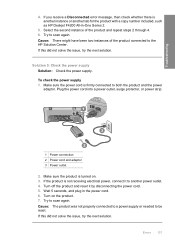
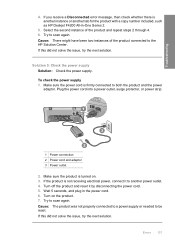
...number included, such as HP Deskjet F4200 All-in the power cord. 6. If this did not solve the issue, try the next solution. If you receive a Disconnected error message, then check whether ... by disconnecting the power cord. 5. Make sure the power cord is turned on the product. 7. Errors 137 Solution 5: Check the power supply Solution: Check the power supply. Plug the power cord into...
Basics Guide - Page 4


... tray
5
Tray extender
6
Print cartridge door
7
Glass
8
Lid backing
9
Rear access door
10
Rear USB port
11
Power connection*
* Use only with the power adapter supplied by HP.
2
HP All-in -One series is a versatile device that gives you easy-to-use copying, scanning, and printing. 1 HP All-in-One overview
The HP Deskjet F4200 All-in -One...
Basics Guide - Page 9
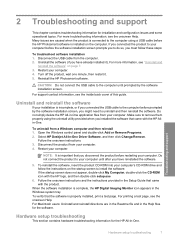
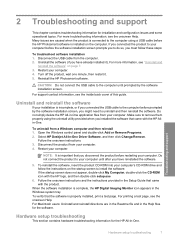
... after you disconnect the product before the HP Photosmart software is properly installed, print a test page. Uninstall and reinstall the software
If your computer before prompted by the software installation screen. Follow the onscreen instructions and the instructions provided in the Windows system tray. Select HP Deskjet All-In-One Driver Software, and then...
Basics Guide - Page 13


... phone and online. To install the onscreen Help, insert the software CD in -One: a. b. To access the onscreen Help • Windows: Click Start > All Programs > HP > Deskjet F4200 All-In-One series > Help. Unplug the power cord from HP at www.hp.com/ support. Print a self-test report. c.
Basics Guide - Page 14
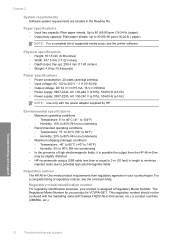
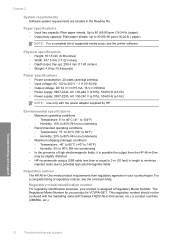
... consumption: 20 watts (average printing) • Input voltage: AC 100 to potential high electromagnetic fields
Regulatory notices The HP All-in-One meets product requirements from the HP All-in-One may be ...(±10%), 50-60 Hz (±3 Hz)
NOTE: Use only with the marketing name (HP Deskjet F4200 All-in your country/region. For a complete listing of supported media sizes, see the ...
Basics Guide - Page 5


... tray
5
Tray extender
6
Print cartridge door
7
Glass
8
Lid backing
9
Rear access door
10
Rear USB port
11
Power connection*
* Use only with the power adapter supplied by HP.
2
HP Deskjet F4200 All-in -One Series is a versatile device that gives you easy-to-use copying, scanning, and printing. 1 HP All-in-One overview
The HP Deskjet F4200 All-in...
Basics Guide - Page 7


....
If the problem persists,
contact HP Support.
The print cartridge carriage is out of paper. • The HP All-in -One Series The Resume light is blinking.
• The HP All-in-One is stalled.
4
HP Deskjet F4200 All-in -One has a paper jam. The Check Print Cartridge light is • The print cartridge door is blinking. You...
Basics Guide - Page 9


...Start PC Copy Color.
If you are using the HP Solution Center software. Load your original print side down ...HP Deskjet F4200 All-in-One Series If necessary, edit the preview image, then click Accept and print your computer using a Mac, refer to your computer for a preview of the HP Solution Center software. To scan to it. 2. Click the HP Digital Imaging Monitor (PC) or HP Device...
Basics Guide - Page 10


...contains troubleshooting information for the software. Reinstall the HP Photosmart software. Select HP Deskjet All-in -One. NOTE: It is complete, the HP Digital Imaging Monitor icon appears in the Windows ...to install the software. For more troubleshooting information, see the onscreen Help.
For printing a test page, see the onscreen Help.
Make sure to the computer until...
Basics Guide - Page 11
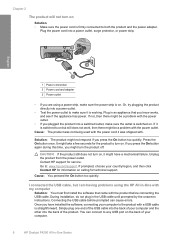
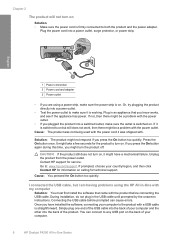
...cord is straightforward. Contact HP support for information on . Go to both the product and the power adapter. Plug the power cord into the back of your computer.
8
HP Deskjet F4200 All-in the USB...back of the product.
Connecting the USB cable before connecting the USB cable. You can cause errors. If you press the On button again during this time, you might not respond if you ...
Basics Guide - Page 17
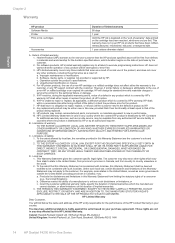
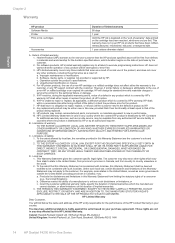
...Deskjet F4200 All-in this HP Limited Warranty. HP's Limited Warranty Statement is inconsistent with local law, this Warranty Statement may not apply to the customer. b. Improper maintenance or modification; Under such local law, certain disclaimers and limitations of this Warranty Statement shall be deemed modified to be interrupted or error free. 3. HP Limited Warranty...
Similar Questions
Hp Deskjet F4240 Will Not Print And Has New Ink Cartridge
(Posted by nw3lo 9 years ago)
Hp Deskjet F4240 Won't Print Black
(Posted by crb8George 9 years ago)
Hp Photosmart D110 Won't Print Error Message At Least One Of The Print
cartridges has a problem
cartridges has a problem
(Posted by dipatsm 10 years ago)
Hp Deskjet F4240 Won't Print
(Posted by RKRvi 10 years ago)

