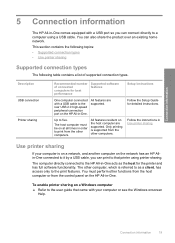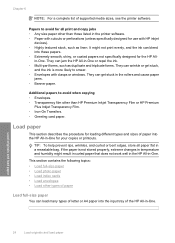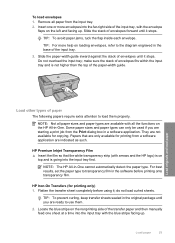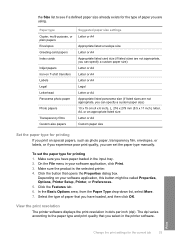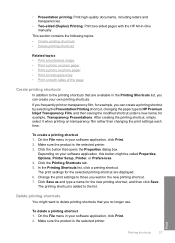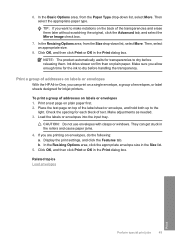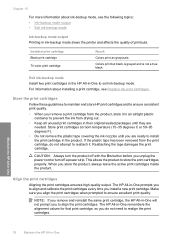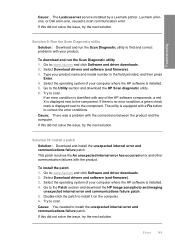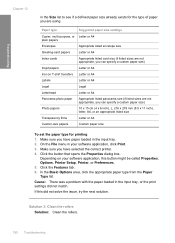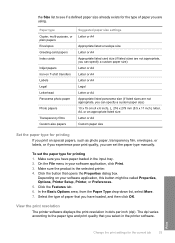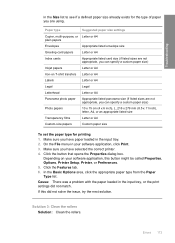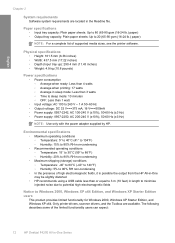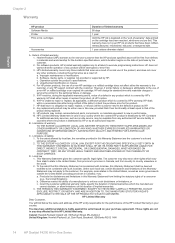HP F4235 Support Question
Find answers below for this question about HP F4235 - Deskjet Multi-function Inkjet Printer.Need a HP F4235 manual? We have 6 online manuals for this item!
Question posted by monicatolin on May 24th, 2011
Where Can I Get The F4235 Toolbox??
I can't find my install disk and I need the toolbox.... where can i download it from?
Current Answers
Related HP F4235 Manual Pages
Similar Questions
Hp Deskjet F4235 Printer Won't Scan
(Posted by gooDoefu 9 years ago)
I Need Help Downloading My Printer To My Really Old Computer
(Posted by jakijune 10 years ago)
Windows 7, Hp Deskjet F4235, Photos Printing With A 1/2 Inch Band Repeated
When I print photos the pictures have a 1/2" band of the photo from the top of the photo repeated in...
When I print photos the pictures have a 1/2" band of the photo from the top of the photo repeated in...
(Posted by heritage77977 10 years ago)
My Printer States 'no Print Cartridge' After I Installed A New Cartridge.
My printer states "no print cartridge" after I installed a new cartridge.
My printer states "no print cartridge" after I installed a new cartridge.
(Posted by ebates 11 years ago)
Hp Deskjet F4235, Wont Scan Ive Tried To Download Updates On Your Website
(Posted by ryanwatson0331 11 years ago)