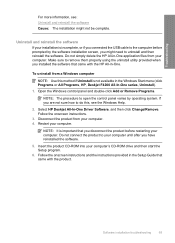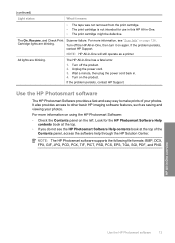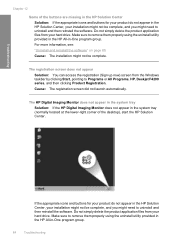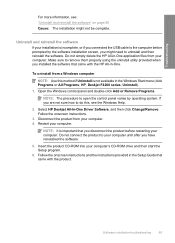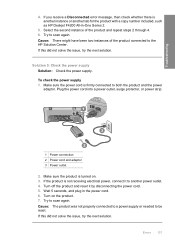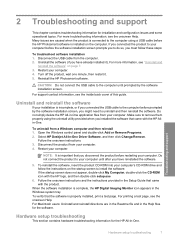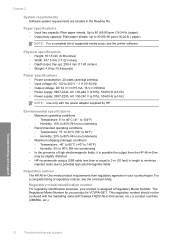HP F4235 Support Question
Find answers below for this question about HP F4235 - Deskjet Multi-function Inkjet Printer.Need a HP F4235 manual? We have 6 online manuals for this item!
Question posted by Ashg2ra on February 19th, 2014
How To Scan On The Hp Deskjet F4235 To Pdf File
The person who posted this question about this HP product did not include a detailed explanation. Please use the "Request More Information" button to the right if more details would help you to answer this question.
Current Answers
Related HP F4235 Manual Pages
Similar Questions
How To Create A Pdf From Multiple Scans Hp Deskjet F4480
(Posted by gleherman 10 years ago)
Hp Deskjet F4235 Printer Won't Scan
(Posted by gooDoefu 10 years ago)
Windows 7, Hp Deskjet F4235, Photos Printing With A 1/2 Inch Band Repeated
When I print photos the pictures have a 1/2" band of the photo from the top of the photo repeated in...
When I print photos the pictures have a 1/2" band of the photo from the top of the photo repeated in...
(Posted by heritage77977 10 years ago)
Hp Deskjet F4235, Wont Scan Ive Tried To Download Updates On Your Website
(Posted by ryanwatson0331 11 years ago)
How It Will Scan A Copy To Pdf File
how it will scan a copy to pdf file
how it will scan a copy to pdf file
(Posted by mikudas2005 12 years ago)