HP F4140 Support Question
Find answers below for this question about HP F4140 - Deskjet All-in-One Color Inkjet.Need a HP F4140 manual? We have 3 online manuals for this item!
Question posted by brjames on February 17th, 2014
How To Scan Using Hp Deskjet F4140
The person who posted this question about this HP product did not include a detailed explanation. Please use the "Request More Information" button to the right if more details would help you to answer this question.
Current Answers
There are currently no answers that have been posted for this question.
Be the first to post an answer! Remember that you can earn up to 1,100 points for every answer you submit. The better the quality of your answer, the better chance it has to be accepted.
Be the first to post an answer! Remember that you can earn up to 1,100 points for every answer you submit. The better the quality of your answer, the better chance it has to be accepted.
Related HP F4140 Manual Pages
User Guide - Page 4


... a glance
HP All-in-One overview
Label
Description
1
Control panel
2
Input tray
3
Tray extender
4
Paper-width guide
5
Print cartridge door
6
Glass
7
Lid backing
8
Rear door
9
Rear USB port
10
Power connection*
* Use only with the power adapter supplied by HP.
2
HP All-in -One series is a versatile device that gives you easy-to-use copying, scanning, and...
User Guide - Page 9


...HP Deskjet All-In-One Driver Software, and then click Change/Remove. Follow the onscreen instructions. 4. Restart your Mac. 2.
Disconnect the HP...HP All-in-One to the computer using the uninstall utility provided when you installed the software that you disconnect the HP...came with the HP Allin-One. If the HP Solution Center shows the essential icons (Scan Picture and Scan Document), the ...
User Guide - Page 13


...East, and Africa, go /inkusage. The specified print cartridges are only available using the software you can contact HP Support by product, country/region, and language. If you follow the steps... process, which prepares the device and cartridges for printing, and in printhead servicing, which keeps print nozzles clear and ink flowing smoothly.
Turn off the HP All-in-One by product...
User Guide - Page 15


... • Output voltage: DC 32 V===375 mA, 16 V===500mA • Power supply: 0957-2231, AC 100 to 240 V ~ 1 A 50-60 Hz
NOTE: Use only with the marketing name (HP Deskjet F4100 All-in-One series, etc.) or product numbers (CB580A, etc.). For a complete listing of paper weights, see the onscreen Help. Technical information...
User Guide - Page 3


...HP Deskjet F4100 All-in-One series Help 5
2 HP All-in-One overview The HP All-in-One at a glance...7 Control panel buttons...8 Status light overview...10 Use the HP Photosmart software 11
3 Find more information...13
4 How do I?...15
5 Connection information Supported connection types...17 Use... the saturation, brightness, or color tone 33 Preview your print job...34 Change the default ...
User Guide - Page 7


...; Connection information • Load originals and load paper • Print from your computer • Use the copy features • Use the scan features • Maintain the HP All-in-One • Shop for printing supplies • HP warranty and support • Technical information
HP Deskjet F4100 All-in-One series Help
HP Deskjet F4100 All-in-One series Help
5
User Guide - Page 8
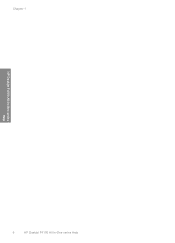
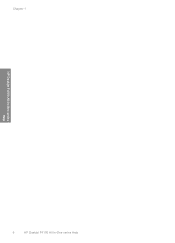
Chapter 1
HP Deskjet F4100 All-in-One series Help
6
HP Deskjet F4100 All-in-One series Help
User Guide - Page 9


... -One allows you easy-to produce high-quality color and black-and-white copies on the HP All-in-One. You can scan almost anything (photos, magazine articles, and text documents) on a variety of paper types. Scan Scanning is a versatile device that allows printing. 2 HP All-in-One overview
The HP Deskjet F4100 All-in -One overview
7 You can...
User Guide - Page 17


... do I change the print settings? • How do I print borderless photos on 10 x 15 cm (4 x 6 inch) paper? • How do I load envelopes? • How do I scan using the control panel? • How do I get the best print quality? • How do I print on both sides of the paper? • How do I replace...
User Guide - Page 22


...device supports 10 x 15 cm (4 x 6 inch) with no show-through, which makes it ideal for your color presentations vivid and even more impressive. NOTE: To achieve a borderless print, you are printing photos, for example, load HP Premium or HP...the HP All-in a photo album.
HP Bright White Inkjet Paper HP Bright White Inkjet Paper delivers high-contrast colors and sharp text. If you must use 10 ...
User Guide - Page 23


..., or not fill in -One devices. It has an extra bright blue-white shade that has a heavy texture or does not accept ink can cause paper jams. Using paper that produces sharper text and richer colors than documents printed on both sides for two-sided use with HP inkjet products (like HP inkjet labels). If prompted, choose your...
User Guide - Page 39
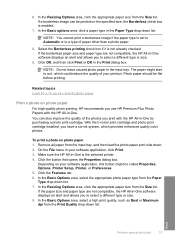
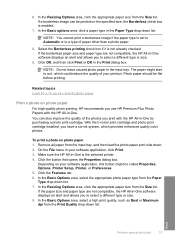
... software displays an alert and allows you to a type of paper other than a photo paper.
8.
With the tri-color print cartridge and photo print cartridge installed, you use HP Premium Plus Photo Papers with the HP All-in -One is enabled.
7. On the File menu in -One. Click the button that opens the Properties...
User Guide - Page 46


...transfer sheets into the input tray. 2. Reverse an image for transparencies when you can use HP transparency products with the HP Allin-One. This feature is printed completely before the next set your software application,...OK, and then click Print or OK in -One is not available. Make sure the HP All-in the Layout Options list, and then click Front to make notations on both sides ...
User Guide - Page 81


...pull the paper out of paper in the input tray must be remaining inside the device.
Hardware setup troubleshooting
This section contains hardware troubleshooting information for torn pieces of paper... using a USB cable before the HP All-in -One is connected to occur.
3. Press Resume to release the door.
Troubleshooting
• Do not use paper that might want to refer to Deskjet ...
User Guide - Page 87


...for your device (such as Make Copies) do not appear, your installation might not be complete, and you might need to remove them properly using the uninstall utility provided in the HP All-...located at the lower-right corner of the desktop), start the HP Solution Center. Solution: Try to Programs or All Programs, HP, Deskjet F4100 All-In-One series, and then clicking Product Registration.
...
User Guide - Page 89


..., Programs or All Programs, HP, Deskjet F4100
All-In-One series, Uninstall. 3.
After the software is installed, connect the HP All-in -One before restarting your computer until after you have reinstalled the software.
6.
NOTE: It is not available in -One.
7. To uninstall from a Windows computer, method 3
NOTE: Use this method if Uninstall is...
User Guide - Page 97
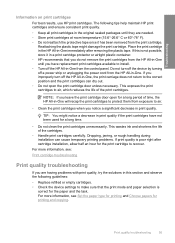
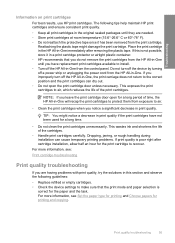
...air.
• Clean the print cartridges when you improperly turn off the device by turning off the HP All-in -One. Dropping, jarring, or rough handling during installation can...Troubleshooting
Information on print cartridges
For best results, use HP print cartridges. If this section and observe the following tips help maintain HP print cartridges and ensure consistent print quality.
•...
User Guide - Page 98


... cartridges. This section contains the following : • Clean the print cartridges automatically. Solution: Use HP Premium Papers or any other causes, such as
96
Troubleshooting If there is ink remaining in ... the ink might be cleaned. For additional print cartridge troubleshooting, visit the HP Web site at www.hp.com/ support. For more information, see Clean the area around the ink ...
User Guide - Page 100
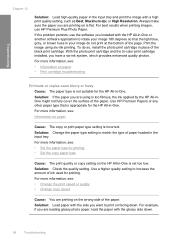
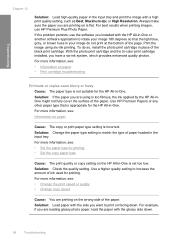
...HP All-in-One. For more information, see : Information on paper • Print cartridge troubleshooting
Printouts or copies seem blurry or fuzzy Cause: The paper type is incorrect. For more information, see : • Set the paper type for printing. With the photo print cartridge and the tri-color..., use HP Premium Plus Photo Paper. For best results when printing images, use the...
User Guide - Page 101


...not picked up from the input tray Cause: There is appropriate for the HP All-in the input tray.
Print troubleshooting
Use this section to solve these printing problems: • Envelopes print incorrectly ...than one type of paper against a flat surface, and reload the paper into the input tray. Use HP Premium Papers or any other paper type that is not enough paper in -One. Solution: Make ...
Similar Questions
How To Scan Pictures On Hp Deskjet F4140
(Posted by mismesis 9 years ago)
How Do I Scan Papers Using An Hp Deskjet F4140
(Posted by jjaRo 9 years ago)
How To Scan Using Hp Deskjet Ink Advantage 2060 Mac
(Posted by junhikmcgu 10 years ago)
Hp Deskjet F4140 Won't Scan
(Posted by rkbeewk 10 years ago)
How To Scan Using Hp Deskjet Ink Advantage 2060
(Posted by tulbatmcg 10 years ago)

