HP EliteBook 8570p Support Question
Find answers below for this question about HP EliteBook 8570p.Need a HP EliteBook 8570p manual? We have 7 online manuals for this item!
Question posted by doxiaoz on March 17th, 2014
How To Disable Touch Pad On Elitebook 8530p
The person who posted this question about this HP product did not include a detailed explanation. Please use the "Request More Information" button to the right if more details would help you to answer this question.
Current Answers
There are currently no answers that have been posted for this question.
Be the first to post an answer! Remember that you can earn up to 1,100 points for every answer you submit. The better the quality of your answer, the better chance it has to be accepted.
Be the first to post an answer! Remember that you can earn up to 1,100 points for every answer you submit. The better the quality of your answer, the better chance it has to be accepted.
Related HP EliteBook 8570p Manual Pages
HP Notebook Reference Guide - Page 12
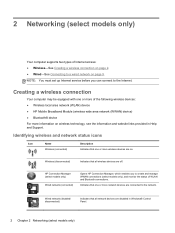
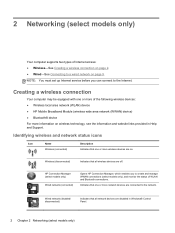
...computer supports two types of WLAN and Bluetooth connections.
Wired network (disabled/ disconnected)
Indicates that all network devices are off.
HP Connection...See Creating a wireless connection on page 9.
Wireless (disconnected)
Indicates that all wireless devices are disabled in Help and Support.
Indicates that one or more wireless devices are connected to a wired ...
HP Notebook Reference Guide - Page 13


Network (disabled/ disconnected)
Indicates that no wireless connections are not connected to a network.
Indicates that one or more network devices are connected to a network.
Icon
Name Network (connected)
Network (disconnected)
Description Indicates that network devices are available. Creating a wireless connection 3
HP Notebook Reference Guide - Page 18
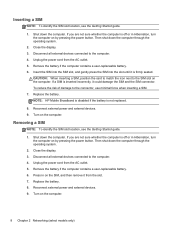
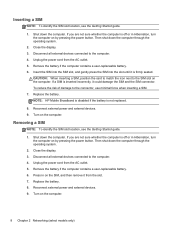
....
8. Turn on the computer. Unplug the power cord from the AC outlet. 5. Unplug the power cord from the AC outlet. 5. NOTE: HP Mobile Broadband is disabled if the battery is off or in Hibernation, turn the computer on the SIM, and then remove it is firmly seated. Shut down the computer...
HP Notebook Reference Guide - Page 36
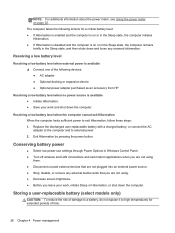
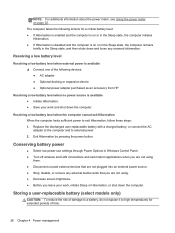
...is enabled and the computer is on or in the Sleep state, the computer initiates Hibernation. ● If Hibernation is disabled and the computer is on page 22.
Conserving battery power
● Select low power-use settings through Power Options in...Disconnect unused external devices that are not plugged into an external power source. ● Stop, disable, or remove any unsaved information.
HP Notebook Reference Guide - Page 40


To enable or disable AMD Radeon Dual Graphics, select or deselect the check box in the AMD Radeon Dual Graphics section, which is located in the Performance tab in ...
HP Notebook Reference Guide - Page 52
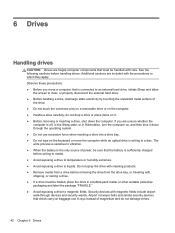
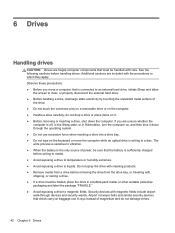
...; Avoid exposing a drive to clear, or properly disconnect the external hard drive. ● Before handling a drive, discharge static electricity by touching the unpainted metal surface of
the drive. ● Do not touch the connector pins on a removable drive or on the computer. ● Handle a drive carefully; Airport conveyer belts and similar security...
HP Notebook Reference Guide - Page 54


... right of the taskbar: ● If the software is enabled, a green check mark is superimposed over the hard drive icon. ● If the software is disabled, a red X is running on battery power. Before you move the computer, HP recommends that you either of these steps to show that a drive in the...
HP Notebook Reference Guide - Page 55
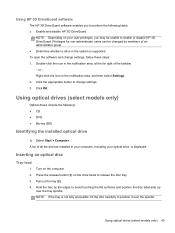
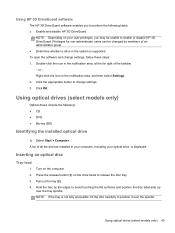
...: ● Enable and disable HP 3D DriveGuard. Turn on the drive bezel to enable or disable HP 3D DriveGuard. Using ...HP 3D DriveGuard software
The HP 3D DriveGuard software enables you may be changed by the edges to position it over the tray spindle. NOTE: Depending on your optical drive, is not fully accessible, tilt the disc carefully to avoid touching...
HP Notebook Reference Guide - Page 56
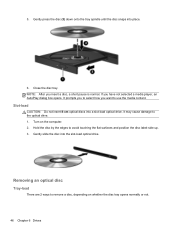
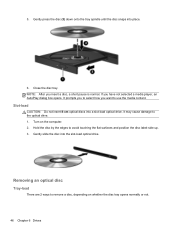
... a slot-load optical drive. Gently slide the disc into the slot-load optical drive. Removing an optical disc
Tray-load
There are 2 ways to avoid touching the flat surfaces and position the disc label-side up. 3. 5. If you insert a disc, a short pause is normal.
Hold the disc by the edges to...
HP Notebook Reference Guide - Page 57
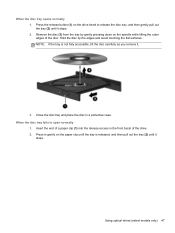
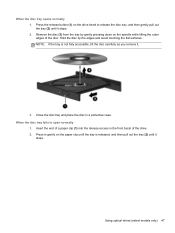
... bezel to open normally
1. Press in a protective case. When the disc tray opens normally 1. Remove the disc (3) from the tray by the edges and avoid touching the flat surfaces. When the disc tray fails to release the disc tray, and then gently pull out the tray (2) until the tray is not...
HP Notebook Reference Guide - Page 58
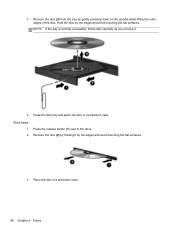
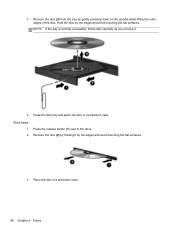
...Chapter 6 Drives Remove the disc (2) by holding it .
4. Hold the disc by the edges and avoid touching the flat surfaces.
3. Remove the disc (3) from the tray by gently pressing down on the spindle while lifting..., tilt the disc carefully as you remove it by the edges and avoid touching the flat surfaces.
Press the release button (1) next to the drive. 2. Place the disc in a protective...
HP Notebook Reference Guide - Page 66
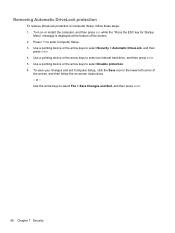
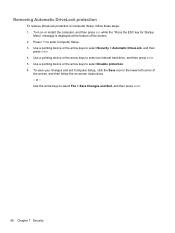
Use a pointing device or the arrow keys to enter Computer Setup. 3. Press f10 to select Disable protection. 6. Use the arrow keys to select an internal hard drive, and then press enter. 5. Use a pointing device or the arrow keys to select File > ...
HP Notebook Reference Guide - Page 68
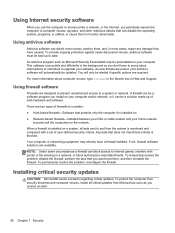
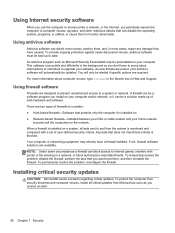
...most viruses, destroy them to function abnormally. To temporarily resolve the problem, disable the firewall, perform the task that you potentially expose the computer to computer viruses, spyware, and... other malicious attacks that can disable the operating system, programs, or utilities, or cause them , and, in most cases,...
HP Notebook Reference Guide - Page 80
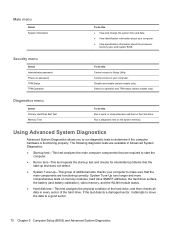
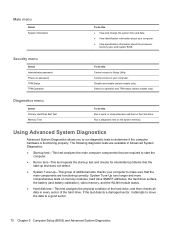
... Memory Test
To do this Run a quick or comprehensive self-test on password TPM Status TPM Operation
To do this Control access to Setup Utility. Disable and enable (select models only).
Main menu
Select System information
To do this ● View and change the system time and date. ● View identification...
HP Notebook Reference Guide - Page 83
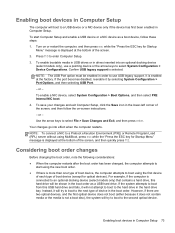
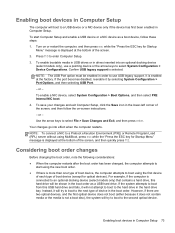
... for Startup Menu" message is selected. To start using MultiBoot, press esc while the "Press the ESC key for optical devices).
If the port becomes disabled, reenable it will boot to a USB device or a NIC device only if the device has first been enabled in Computer Setup.
Confirm USB legacy support...
Business Rugged Design - Technology Spotlight HP PROFESSIONAL INNOVATIONS FOR BUSINESS NOTEBOOKS - Page 2
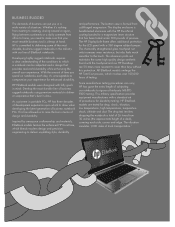
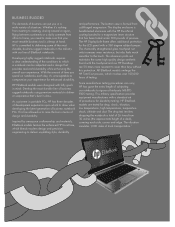
... PCs. The display enclosure is formed from office to home, you need to the touch. The aluminum palm rest maintains the same high quality design aesthetic found with a 360...experience for durability testing.
The bottom case is bead-blasted aluminum with our line of EliteBook notebooks. The chemically strengthened glass touchpad not only increases wear resistance, but also feels much...
Business Rugged Design - Technology Spotlight HP PROFESSIONAL INNOVATIONS FOR BUSINESS NOTEBOOKS - Page 3
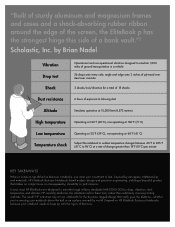
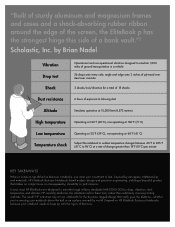
...
When it comes to last. HP carefully abides by aerospace craftsmanship and materials, HP EliteBook Business Notebooks blend modern design and precision engineering, yielding a beautiful product that really goes...set for drop, vibration, dust, temperature and altitude. The result? Depend on HP EliteBook Business Notebooks because your notebook needs to keep up with the rigors of -the-line...
HP BIOS Features that are built in, not bolted on - Technology Spotlight - Page 3
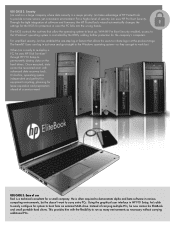
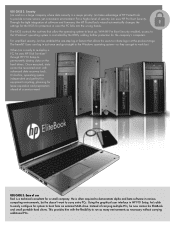
... software in just once and go straight to the Windows operating system-so they can log in various computing environments, but he now carries his EliteBook and small portable hard drives. Users can get to carry extra PCs.
TOTAL TEST PROCESS BUILDING DEPENDABILITY INTO YOUR BUSINESS PC - Technology Spotlight HP PROFESSIONAL INNOVATIONS FOR BUSINESS - Page 4
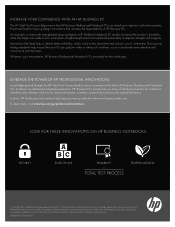
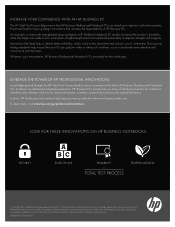
... such products and services. In short, HP Professional Innovations help keep you . The only warranties for HP products and services are set forth in HP EliteBook Notebook PC models increases the product's durability, while the hinges are ready for technical or editorial errors or omissions contained herein.
688200-001, February 2012...
Getting Started HP Notebook - Page 39
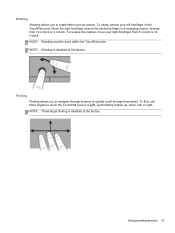
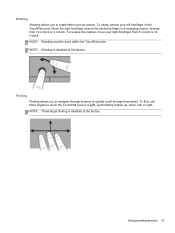
... items such as photos. Using pointing devices 31
To flick, use three fingers to touch the TouchPad zone in a light, quick flicking motion up, down, left forefinger in a... o'clock. NOTE: Rotating is disabled at the factory. Rotating Rotating allows you to navigate through screens or quickly scroll through documents. NOTE: Three-finger flicking is disabled at the factory. To reverse ...

