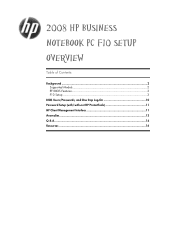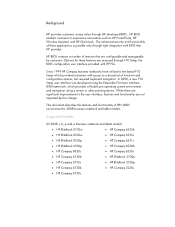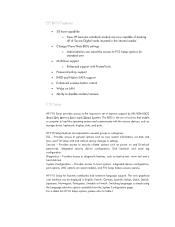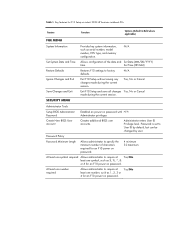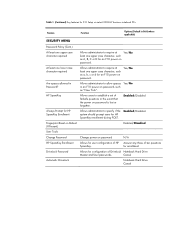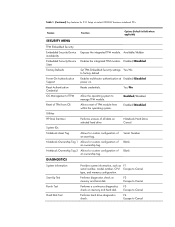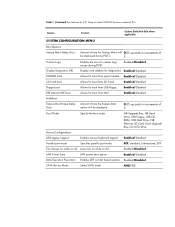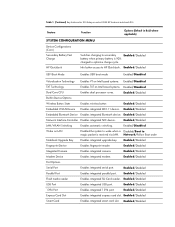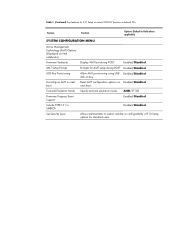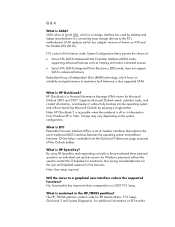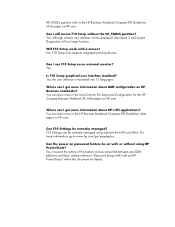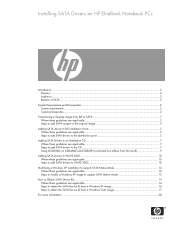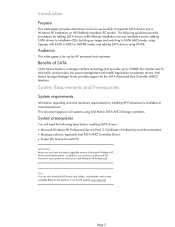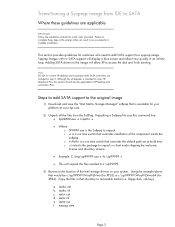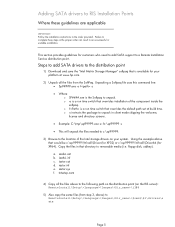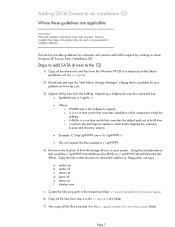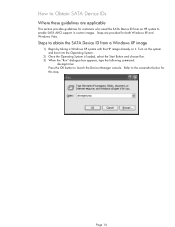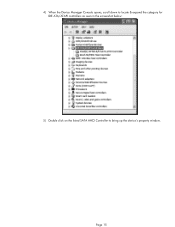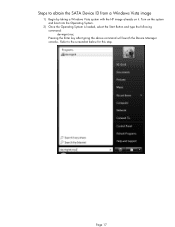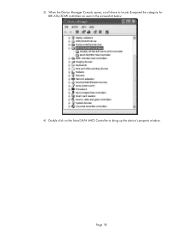HP EliteBook 8440p Support Question
Find answers below for this question about HP EliteBook 8440p - Notebook PC.Need a HP EliteBook 8440p manual? We have 4 online manuals for this item!
Question posted by PROSPERO2011 on June 20th, 2011
Where Is Located The Swtch (on/off) Wireless Button
Current Answers
Answer #1: Posted by kcmjr on June 20th, 2011 4:14 PM
I can not recreate the icons from the manual here. The icon on the wireless button looks like an antenna. The following text is from the user manual:
Using the wireless controls
You can control the wireless devices in your computer using these features:
● Wireless button
● Wireless Assistant software (select models only)
● HP Connection Manager software (select models only)
● Operating system controls
Using the wireless button
The computer has a wireless button, one or more wireless devices, and two wireless lights. All of the
wireless devices on your computer are enabled at the factory, so the wireless light is on (blue) when
you turn on the computer.
The wireless light indicates the overall power state of your wireless devices, not the status of individual
devices. If the wireless light is blue, at least one wireless device is on. If the wireless light is amber, all
wireless devices are off.
Because the wireless devices are enabled at the factory, you can use the wireless button to turn on or
turn off the wireless devices simultaneously. Individual wireless devices can be controlled through
Wireless Assistant software (select models only) or through Computer Setup.
NOTE: If the wireless devices are disabled by Computer Setup, the wireless button will not work until
you reenable your devices.
Using Wireless Assistant software (select models only)
A wireless device can be turned on or off using the Wireless Assistant software. If a wireless device is
disabled by Computer Setup, it must be reenabled by Computer Setup before it can be turned on or off
using Wireless Assistant.
NOTE: Enabling or turning on a wireless device does not automatically connect the computer to a
network or a Bluetooth-enabled device.
To view the state of the wireless devices, click the Show hidden icons icon, the arrow at the left of the
notification area, and position the cursor over the wireless icon.
If the wireless icon is not displayed in the notification area, complete the following steps to change the
Wireless Assistant properties:
1. Select Start > Control Panel > Hardware and Sound > Windows Mobility Center.
2. Click the wireless icon in the Wireless Assistant tile, which is located in the bottom row of Windows Mobility Center.
3. Click Properties.
4. Select the check box next to HP Wireless Assistant icon in notification area.
5. Click Apply.
6. Click Close.
For more information, refer to the Wireless Assistant software Help:
1. Open Wireless Assistant by clicking the wireless icon in Windows Mobility Center.
2. Click the Help button.
Licenses & Certifications: Microsoft, Cisco, VMware, Novell, FCC RF & Amateur Radio licensed.
Related HP EliteBook 8440p Manual Pages
Similar Questions
enbale it
where is the wireless button on the HP 6735b laptop located