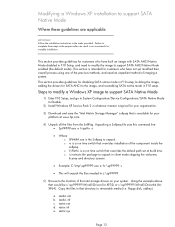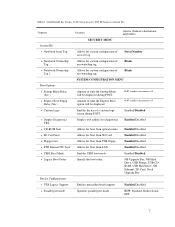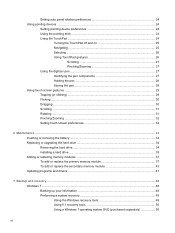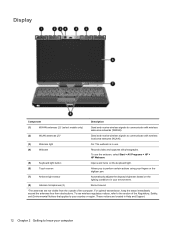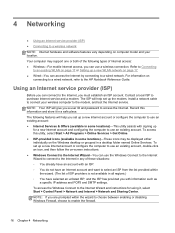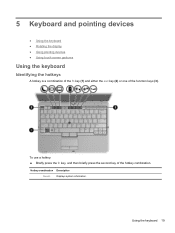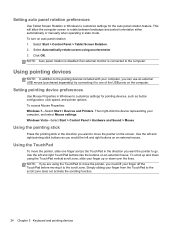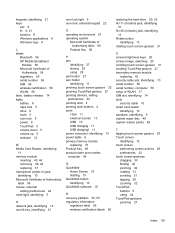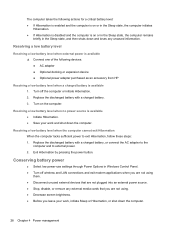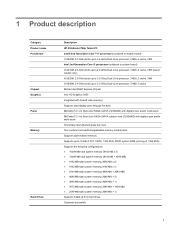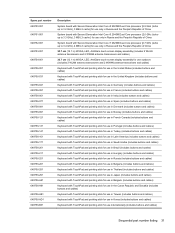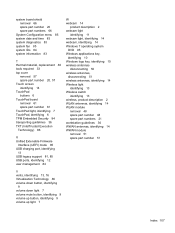HP EliteBook 2760p Support Question
Find answers below for this question about HP EliteBook 2760p.Need a HP EliteBook 2760p manual? We have 6 online manuals for this item!
Question posted by suwamHar on January 8th, 2014
How To Disable Touch Screen On Hp 2760p Tablet
The person who posted this question about this HP product did not include a detailed explanation. Please use the "Request More Information" button to the right if more details would help you to answer this question.
Current Answers
Related HP EliteBook 2760p Manual Pages
Similar Questions
How To Disable Touch Screen On Hp Probook 6450b
(Posted by vijlm 9 years ago)
How To Disable Touch Screen Hp Pavilion Tx2500
(Posted by New1Li 10 years ago)
Hp 2760p Tablet How To Flip Screen Rotation Automatically In Windows 7
(Posted by maretsupe 10 years ago)
Hp 2760p Tablet W/ Hp 3055 All In One Printer
Which compatability setting would you use when installing the 3055 printer onto the 2760p tablet wit...
Which compatability setting would you use when installing the 3055 printer onto the 2760p tablet wit...
(Posted by martinmay 11 years ago)