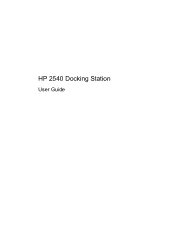HP EliteBook 2540p Support Question
Find answers below for this question about HP EliteBook 2540p - Notebook PC.Need a HP EliteBook 2540p manual? We have 5 online manuals for this item!
Question posted by wafBert on December 9th, 2013
How To Install Hp Docking Station Cable Lock
The person who posted this question about this HP product did not include a detailed explanation. Please use the "Request More Information" button to the right if more details would help you to answer this question.
Current Answers
There are currently no answers that have been posted for this question.
Be the first to post an answer! Remember that you can earn up to 1,100 points for every answer you submit. The better the quality of your answer, the better chance it has to be accepted.
Be the first to post an answer! Remember that you can earn up to 1,100 points for every answer you submit. The better the quality of your answer, the better chance it has to be accepted.
Related HP EliteBook 2540p Manual Pages
2008 HP business notebook PC F10 Setup overview - Page 1
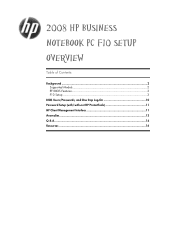
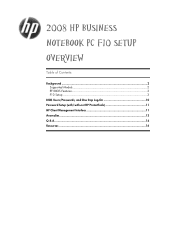
2008 HP Business
Notebook PC F10 Setup
Overview
Table of Contents:
Background ...2 Supported Models 2 EFI BIOS Features 3 F10 Setup 3
BIOS Users/Passwords, and One Step Log-On 10 Password Setup (with/with-out HP ProtectTools 11 HP Client Management Interface 11 Anomalies...13 Q & A...14 Resources ...16
2008 HP business notebook PC F10 Setup overview - Page 4
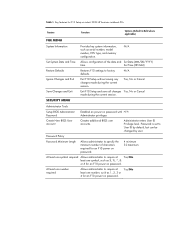
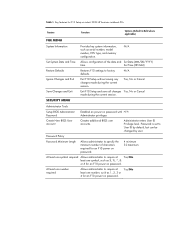
...
At least one symbol required Allows administrator to require at Yes/No least one symbol, such as $, %, ^, & or # for F10 Setup on select 2008 HP business notebook PCs
Feature
Function
Options (Default in Bold where applicable)
FILE MENU
System Information
Set System Date and Time Restore Defaults Ignore Changes and Exit Save Changes...
2008 HP business notebook PC F10 Setup overview - Page 5
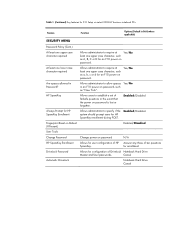
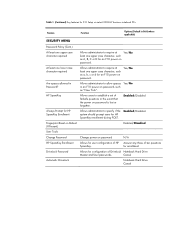
... F10 Setup on select 2008 HP business notebook PCs
Feature
Function
Options (Default in Bold where applicable)
SECURITY MENU
Password Policy (Cont.)
At least one upper case character required
Allows administrator to require at least one upper case character, such as A, B, C or D for an F10 power on password
N/A
HP SpareKey Enrollment
Allows for user...
2008 HP business notebook PC F10 Setup overview - Page 6
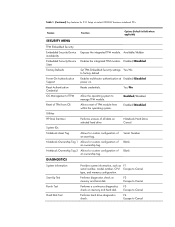
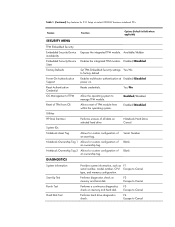
... disk.
Table 1. (Continued) Key features for F10 Setup on memory and hard disk.
Reset Authentication Credential
Resets credentials. Performs diagnostics check on select 2008 HP business notebook PCs
Feature
Function
Options (Default in Bold where applicable)
SECURITY MENU
TPM Embedded Security
Embedded Security Device Exposes the integrated TPM module.
F3 Escape to Cancel...
2008 HP business notebook PC F10 Setup overview - Page 7
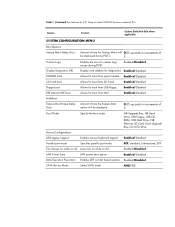
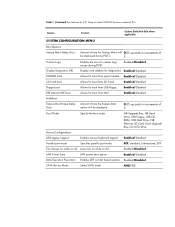
...Upgrade Bay, NB Hard Drive, USB Floppy, USB CDROM, USB Hard Drive, NB Ethernet, SD Card, Dock Upgrade Bay, Ext SATA Drive
Device Configurations
USB Legacy Support
Enables mouse/keyboard support. Enabled/Disabled
LAN Power... 1. (Continued) Key features for F10 Setup on select 2008 HP business notebook PCs
Feature
Function
Options (Default in increments of a custom logo screen during POST.
2008 HP business notebook PC F10 Setup overview - Page 8
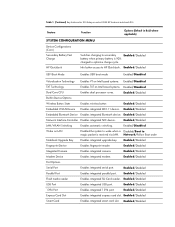
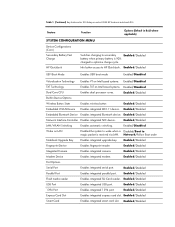
...
Enables integrated express card slot. Enabled/Disabled
Port Options
Serial Port
Enables integrated serial port. Table 1. (Continued) Key features for F10 Setup on select 2008 HP business notebook PCs
Feature
Function
Options (Default in Bold where applicable)
SYSTEM CONFIGURATION MENU
Device Configurations (Cont.) Secondary Battery Fast Charge...
2008 HP business notebook PC F10 Setup overview - Page 9
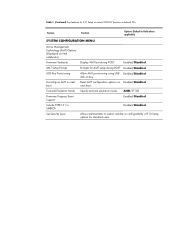
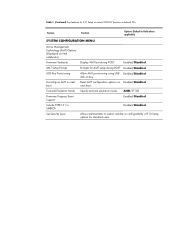
... to restrict visibility or configurability of F10 Setup options for F10 Setup on select 2008 HP business notebook PCs
Feature
Function
Options (Default in Bold where applicable)
SYSTEM CONFIGURATION MENU
Active Management Technology (AMT) Options (Displayed on Intel notebooks)
Firmware Verbosity
AMT Setup Prompt
USB Key Provisioning
Unconfigure AMT on next boot
Terminal Emulation...
2008 HP business notebook PC F10 Setup overview - Page 15
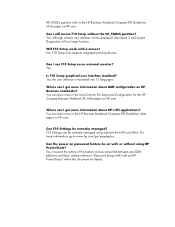
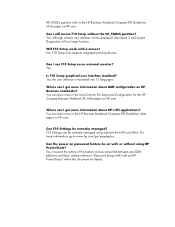
... 2 and System Diagnostics will be remotely managed?
Yes, however the setting of this document for the HP Compaq Business Notebook PC white paper on HP.com. Where can learn more in the HP Business Notebook Computer EFI Guidelines white paper on HP.com. Yes, although a basic user interface will no longer function. You can I get more information...
Installing SATA Drivers on HP EliteBook Notebook PCs - Page 1
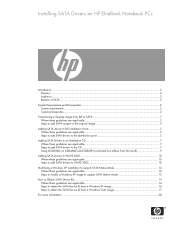
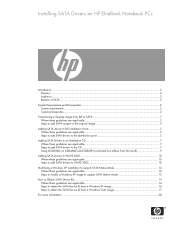
... SATA Drivers on HP EliteBook Notebook PCs
Introduction...2 Purpose ...2 Audience ...2 Benefits of SATA ...2
System Requirements and Prerequisites 2 System requirements ...2 System prerequisites ...2
Transitioning a Sysprep image from IDE to SATA 3 Where these guidelines are applicable 3 Steps to add SATA support to the original image 3
Adding SATA drivers to RIS Installation Points 5 Where...
Installing SATA Drivers on HP EliteBook Notebook PCs - Page 2
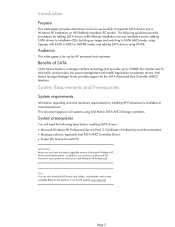
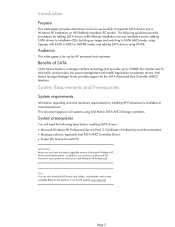
... traffic, and provides link power management with SATA in AHCI or NATIVE mode;
The following items before installing SATA drivers: • Microsoft Windows XP Professional Service Pack 2, Certificate of Authenticity and documentation. • Necessary drivers, especially Intel SATA AHCI Controller Driver. • Proper OS License for each system on HP EliteBook Notebook PC models.
Installing SATA Drivers on HP EliteBook Notebook PCs - Page 3
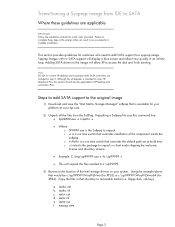
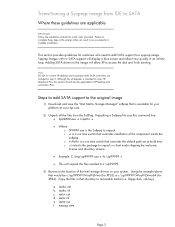
... a Sysprep image from the SoftPaq. Failure to HP desktop and workstation PCs.
Although this whitepaper is intended to cover HP Notebook PCs, this command line: • Sp#####.exe -e -f -s
• Where o SP####.exe is available for current HP desktop and workstation Intel SATA controllers are applicable
IMPORTANT: Follow the installation instructions in the order provided. Steps to add...
HP 2540 Docking Station User Guide - Page 3
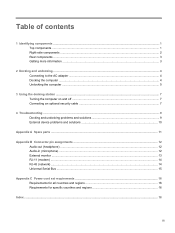
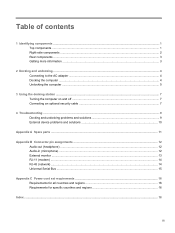
...-side components ...2 Rear components ...3 Getting more information ...3
2 Docking and undocking ...4 Connecting to the AC adapter ...4 Docking the computer ...4 Undocking the computer ...5
3 Using the docking station ...7 Turning the computer on and off ...7 Connecting an optional security cable 7
4 Troubleshooting ...9 Docking and undocking problems and solutions 9 External device problems and...
HP 2540 Docking Station User Guide - Page 6
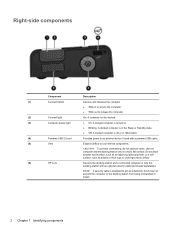
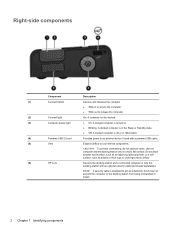
....
Use the computer and the docking station only on .
● Blinking: A docked computer is in the Sleep or Standby state.
● Off: A docked computer is designed to act as pillows or thick rugs or clothing to block airflow.
(6)
HP Lock
Secures the docking station and a connected computer or only the docking station with a powered USB cable.
(5)
Vent
Enables airflow to cool...
HP 2540 Docking Station User Guide - Page 7
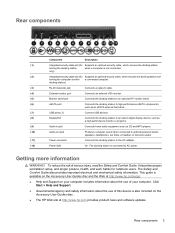
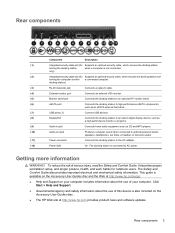
.... only)
(2)
Integrated security cable slot (for Supports an optional security cable, which secures the docking station
locking the docking station
when a computer is connected to the AC adapter.
(12)
Power light
On: The docking station is not connected. It describes proper workstation setup, and proper posture, health, and work habits for notebook users.
Rear components 3 Rear...
HP 2540 Docking Station User Guide - Page 8
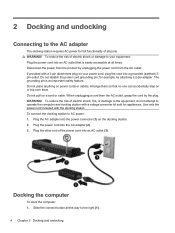
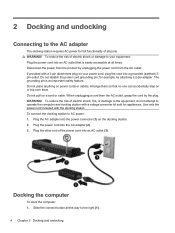
... the power cord from the product by the plug. WARNING! Plug the other end of all ports. Docking the computer
To dock the computer: 1. If provided with the docking station. Do not pull on power cords or cables. To reduce the risk of electric shock, fire, or damage to the equipment, do not attempt to...
HP 2540 Docking Station User Guide - Page 11
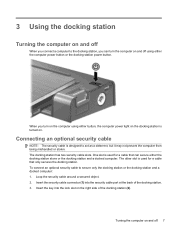
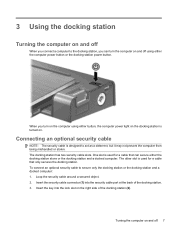
... the docking station alone or the docking station and a docked computer. One slot is used for a cable that can turn on the computer using either the computer power button or the docking station power button. To connect an optional security cable to secure only the docking station or the docking station and a docked computer: 1. Insert the security cable connector (1) into the lock slot...
HP 2540 Docking Station User Guide - Page 12


Insert the cable lock into the security cable slot on the back of the docking station, and then lock
the cable lock.
8 Chapter 3 Using the docking station 4. To connect an optional security cable to secure the lock and security cable, and then remove the key (4). Turn the key to the 1 or 2 position (3) to secure only the docking station: 1.
Loop the security cable around a secured object...
HP 2540 Docking Station User Guide - Page 13
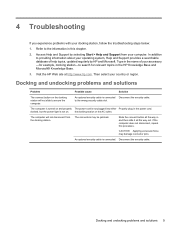
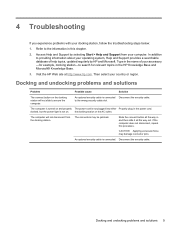
... Start > Help and Support from The connectors may damage connector pins.
the docking station.
In addition to secure the computer.
docked, but the power light is connected Disconnect the security cable. An optional security cable is not on. The computer is turned on the docking station will not disconnect from your computer.
Refer to the wrong security...
HP 2540 Docking Station User Guide - Page 14


... The computer may need to install device drivers on the computer. Turn off the computer, turn on the device (if applicable), and then turn on Install drivers according to the device
the computer.
the system.
The device cable or power cord is loose. ● ●
Be sure that the device cable is in the docking station.
Similar Questions
How To Use Hp Elitebook 2540p Docking Station
(Posted by marilbu 9 years ago)
How Do You Lock A Laptop In Hp Elitebook 2540p Docking Station?
(Posted by leonwowl 10 years ago)
My Hp 2540p Will Not Fit Into Docking Station
(Posted by brgerry 10 years ago)
Hp Docking Station Cannot Recognise Keyboard And Mouse
(Posted by Amaspyd 10 years ago)
Headphones Jack Wont Work On My Hp Docking Station 6460b
(Posted by bjsnPafa 10 years ago)