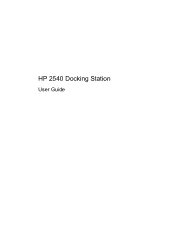HP EliteBook 2540p Support Question
Find answers below for this question about HP EliteBook 2540p - Notebook PC.Need a HP EliteBook 2540p manual? We have 5 online manuals for this item!
Question posted by brgerry on November 4th, 2013
My Hp 2540p Will Not Fit Into Docking Station
The person who posted this question about this HP product did not include a detailed explanation. Please use the "Request More Information" button to the right if more details would help you to answer this question.
Current Answers
There are currently no answers that have been posted for this question.
Be the first to post an answer! Remember that you can earn up to 1,100 points for every answer you submit. The better the quality of your answer, the better chance it has to be accepted.
Be the first to post an answer! Remember that you can earn up to 1,100 points for every answer you submit. The better the quality of your answer, the better chance it has to be accepted.
Related HP EliteBook 2540p Manual Pages
2008 HP business notebook PC F10 Setup overview - Page 1
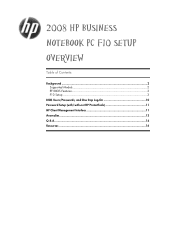
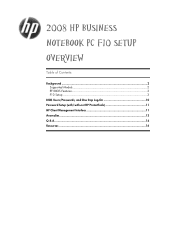
2008 HP Business
Notebook PC F10 Setup
Overview
Table of Contents:
Background ...2 Supported Models 2 EFI BIOS Features 3 F10 Setup 3
BIOS Users/Passwords, and One Step Log-On 10 Password Setup (with/with-out HP ProtectTools 11 HP Client Management Interface 11 Anomalies...13 Q & A...14 Resources ...16
2008 HP business notebook PC F10 Setup overview - Page 3
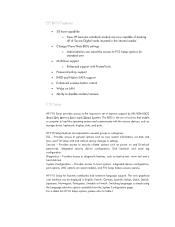
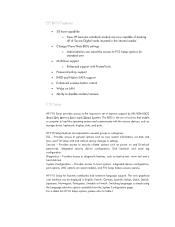
... new graphical user interface can select the access to F10 Setup options for business notebooks had extensive language support. EFI BIOS Features
• SD boot capability o New HP business notebook models are separated in several groups or categories: File - HP F10 Setup for standard user
• Multi-User support o Enhanced support with the various...
2008 HP business notebook PC F10 Setup overview - Page 4
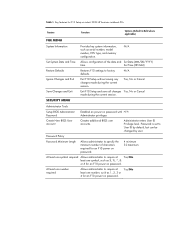
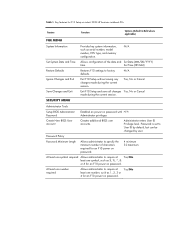
... to specify the minimum number of the date and Set Date (MM/DD/YYYY)
time. Key features for an F10 power on select 2008 HP business notebook PCs
Feature
Function
Options (Default in Bold where applicable)
FILE MENU
System Information
Set System Date and Time Restore Defaults Ignore Changes and Exit Save Changes...
2008 HP business notebook PC F10 Setup overview - Page 5
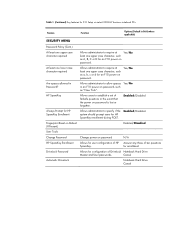
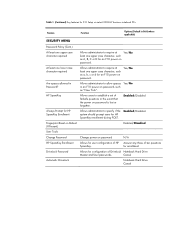
... an F10 power on password.
DriveLock Password
Allows for an F10 power on password. Table 1. (Continued) Key features for F10 Setup on select 2008 HP business notebook PCs
Feature
Function
Options (Default in Bold where applicable)
SECURITY MENU
Password Policy (Cont.)
At least one upper case character required
Allows administrator to require at...
2008 HP business notebook PC F10 Setup overview - Page 6
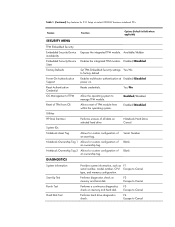
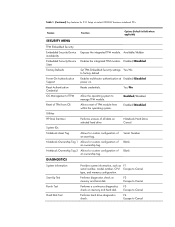
... TPM from OS
Allows reset of TPM
Allow the operating system to Cancel
Performs a continuous diagnostics check on . Performs diagnostics check on select 2008 HP business notebook PCs
Feature
Function
Options (Default in Bold where applicable)
SECURITY MENU
TPM Embedded Security
Embedded Security Device Exposes the integrated TPM module. F2 Escape to manage...
2008 HP business notebook PC F10 Setup overview - Page 7
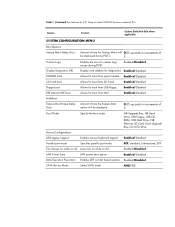
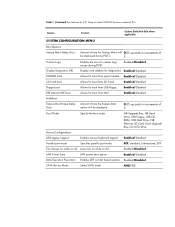
...optical media.
Table 1. (Continued) Key features for F10 Setup on select 2008 HP business notebook PCs
Feature
Function
Options (Default in Bold where applicable)
SYSTEM CONFIGURATION MENU
Boot Options
Startup... Drive, USB Floppy, USB CDROM, USB Hard Drive, NB Ethernet, SD Card, Dock Upgrade Bay, Ext SATA Drive
Device Configurations
USB Legacy Support
Enables mouse/keyboard support. ...
2008 HP business notebook PC F10 Setup overview - Page 8
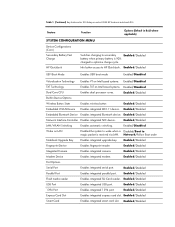
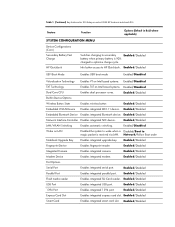
... Boot Mode
Enables UEFI boot mode
Enabled/Disabled
Virtualization Technology Enables VT on Intel based systems. Enabled/Disabled
TXT Technology
Enables TXT on select 2008 HP business notebook PCs
Feature
Function
Options (Default in Bold where applicable)
SYSTEM CONFIGURATION MENU
Device Configurations (Cont.) Secondary Battery Fast Charge...
2008 HP business notebook PC F10 Setup overview - Page 9
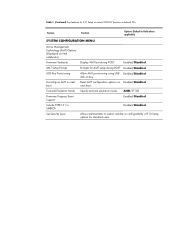
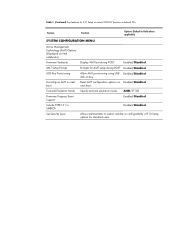
... (Continued) Key features for F10 Setup on select 2008 HP business notebook PCs
Feature
Function
Options (Default in SMBIOS
Set Security Level
Display... in Bold where applicable)
SYSTEM CONFIGURATION MENU
Active Management Technology (AMT) Options (Displayed on Intel notebooks)
Firmware Verbosity
AMT Setup Prompt
USB Key Provisioning
Unconfigure AMT on key. Enabled/Disabled
Prompts for ...
2008 HP business notebook PC F10 Setup overview - Page 15
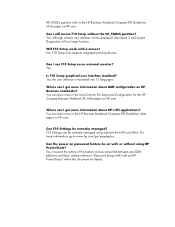
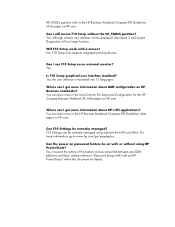
Will F10 Setup work with -out HP ProtectTools)" within this document for the HP Compaq Business Notebook PC white paper on HP.com.
Where can I get more information about AMT configuration on password feature be remotely managed using HP ProtectTools? Can F10 Settings be displayed.
Can the power on HP Business notebooks?
Yes, the user interface is translated into...
Installing SATA Drivers on HP EliteBook Notebook PCs - Page 1
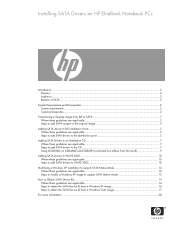
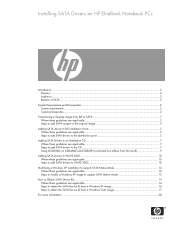
Installing SATA Drivers on HP EliteBook Notebook PCs
Introduction...2 Purpose ...2 Audience ...2 Benefits of SATA ...2
System Requirements and Prerequisites 2 System requirements ...2 System prerequisites ...2
Transitioning a Sysprep image from IDE to SATA 3 Where these guidelines are ...
Installing SATA Drivers on HP EliteBook Notebook PCs - Page 2
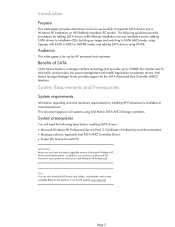
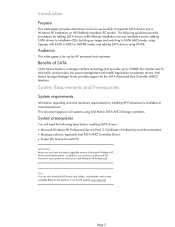
... each system on which you install Windows XP Professional. Audience
This white paper is for the platform, from the HP website www.hp.com. In addition, you have the latest compatible version of SATA
SATA Native Mode is available at www.microsoft.... an image and switching to successfully incorporate SATA drivers into a Windows XP installation on HP EliteBook Notebook PC models. Page 2
Installing SATA Drivers on HP EliteBook Notebook PCs - Page 3
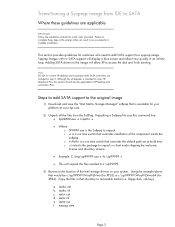
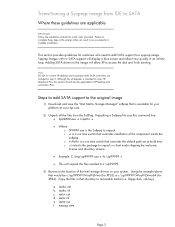
... section should also be c:\sp99999\Winall\Driver (for XP32) or c:\sp99999\Winall\Driver64 (for current HP desktop and workstation Intel SATA controllers are applicable
IMPORTANT: Follow the installation instructions in step 5. o -f is intended to cover HP Notebook PCs, this whitepaper is a run time switch that overrides installation of the Intel storage drivers on your...
HP 2540 Docking Station User Guide - Page 3
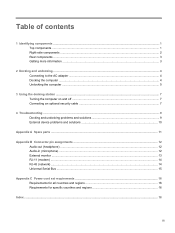
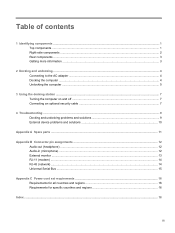
Table of contents
1 Identifying components ...1 Top components ...1 Right-side components ...2 Rear components ...3 Getting more information ...3
2 Docking and undocking ...4 Connecting to the AC adapter ...4 Docking the computer ...4 Undocking the computer ...5
3 Using the docking station ...7 Turning the computer on and off ...7 Connecting an optional security cable 7
4 Troubleshooting ...9 ...
HP 2540 Docking Station User Guide - Page 5


... is off or in Hibernation.
(4)
Computer connect/release
Connect and release the computer when you press the
mechanisms (2)
connect button.
(5)
Docking connector
Connects the computer to the docking station.
(6)
Connect button
Secures and releases the computer.
● Slide in to secure the computer.
● Slide out to release the computer.
(7)
Connect light
On...
HP 2540 Docking Station User Guide - Page 6
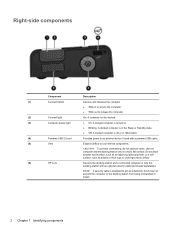
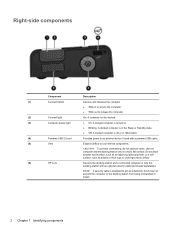
... or stolen.
2 Chapter 1 Identifying components Use the computer and the docking station only on .
● Blinking: A docked computer is in the Sleep or Standby state.
● Off: A docked computer is designed to block airflow.
(6)
HP Lock
Secures the docking station and a connected computer or only the docking station with a powered USB cable.
(5)
Vent
Enables airflow to cool...
HP 2540 Docking Station User Guide - Page 7
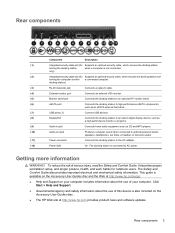
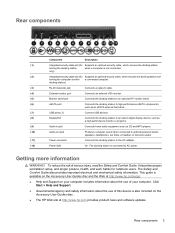
...monitor port
Connects an external VGA monitor.
(5)
Monitor stand port
Connects the docking station to an optional HP monitor stand.
(6)
eSATA port
Connects the docking station to high-performance eSATA components, such as an eSATA external hard drive....
(11)
Power connector
Connects the docking station to AC power.
only)
(2)
Integrated security cable slot (for notebook users.
HP 2540 Docking Station User Guide - Page 8
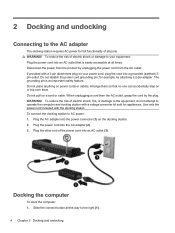
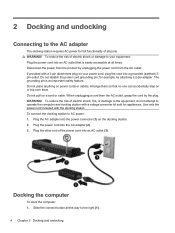
... an AC outlet (3). To reduce the risk of electric shock, fire, or damage to the equipment, do not attempt to operate the computer and docking station with the docking station. for example, by the plug. Arrange them so that is an important safety feature. Plug the power cord into an AC outlet that no...
HP 2540 Docking Station User Guide - Page 9
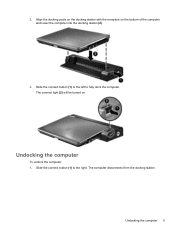
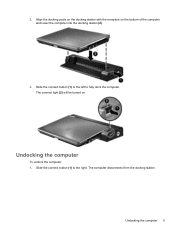
... the computer and lower the computer into the docking station (2).
3. Undocking the computer 5 2.
Undocking the computer
To undock the computer: 1. The computer disconnects from the docking station. Slide the connect button (1) to the left to the right. Slide the connect button (1) to fully dock the computer.
Align the docking posts on the docking station with the receptors on .
HP 2540 Docking Station User Guide - Page 13
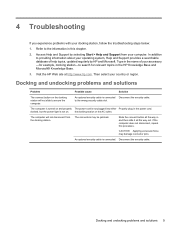
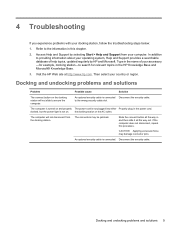
... to the information in the power cord. Then select your accessory -for example, docking station-to the wrong security cable slot.
the docking station. Slide the connect button all the way in the HP Knowledge Base and Microsoft® Knowledge Base.
3. Docking and undocking problems and solutions
Problem
Possible cause
Solution
The connect button on . 4 Troubleshooting...
Similar Questions
Does Hp Probook 6560 Docking Station Support Dual External Monitors
(Posted by scrandy 9 years ago)
Will A Hp 2012 90w Docking Station Fit A 6450b?
(Posted by cblivvanp 9 years ago)
How To Use Hp Elitebook 2540p Docking Station
(Posted by marilbu 9 years ago)
How To Lock Hp 2540p Laptop And Docking Stn
(Posted by xenjame 10 years ago)
How Do You Lock A Laptop In Hp Elitebook 2540p Docking Station?
(Posted by leonwowl 10 years ago)