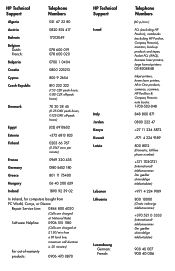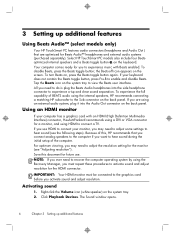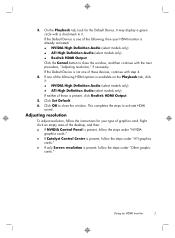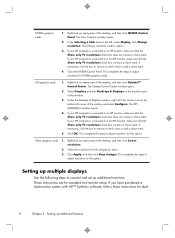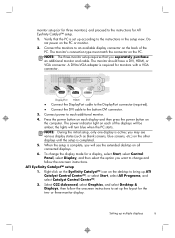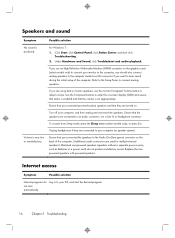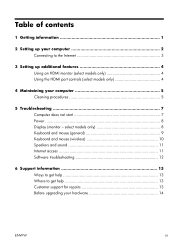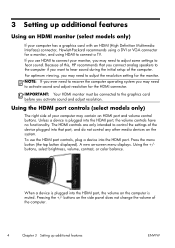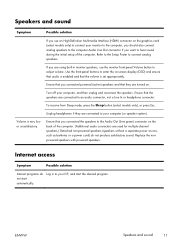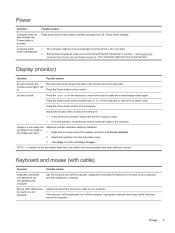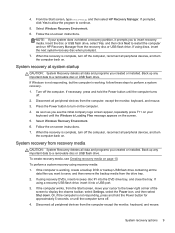HP ENVY Desktop - 700-430qe Support Question
Find answers below for this question about HP ENVY Desktop - 700-430qe.Need a HP ENVY Desktop - 700-430qe manual? We have 6 online manuals for this item!
Current Answers
Answer #1: Posted by SonuKumar on July 31st, 2023 9:10 PM
The HP ENVY 700-430qe has a single audio port, which is located on the back of the computer. The port is a green, rectangular port labeled "Audio Out." You can connect a pair of speakers or headphones to this port to listen to audio from your computer.
Here are the steps on how to find the audio port on your HP ENVY 700-430qe:
- Turn off your computer and unplug all of the cables from the back of the computer.
- Flip the computer over so that the bottom is facing up.
- Look for the green, rectangular port labeled "Audio Out."
- The audio port is located near the bottom of the back of the computer.
Please respond to my effort to provide you with the best possible solution by using the "Acceptable Solution" and/or the "Helpful" buttons when the answer has proven to be helpful.
Regards,
Sonu
Your search handyman for all e-support needs!!
Related HP ENVY Desktop - 700-430qe Manual Pages
Similar Questions
Connect My Envy 700-327c To My Tv
How can I connect my Envy 700-327c to my tv?
How can I connect my Envy 700-327c to my tv?
(Posted by vrr486 9 years ago)
Hp Thin Client T5740 Remote Desktop How To Avtivate The Usb Ports
(Posted by Keshortt 10 years ago)
Hp Thin Client T5565 Remote Desktop How To Avtivate The Usb Ports
(Posted by gmcygscomp 10 years ago)
Is There A Slot For Modem Card In Hp Envy 700-230qe Desktop Pc?
is there a slot for modem card in HP ENVY 700-230qe Desktop PC?
is there a slot for modem card in HP ENVY 700-230qe Desktop PC?
(Posted by associatedsvc 10 years ago)
I Need To Restore/recover My 2002 Hp Pavilion 700 Desktop.
I cannot create a CD directly from the pc because i cannot get in. I'd like to reformat the HD and I...
I cannot create a CD directly from the pc because i cannot get in. I'd like to reformat the HD and I...
(Posted by jules3445 12 years ago)