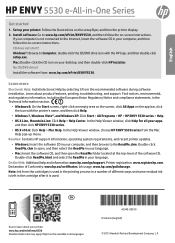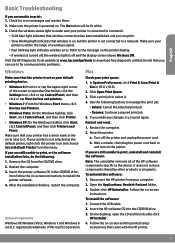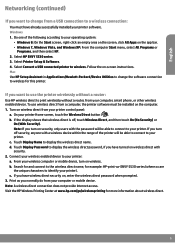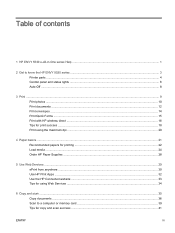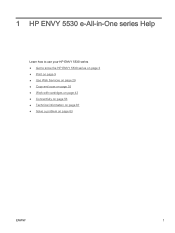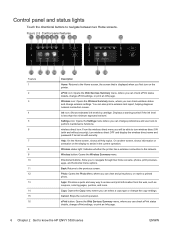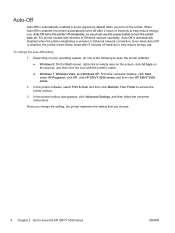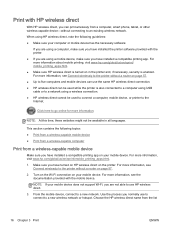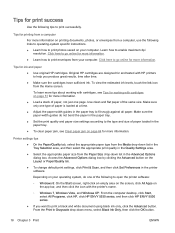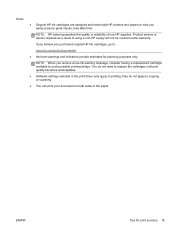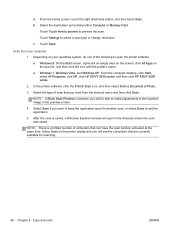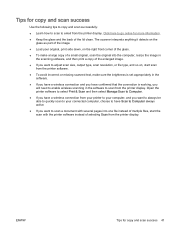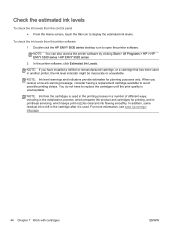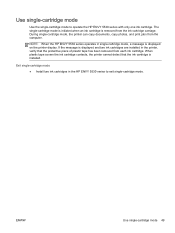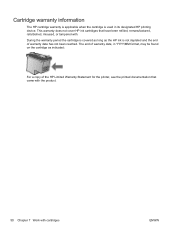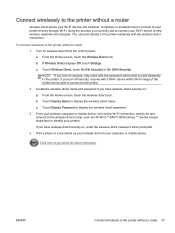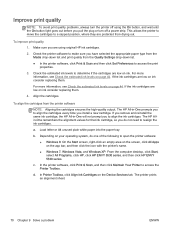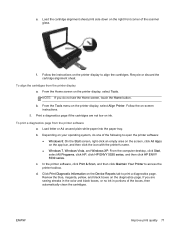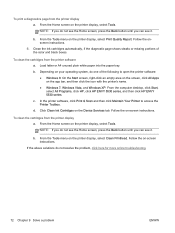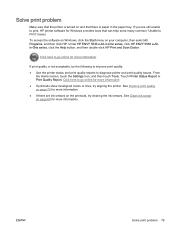HP ENVY 5530 Support Question
Find answers below for this question about HP ENVY 5530.Need a HP ENVY 5530 manual? We have 3 online manuals for this item!
Question posted by etucker8343 on December 30th, 2015
How To Scan A Photo To Email It
Can I put a photo in the HP printer and scan it to my acer chromebook to enable me to email it to someone ?
Current Answers
Answer #1: Posted by waelsaidani1 on December 30th, 2015 7:27 PM
Before scanning from the printer, make sure that the HP full-feature software is installed on the computer and that the printer is connected to the computer with a USB cable or over your wired or wireless network.
- Make sure that the full-feature software is in the list of installed programs on the computer. If you do not find an HP folder or your printer name in the list, go to HP Drivers & Downloads to install the software for your printer model and computer operating system.
- Turn on the printer, and then make sure that it is connected to the computer with a USB cable or via your wired or wireless network connection.
- For network printers installed on computers running Windows, open the HP software, click Scanner Actions, click Manage Scan to Computer, and then click Enable.
- You can scan from the scanner glass or from the Automatic Document Feeder (ADF) tray.
- Load the photo or document:
- Scanner glass:
- ADF:
- Press the Power button to turn on the printer, if it is not on already.
- On the printer control panel, touch Scan ().
- Touch Computer, and then touch the name of your computer.
- Touch the scan-to type that corresponds to the document or photo you are scanning.
- Touch Start Scan to scan the item.
- The prompt Scan Another Item? displays. Touch Yes to add another page to the same scan file, or touch No if you do not have another page to scan. When you touch No, the scan file saves to the computer. The folder where the scan saved (usually My Documents) automatically opens on the computer.
- Double-click the scan file in the list to view the scan, rename it, or change any additional settings.
- Load the photo or document:
Related HP ENVY 5530 Manual Pages
Similar Questions
Hello I Cannot Install The Software For My New Envy 5530. Error Occured
Says there is a problem with hardware, but then it says HP Wireless mouse! I used to have a HP wirel...
Says there is a problem with hardware, but then it says HP Wireless mouse! I used to have a HP wirel...
(Posted by kathmedley 9 years ago)
Error Code Of Hp Printer Envy 4500
The error code I am getting is 0X83C0000A nos_loader_app and the printer is not responding
The error code I am getting is 0X83C0000A nos_loader_app and the printer is not responding
(Posted by mmyassin 9 years ago)
How To Scan A Document From Hp Printer 1050 J 410 Series To Computer
(Posted by SPsandr 10 years ago)