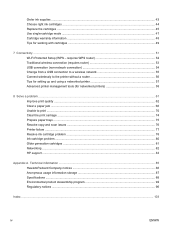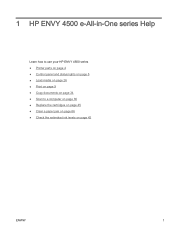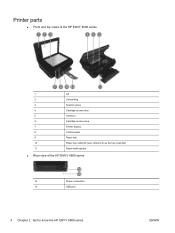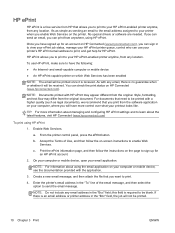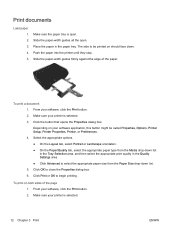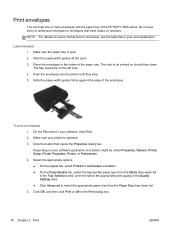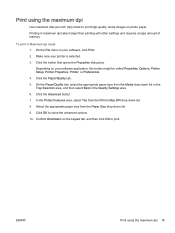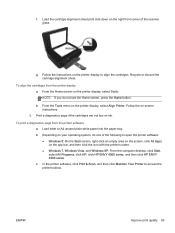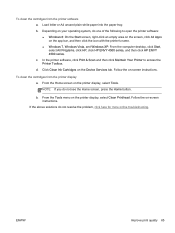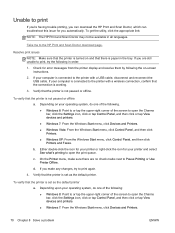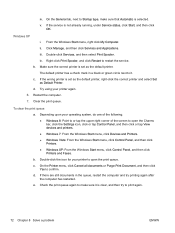HP ENVY 4500 Support Question
Find answers below for this question about HP ENVY 4500.Need a HP ENVY 4500 manual? We have 3 online manuals for this item!
Question posted by Jmsloan51 on January 30th, 2015
Printer Keeps Saying Out Of Paper When Full Of Paper
Every time I try to print it says out of paper when it has paper
Current Answers
Answer #1: Posted by waelsaidani1 on January 30th, 2015 9:45 PM
Complete the following steps in the order provided to solve this problem. Step one: Check the media and print settings
- While the printer is on, remove the power cord from the back of the printer, wait 30 seconds, and then plug the power cord into the back of the printer.
- If the printer is not already on, turn it on by pushing the power button.
- Replace any paper that is ripped, dusty, wrinkled, or bent. If the paper is curled, uncurl the paper by gently bending it in the opposite direction of the curl or replace the paper. ore information here: https://support.hp.com/us-en/error?errorType=404;
Related HP ENVY 4500 Manual Pages
Similar Questions
Hp Envy 4502 Wireless Problem Printing
I have no problems with coping, scanning or printing from my documents. Why can't I print from the i...
I have no problems with coping, scanning or printing from my documents. Why can't I print from the i...
(Posted by laceydi 10 years ago)
Hp Envy 4500 Does Not Print Photos/info From Internet.
Installed from Internet. Is not listed on Control Panel.Need to uninstall/reinstall, but cannot acce...
Installed from Internet. Is not listed on Control Panel.Need to uninstall/reinstall, but cannot acce...
(Posted by mkovacik 10 years ago)
Setting Up Printer It Keeps Saying Initializing Please Load Plain Paper Have Don
(Posted by nancydale98 10 years ago)
My Printer Keeps Saying Paper Jam
My printer keeps saying paper jam and the paper is trying to go through but it's not going through.T...
My printer keeps saying paper jam and the paper is trying to go through but it's not going through.T...
(Posted by theashleyapts 11 years ago)
My Printer Keep Saying That The Paper Is Jammed What Do I Need To Do
my printer keeps saying that the paper is jammed. I have unplugged the printer and took the paper ou...
my printer keeps saying that the paper is jammed. I have unplugged the printer and took the paper ou...
(Posted by Shaleciabunch250 11 years ago)