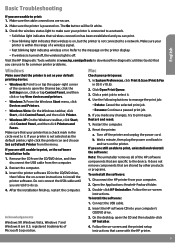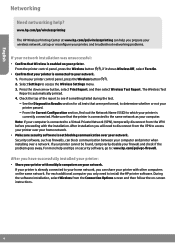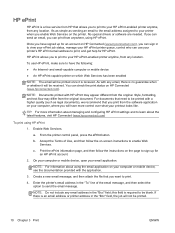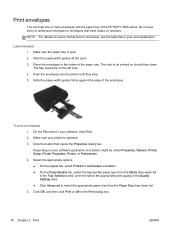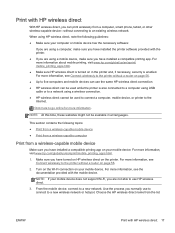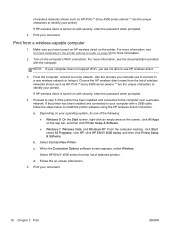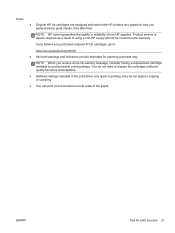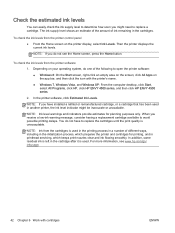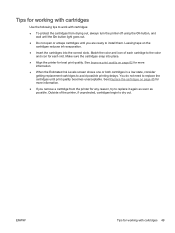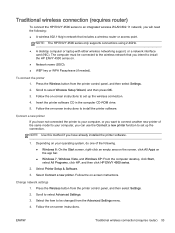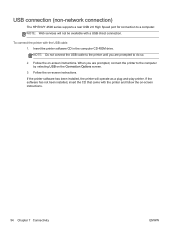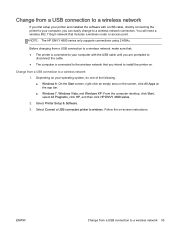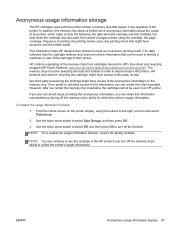HP ENVY 4500 Support Question
Find answers below for this question about HP ENVY 4500.Need a HP ENVY 4500 manual? We have 3 online manuals for this item!
Question posted by missnancy21513 on September 22nd, 2014
Need Help Install Software Can't Insert Cd
Current Answers
Answer #2: Posted by SoCalWoman on September 22nd, 2014 6:13 PM
However, you can download the printer driver directly from HP Support Website for you model, which is located here, allowing you to use the printer.
Once at the link, choose your operating system from the drop down menu for a list of available drivers, firmware, software, etc. Choose the Driver title to expand the menu and download the file. Once download is complete installation should begin automatically, just follow instructions to completion
Much appreciation to those who acknowledge our members for their contribution toward finding a solution.
~It always seems impossible until it is done~
Nelson Mandela
Related HP ENVY 4500 Manual Pages
Similar Questions
Install software says computer not running windows program that is supported. OS windows XP 64bits...