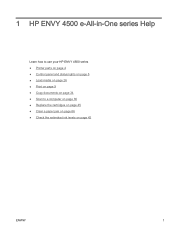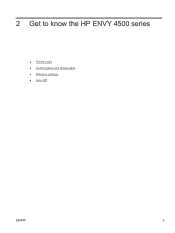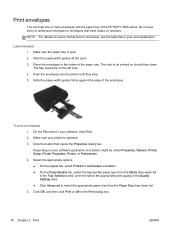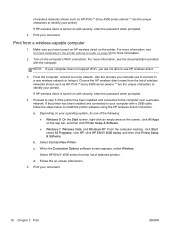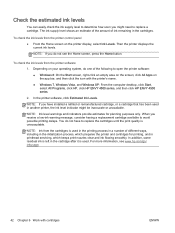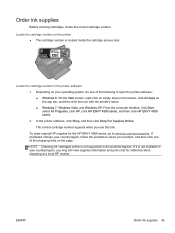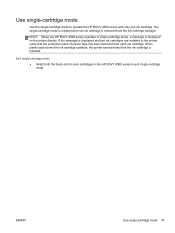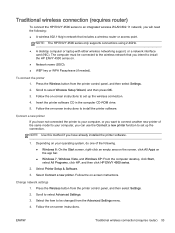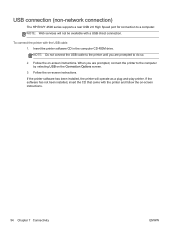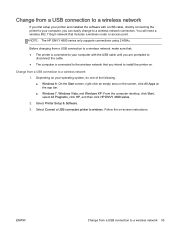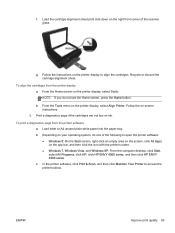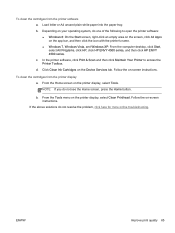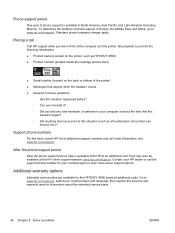HP ENVY 4500 Support Question
Find answers below for this question about HP ENVY 4500.Need a HP ENVY 4500 manual? We have 3 online manuals for this item!
Question posted by mohammedzeghoudi on February 28th, 2015
How To Install The Latest Hp Printer Software For Hp Envy 4500
The person who posted this question about this HP product did not include a detailed explanation. Please use the "Request More Information" button to the right if more details would help you to answer this question.
Current Answers
Answer #1: Posted by techfreak on February 28th, 2015 11:09 AM
Just open this official website link and put the serial number or model number of the printer and download the drivr and install it as an administrator than reboot your system.
Please click here
Thanks
Please Do Accept If found Helpful.
Answer #2: Posted by Odin on February 28th, 2015 10:30 AM
Download it from this page.
Hope this is useful. Please don't forget to click the Accept This Answer button if you do accept it. My aim is to provide reliable helpful answers, not just a lot of them. See https://www.helpowl.com/profile/Odin.
Related HP ENVY 4500 Manual Pages
Similar Questions
How Do I Find And Download The Latest Version Of The Hp Envy 4500 Printer?
(Posted by jborcsc 8 years ago)
How Do I Install My Hp Envy 4500 Without A Disk?
(Posted by Anonymous-145636 9 years ago)
How Do I Install My New Hp Envy 4500 E-all-in-one Series Printer?
(Posted by stone18 10 years ago)
How To Install My Hp Officejet 4500 Printer Without The Disk
(Posted by tmphforde 10 years ago)
I Can Not Install My Hp Officejet 4500 Printer To My Laptop Can You Help?
(Posted by cagdukes 10 years ago)