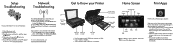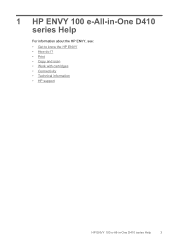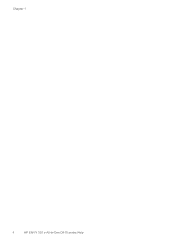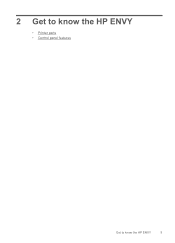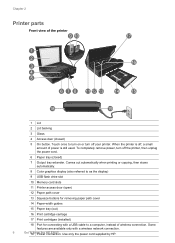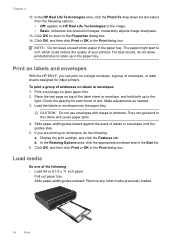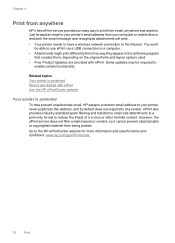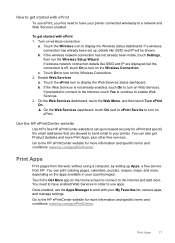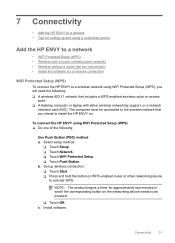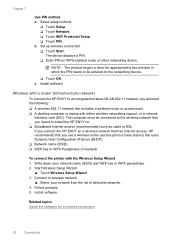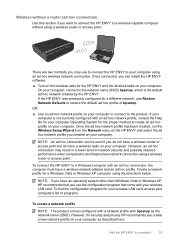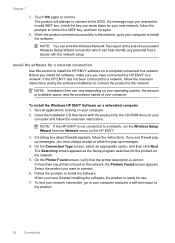HP ENVY 100 Support Question
Find answers below for this question about HP ENVY 100 - e-All-in-One Printer - D410.Need a HP ENVY 100 manual? We have 3 online manuals for this item!
Question posted by headsupcustomdesign on October 15th, 2023
Why Can't I Get My Hp To Connect To My Android Or Wifi
Current Answers
Answer #1: Posted by SonuKumar on October 15th, 2023 8:51 PM
Please respond to my effort to provide you with the best possible solution by using the "Acceptable Solution" and/or the "Helpful" buttons when the answer has proven to be helpful.
Regards,
Sonu
Your search handyman for all e-support needs!!
Answer #2: Posted by Technicalproblemsolver on October 16th, 2023 3:21 PM
1. Make sure your printer and Android device are connected to the same Wi-Fi network. Check the Wi-Fi settings on both devices and ensure they are connected to the correct network.
2. Restart your printer and Android device. Sometimes, a simple restart can help resolve connectivity issues.
3. Update your printer's firmware and Android device's operating system. Outdated software can cause compatibility issues. Check the manufacturer's website for any available software updates for both your printer and Android device.
4. Reset the printer's network settings. On your printer, navigate to the network settings menu and look for an option to reset the network settings. This will clear any existing Wi-Fi configurations and allow you to set up the connection from scratch.
5. Reinstall the printer software on your Android device. Visit the Google Play Store and search for the official HP printing app or any other compatible app recommended by HP for your printer model. Uninstall any existing printer apps and reinstall the latest version.
6. Check firewall or security settings. Sometimes, certain firewall or security settings on your Wi-Fi network can interfere with the connection. Temporarily disable any anti-virus or firewall software and try to connect again.
If none of the above steps resolve the issue, I recommend reaching out to HP's customer support for further assistance. They have a dedicated support team that can help you troubleshoot specific printer and connectivity issues.
"Hi there,
I hope my response was helpful in addressing your question or concern. If you found it valuable, I kindly ask you to consider accepting my answer by clicking the designated button. Your support will not only acknowledge my efforts but also guide others in finding useful solutions. Thank you for your trust and I'm ready to assist you further if needed.
Best regards,
Technicalproblemsolver"