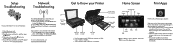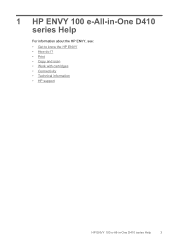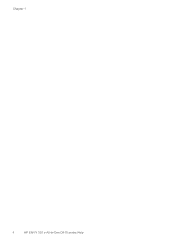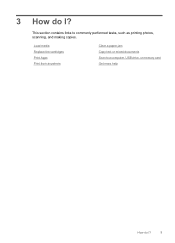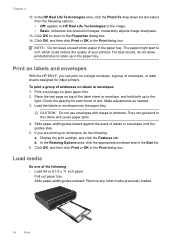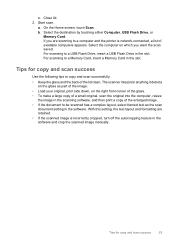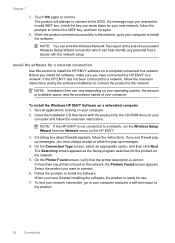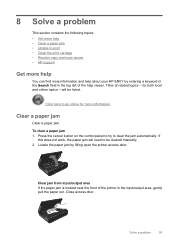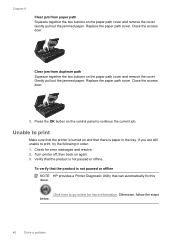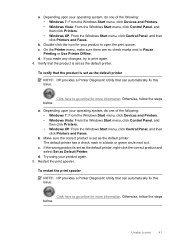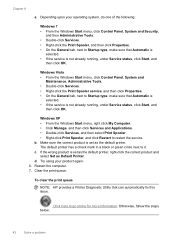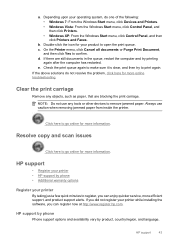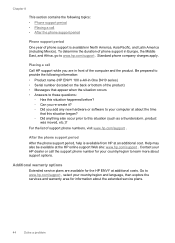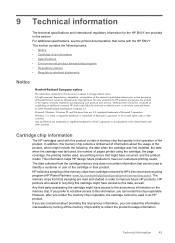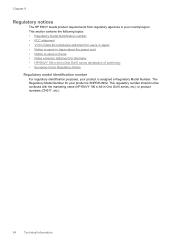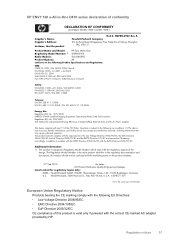HP ENVY 100 Support Question
Find answers below for this question about HP ENVY 100 - e-All-in-One Printer - D410.Need a HP ENVY 100 manual? We have 3 online manuals for this item!
Question posted by uawra on August 6th, 2014
How To Fix A Problem With Making Copies On A Envy 100 D410
The person who posted this question about this HP product did not include a detailed explanation. Please use the "Request More Information" button to the right if more details would help you to answer this question.
Current Answers
Related HP ENVY 100 Manual Pages
Similar Questions
Problems Scanning With My Envy 100 D410 Series.
Hi I am having problems scanning with my Envy 100. The printer and copy work fine. I never had a pro...
Hi I am having problems scanning with my Envy 100. The printer and copy work fine. I never had a pro...
(Posted by Anonymous-138058 9 years ago)
Hp Envy 100 D410 Series Won't Make Copies
(Posted by MARhvepp 10 years ago)
Hp Envy 100 D410 Series Will Not Make Copies
(Posted by gegecaretha 10 years ago)
How To Make Copies On Hp Deskjet 1050 Printer
(Posted by mazoskyAlinro2 10 years ago)