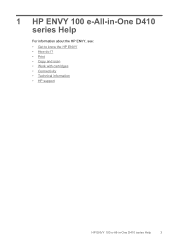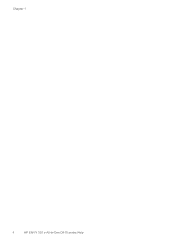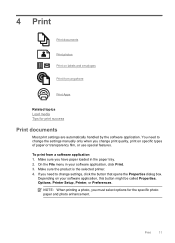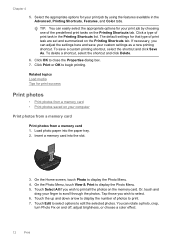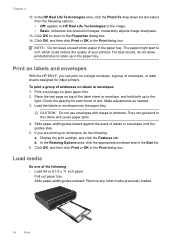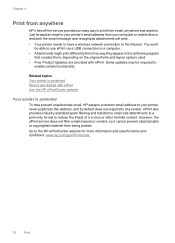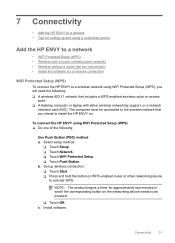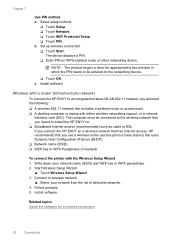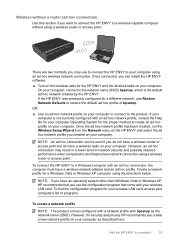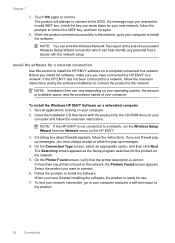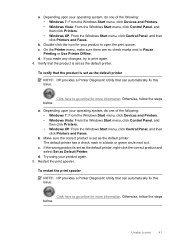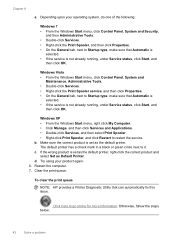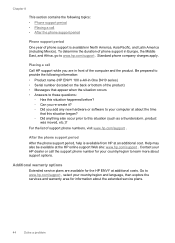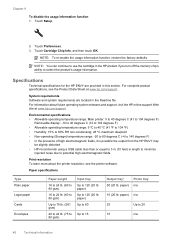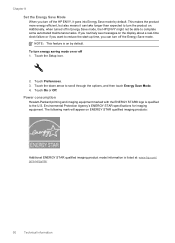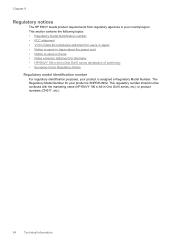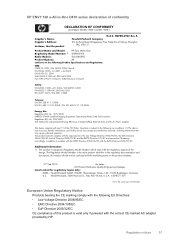HP ENVY 100 Support Question
Find answers below for this question about HP ENVY 100 - e-All-in-One Printer - D410.Need a HP ENVY 100 manual? We have 3 online manuals for this item!
Question posted by maqbool34 on July 27th, 2012
Envelop Print Selection Option For Hp Envy 100 D410 Printer?
1. I do not see the Envelope selection options. Where do I see the envelop selection option for HP Envy 100 D410 printer?
Current Answers
Related HP ENVY 100 Manual Pages
Similar Questions
Hp Envy 100 D410 Printer How To Replace Cartridges
(Posted by nibo 10 years ago)
Hp Envy 100 D410 Printer Will 802.11 Wireless
(Posted by shozzie 10 years ago)
Why Can't Print In Color On Envy 100 D410 Printer
(Posted by SuAr 10 years ago)
What Type Of Printer Is Hp Envy 100 D410. Ie Ink Jet Printer Or ??
(Posted by Slacrna 10 years ago)
Envelop Address Printing Mode On Hp Envy 100 D4100 Printer?
I want to print an address on the envelop. So how can I select envelop address printing mode on HP E...
I want to print an address on the envelop. So how can I select envelop address printing mode on HP E...
(Posted by maqbool34 11 years ago)