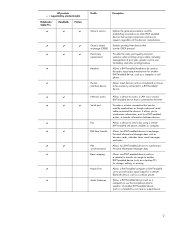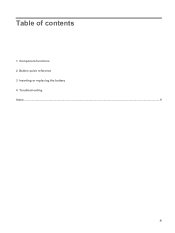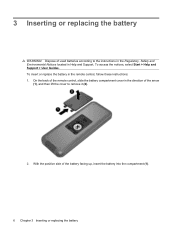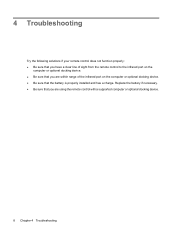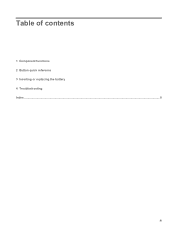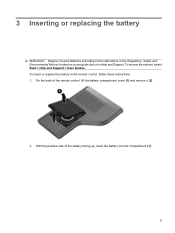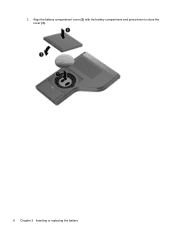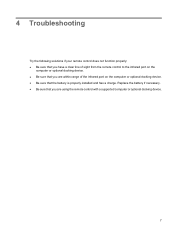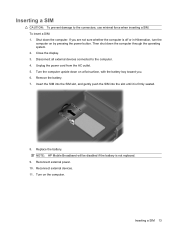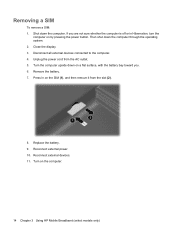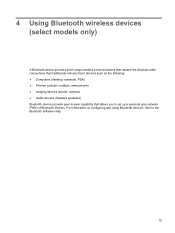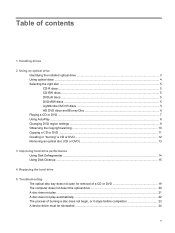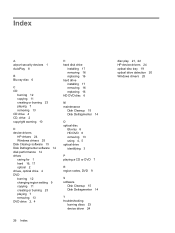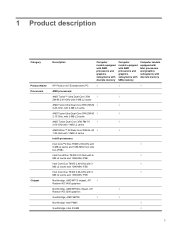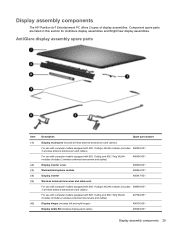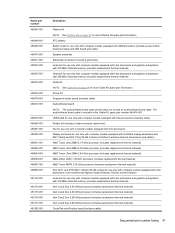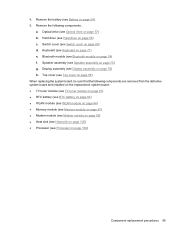HP Dv7-1245dx Support Question
Find answers below for this question about HP Dv7-1245dx - Pavilion Entertainment - Turion X2 2.1 GHz.Need a HP Dv7-1245dx manual? We have 26 online manuals for this item!
Question posted by stephnjay on September 6th, 2013
Replacement Of A Defective Computer In Ca.
After sending my computer back three times the issue is not resolved HP wants me to send it again, how can I get either refund or replacement if I have the original reciept and still under warranty?
Current Answers
Answer #1: Posted by TechSupport101 on September 6th, 2013 9:57 AM
Hi, please read their return policy here:
http://gem.compaq.com/gemstore/GEMSiteIsDownForMaintenance.asp
Thank you!
http://gem.compaq.com/gemstore/GEMSiteIsDownForMaintenance.asp
Thank you!
Related HP Dv7-1245dx Manual Pages
Similar Questions
Instructions How To Replace Fan Hp Pavilion Dv7-1468nr
(Posted by EDUAyonk 9 years ago)
My Laptop Says There Is No Audio Device Or Modem Installed Hp Pavilion Dv6500
(Posted by pmth30 10 years ago)
Hp Pavilion Dv7-1245dx Notebook Instruction Manual How To Replace Hard Drive
(Posted by cassavict 10 years ago)
What Is The Replacement Part Hp Pavilion Dv7-1245dx New Cpu
(Posted by deonorema 10 years ago)
Hp 6735s Amd Turion X2 64
My laptop power on caps lock 5 time blinking not boot black screen
My laptop power on caps lock 5 time blinking not boot black screen
(Posted by rajendra18 11 years ago)