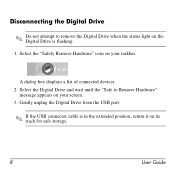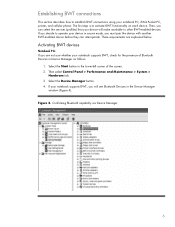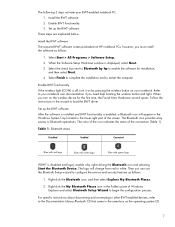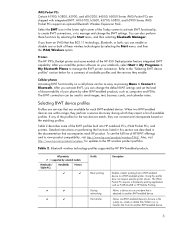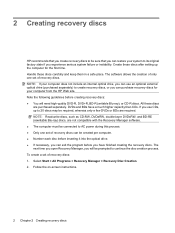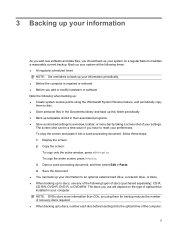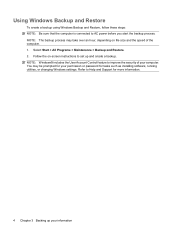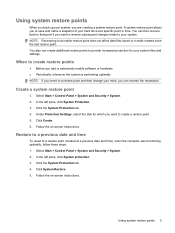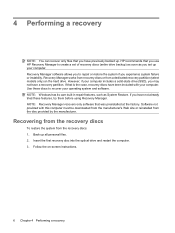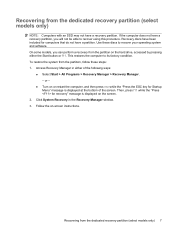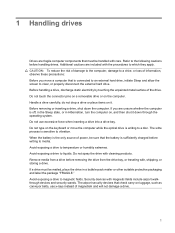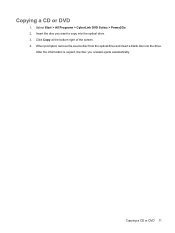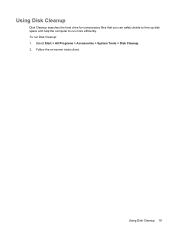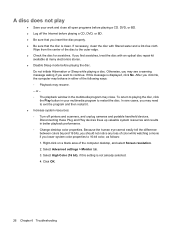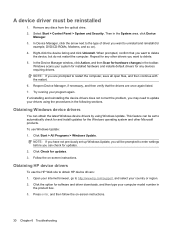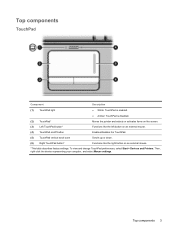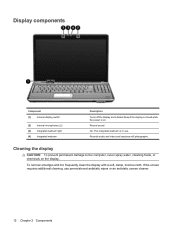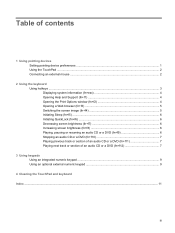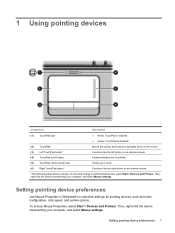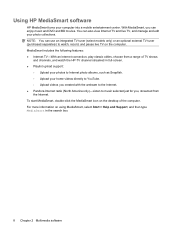HP Dv6-1375dx Support Question
Find answers below for this question about HP Dv6-1375dx - Pavilion Entertainment - Core 2 Duo 2.13 MHz.Need a HP Dv6-1375dx manual? We have 20 online manuals for this item!
Question posted by dieterboy on February 22nd, 2011
Black Screen
I have had my computer for 1 year. The screen started randomly going black, I could close it and reopen it. The lights would flash orange a couple times, I move the mouse and it came back on. Now it went black and won't come back on. I cant' see the screen to do anything on the computer but you can tell it's on, just can't see anything? Video card? I am sure it's not the backlight
Current Answers
Related HP Dv6-1375dx Manual Pages
Similar Questions
Hi , I Ham Having The Laptop Hp- G71 Core 2 Duo Proceesor .
Laptop Keys are not working .. i want to sell it.
Laptop Keys are not working .. i want to sell it.
(Posted by mails4abhishek 9 years ago)
What Video Card Does The Hp Pavilion Dv9500 Entertainment Have?
(Posted by kaylsar 10 years ago)
Is Blutooth Available In Hp Dv6-1375dx - Pavilion Laptop Hp Dv6-1375dx - Pavili
HP Dv6-1375dx - Pavilion Entertainment Core 2 Duo CPU
HP Dv6-1375dx - Pavilion Entertainment Core 2 Duo CPU
(Posted by wahdani4 10 years ago)