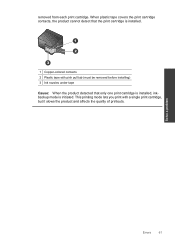HP Deskjet F4500 Support Question
Find answers below for this question about HP Deskjet F4500 - All-in-One Printer.Need a HP Deskjet F4500 manual? We have 2 online manuals for this item!
Question posted by rouhifalc on June 14th, 2014
How Do I Turn Off The Original Hp Ink In The Tri-color Print Cartridge Has
depleted message
Current Answers
Related HP Deskjet F4500 Manual Pages
Similar Questions
All New Original Hp Ink Cartridges, Will Not Print On Page. What Must I Check?
Thank you.
Thank you.
(Posted by bbconsultant 8 years ago)
Hp F4500 Black Print Cartridge Won't Recognize While Color Is Installed
(Posted by liandaco 9 years ago)
The Original Hp Ink In The Following Ink Cartridges Has Been Depleted: Yellow.
information about ink levels will not be available. hp cannot guarantee the quality or reliability o...
information about ink levels will not be available. hp cannot guarantee the quality or reliability o...
(Posted by marmarc 10 years ago)
How To Color Print On Hp Printer After Change Black Cartridge
(Posted by mcmides 10 years ago)