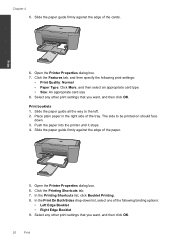HP Deskjet F4500 Support Question
Find answers below for this question about HP Deskjet F4500 - All-in-One Printer.Need a HP Deskjet F4500 manual? We have 2 online manuals for this item!
Question posted by Insha on November 2nd, 2013
I Have A Printer Hp Deskjet F4500 Series And The Blinking Light Is On Wont Let
me print
Current Answers
Related HP Deskjet F4500 Manual Pages
Similar Questions
Can A Hp Deskjet F4500 Series All In One Printer Print Posters Size Using A
mac?
mac?
(Posted by adamme 10 years ago)
Can A Hp Deskjet F4500 Series All In One Printer Print Posters Using A Mac?
(Posted by clybyrn 10 years ago)
Hp Deskjet F4500 Series How To Fix Attention Light
(Posted by softzaz 10 years ago)
My Printer Hp Deskjet 2050 Print Scan Copy Is Printing But Not Scaning ???
my printer hp deskjet 2050 print scan copy is printing but not scaning ??? kindly tell me the solut...
my printer hp deskjet 2050 print scan copy is printing but not scaning ??? kindly tell me the solut...
(Posted by saidhashem43 11 years ago)
How Can I Download Printer Hp Deskjet 2050a Series
(Posted by ndasechela 11 years ago)